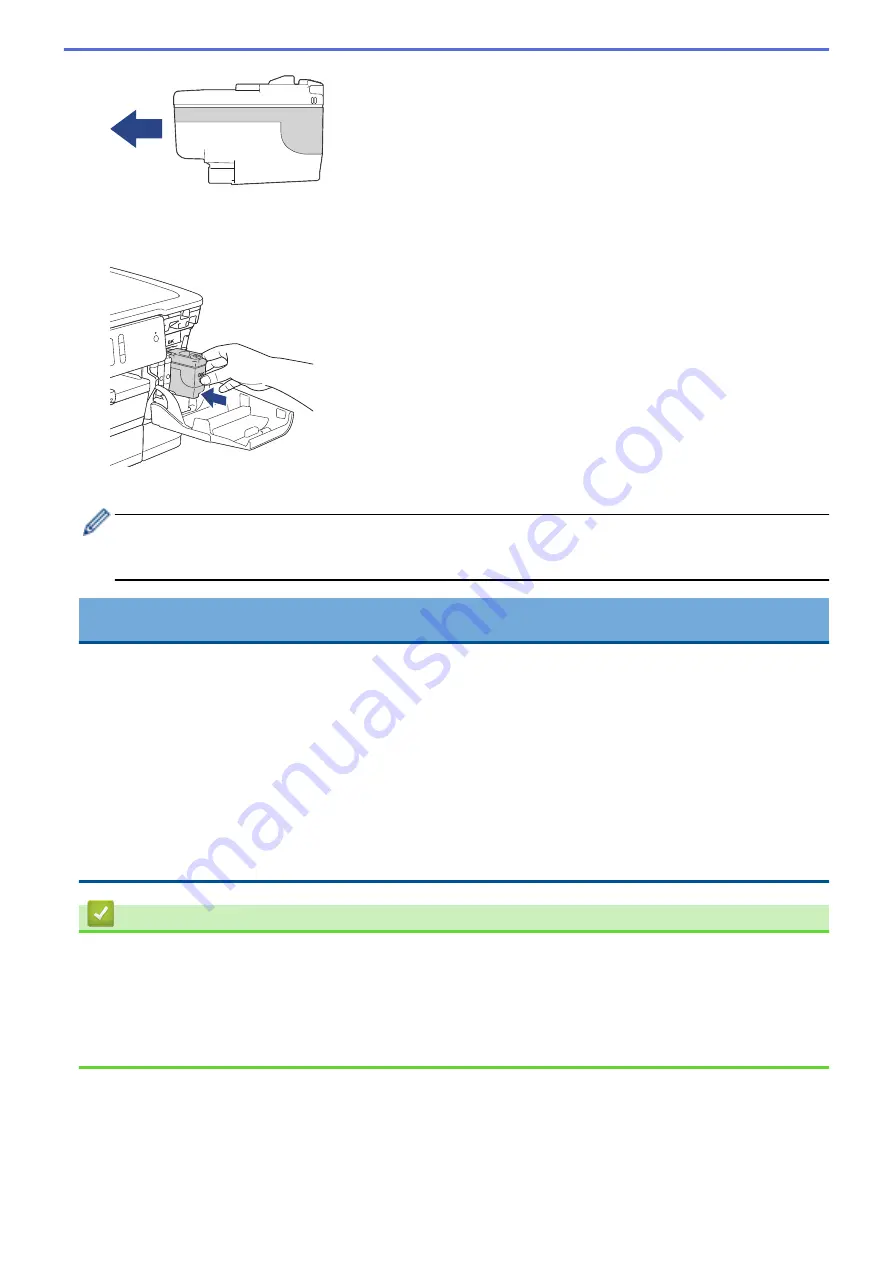
5. Gently push the area marked “PUSH” until the ink cartridge locks into place, and then close the ink cartridge
cover.
The machine will automatically reset the ink dot counter.
If the LCD displays
[No Ink Cartridge]
or
[Cannot Detect]
after you install the ink cartridge, check
that the ink cartridge is installed correctly. Remove the ink cartridge and reinstall it slowly until it locks into
place.
IMPORTANT
•
DO NOT shake the ink cartridges. If ink stains your skin or clothing, wash with soap or detergent at once.
•
DO NOT take out ink cartridges if you do not need to replace them; the machine will not know the
quantity of ink left in the ink cartridge.
•
DO NOT touch the ink cartridge insertion slots; the ink may stain your skin.
•
If you mix the colours by installing an ink cartridge in the wrong position, the LCD shows
[Wrong Ink
Colour]
.
Check which ink cartridges are not matched by colour to their ink cartridge positions and move them to
their proper positions.
•
Use unopened ink cartridges by the expiration date written on the ink cartridge package.
•
DO NOT dismantle or tamper with the ink cartridge; this can cause the ink to leak out of the ink cartridge.
Related Information
•
Related Topics:
•
Error and Maintenance Messages
•
Paper Handling and Printing Problems
•
Pack and Ship Your Brother Machine
290
Summary of Contents for HL-J6000DW
Page 1: ...Online User s Guide HL J6000DW HL J6100DW 2018 Brother Industries Ltd All rights reserved ...
Page 13: ...Related Topics Near Field Communication NFC 8 ...
Page 17: ... Check the Ink Volume Page Gauge 12 ...
Page 22: ...Related Information Introduction to Your Brother Machine 17 ...
Page 23: ...Home Paper Handling Paper Handling Load Paper 18 ...
Page 38: ... Change the Paper Size and Paper Type 33 ...
Page 41: ... Paper Type and Size for Each Operation 36 ...
Page 194: ...Related Information Configure an IPsec Template Using Web Based Management 189 ...
Page 220: ...Related Information Set Up Brother Web Connect 215 ...
Page 286: ...Related Topics My Brother Machine Cannot Print over the Network 281 ...
Page 299: ... Clean the Print Head from Your Brother Machine 294 ...
Page 308: ...Related Topics Paper Handling and Printing Problems 303 ...
Page 317: ... Change the Print Setting Options When Having Printing Problems 312 ...
Page 373: ...Visit us on the World Wide Web www brother com UK Version 0 ...
















































