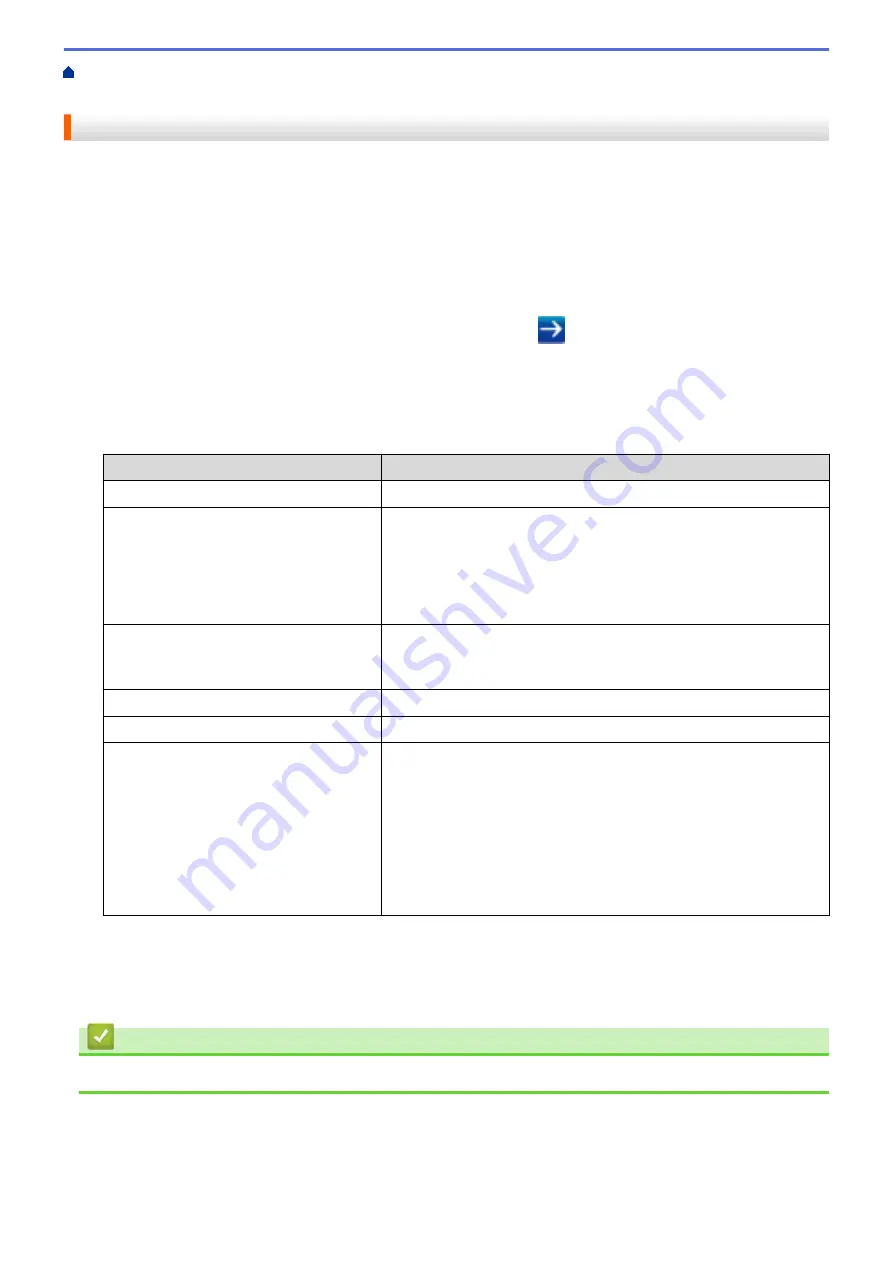
Manage Your Network Machine Securely Using IPsec
> Configure IPsec Using Web
Based Management
Configure IPsec Using Web Based Management
The IPsec connection conditions comprise two
Template
types:
Address
and
IPsec
. You can configure up to 10
connection conditions.
1. Start your web browser.
2. Type "https://machine's IP address" in your browser's address bar (where "machine's IP address" is the
machine's IP address).
For example:
https://192.168.1.2
3. If the machine prompts you for a password, type it, and then click
.
4. Click the
Network
tab.
5. Click the
Security
tab.
6. Click the
IPsec
menu in the left navigation bar.
7. Configure the settings.
Option
Description
Status
Enable or disable IPsec.
Negotiation Mode
Select
Negotiation Mode
for IKE Phase 1. IKE is a protocol that is
used to exchange encryption keys in order to carry out encrypted
communication using IPsec.
In
Main
mode, the processing speed is slow, but the security is high.
In
Aggressive
mode, the processing speed is faster than
Main
mode, but the security is lower.
All Non-IPsec Traffic
Select the action to be taken for non-IPsec packets.
When using Web Services, you must select
Allow
for
All Non-IPsec
Traffic
. If you select
Drop
, Web Services cannot be used.
Broadcast/Multicast Bypass
Select
Enabled
or
Disabled
.
Protocol Bypass
Select the check box for the option or options you want.
Rules
Select the
Enabled
check box to activate the template. When you
select multiple check boxes, the lower numbered check boxes have
priority if the settings for the selected check boxes conflict.
Click on the corresponding drop-down list to select the
Address
Template
that is used for the IPsec connection conditions. To add an
Address Template
, click
Add Template
.
Click on the corresponding drop-down list to select the
IPsec
Template
that is used for the IPsec connection conditions. To add an
IPsec Template
, click
Add Template
.
8. Click
Submit
.
If the machine must be restarted to register the new settings, the restart confirmation screen will appear.
If there is a blank item in the template you enabled in the
Rules
table, an error message appears. Confirm
your choices and click
Submit
again.
Related Information
•
Manage Your Network Machine Securely Using IPsec
183
Summary of Contents for HL-J6000DW
Page 1: ...Online User s Guide HL J6000DW HL J6100DW 2018 Brother Industries Ltd All rights reserved ...
Page 13: ...Related Topics Near Field Communication NFC 8 ...
Page 17: ... Check the Ink Volume Page Gauge 12 ...
Page 22: ...Related Information Introduction to Your Brother Machine 17 ...
Page 23: ...Home Paper Handling Paper Handling Load Paper 18 ...
Page 38: ... Change the Paper Size and Paper Type 33 ...
Page 41: ... Paper Type and Size for Each Operation 36 ...
Page 194: ...Related Information Configure an IPsec Template Using Web Based Management 189 ...
Page 220: ...Related Information Set Up Brother Web Connect 215 ...
Page 286: ...Related Topics My Brother Machine Cannot Print over the Network 281 ...
Page 299: ... Clean the Print Head from Your Brother Machine 294 ...
Page 308: ...Related Topics Paper Handling and Printing Problems 303 ...
Page 317: ... Change the Print Setting Options When Having Printing Problems 312 ...
Page 373: ...Visit us on the World Wide Web www brother com UK Version 0 ...
















































