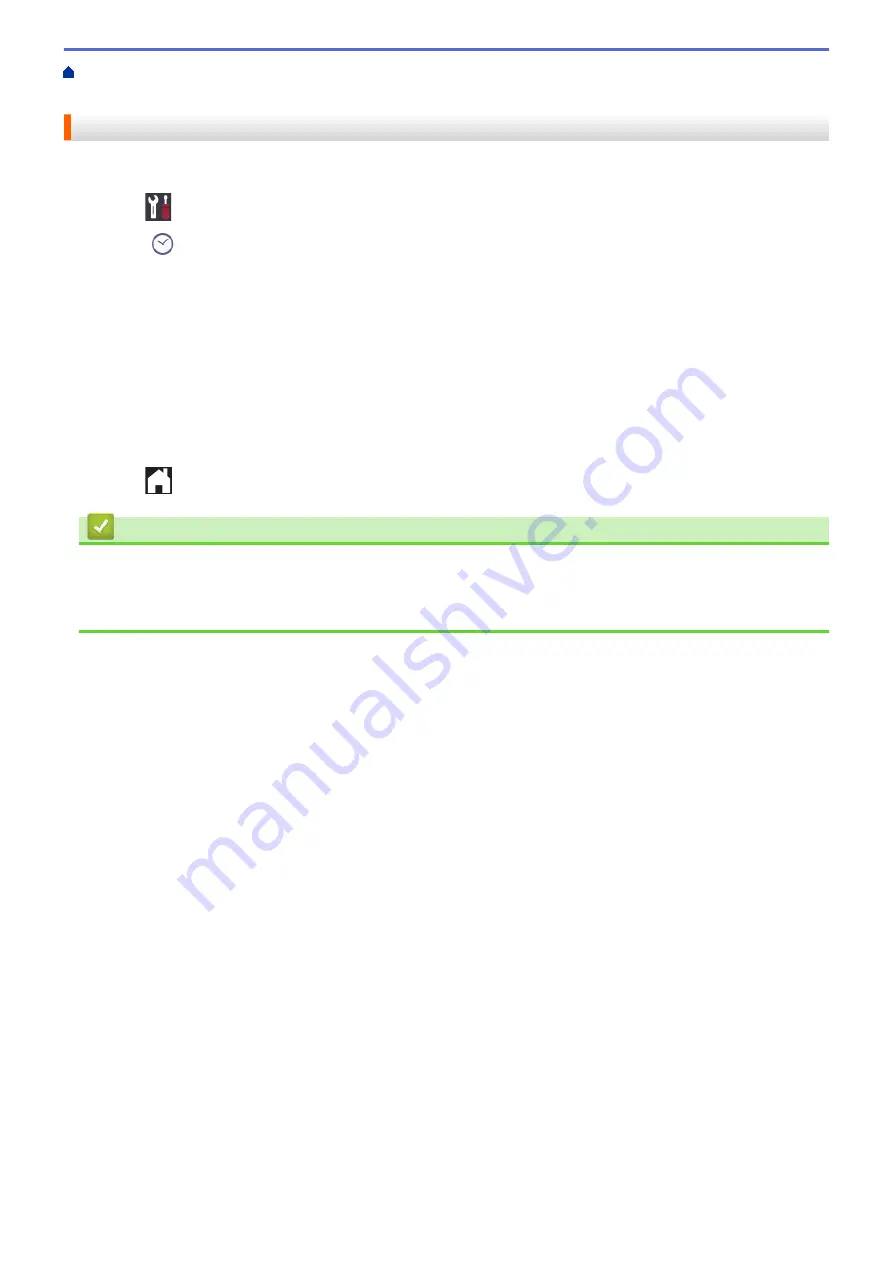
Change Machine Settings from the Control Panel
> Set the
Date and Time
Set the Date and Time
If the machine's power has been off, the machine's date and time may not be current. Re-enter them.
1. Press
[Settings]
.
2. Press
[Date & Time]
.
3. Press
[Date]
.
4. Enter the last two digits of the year on the touchscreen, and then press
[OK]
.
5. Enter two digits for the month on the touchscreen, and then press
[OK]
.
6. Enter two digits for the day on the touchscreen, and then press
[OK]
.
7. Press
[Time]
.
8. Enter the time (in 24-hour format) using the touchscreen.
Press
[OK]
.
(For example, enter 19:45 for 7:45 PM.)
9. Press
.
Related Information
•
Related Topics:
•
Register Your Machine with Google Cloud Print Using Web Based Management
335
Summary of Contents for HL-J6000DW
Page 1: ...Online User s Guide HL J6000DW HL J6100DW 2018 Brother Industries Ltd All rights reserved ...
Page 13: ...Related Topics Near Field Communication NFC 8 ...
Page 17: ... Check the Ink Volume Page Gauge 12 ...
Page 22: ...Related Information Introduction to Your Brother Machine 17 ...
Page 23: ...Home Paper Handling Paper Handling Load Paper 18 ...
Page 38: ... Change the Paper Size and Paper Type 33 ...
Page 41: ... Paper Type and Size for Each Operation 36 ...
Page 194: ...Related Information Configure an IPsec Template Using Web Based Management 189 ...
Page 220: ...Related Information Set Up Brother Web Connect 215 ...
Page 286: ...Related Topics My Brother Machine Cannot Print over the Network 281 ...
Page 299: ... Clean the Print Head from Your Brother Machine 294 ...
Page 308: ...Related Topics Paper Handling and Printing Problems 303 ...
Page 317: ... Change the Print Setting Options When Having Printing Problems 312 ...
Page 373: ...Visit us on the World Wide Web www brother com UK Version 0 ...






























