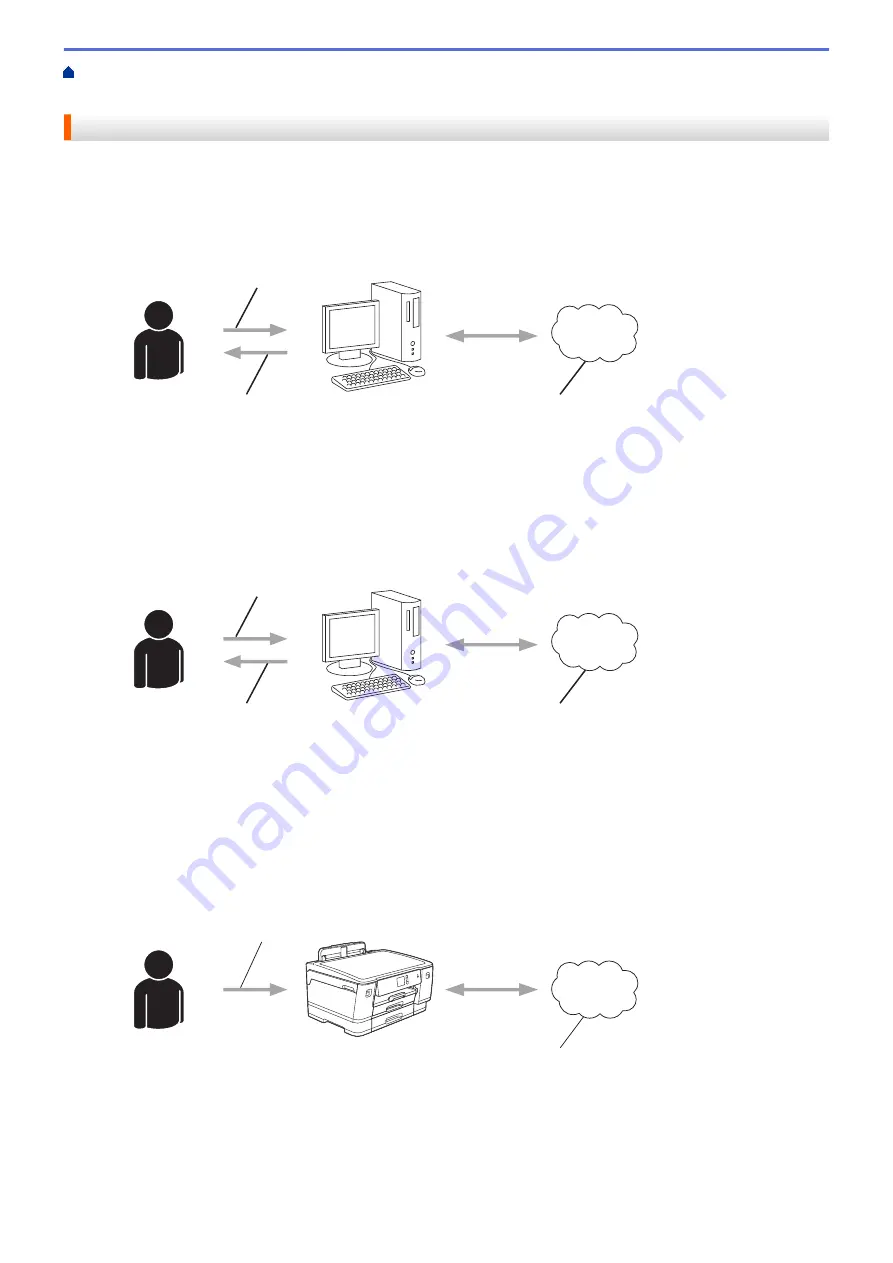
>
Connect Setup Overview
Brother Web Connect Setup Overview
Configure the Brother Web Connect settings using the following procedure:
Step 1: Create an account with the service you want to use.
Access the service's website using a computer and create an account. (If you already have an account, there
is no need to create an additional account.)
3
2
1
1. User registration
2. Web Service
3. Obtain account
Step 2: Apply for Brother Web Connect access.
Start Brother Web Connect access using a computer and obtain a temporary ID.
3
2
1
1. Enter account information
2. Brother Web Connect application page
3. Obtain temporary ID
Step 3: Register your account information on your machine so you can access the service you want to
use.
Enter the temporary ID to enable the service on your machine. Specify the account name as you would like it
to be displayed on the machine, and enter a PIN if you would like to use one.
1
2
1. Enter temporary ID
2. Web Service
Your Brother machine can now use the service.
214
Summary of Contents for HL-J6000DW
Page 1: ...Online User s Guide HL J6000DW HL J6100DW 2018 Brother Industries Ltd All rights reserved ...
Page 13: ...Related Topics Near Field Communication NFC 8 ...
Page 17: ... Check the Ink Volume Page Gauge 12 ...
Page 22: ...Related Information Introduction to Your Brother Machine 17 ...
Page 23: ...Home Paper Handling Paper Handling Load Paper 18 ...
Page 38: ... Change the Paper Size and Paper Type 33 ...
Page 41: ... Paper Type and Size for Each Operation 36 ...
Page 194: ...Related Information Configure an IPsec Template Using Web Based Management 189 ...
Page 220: ...Related Information Set Up Brother Web Connect 215 ...
Page 286: ...Related Topics My Brother Machine Cannot Print over the Network 281 ...
Page 299: ... Clean the Print Head from Your Brother Machine 294 ...
Page 308: ...Related Topics Paper Handling and Printing Problems 303 ...
Page 317: ... Change the Print Setting Options When Having Printing Problems 312 ...
Page 373: ...Visit us on the World Wide Web www brother com UK Version 0 ...






























