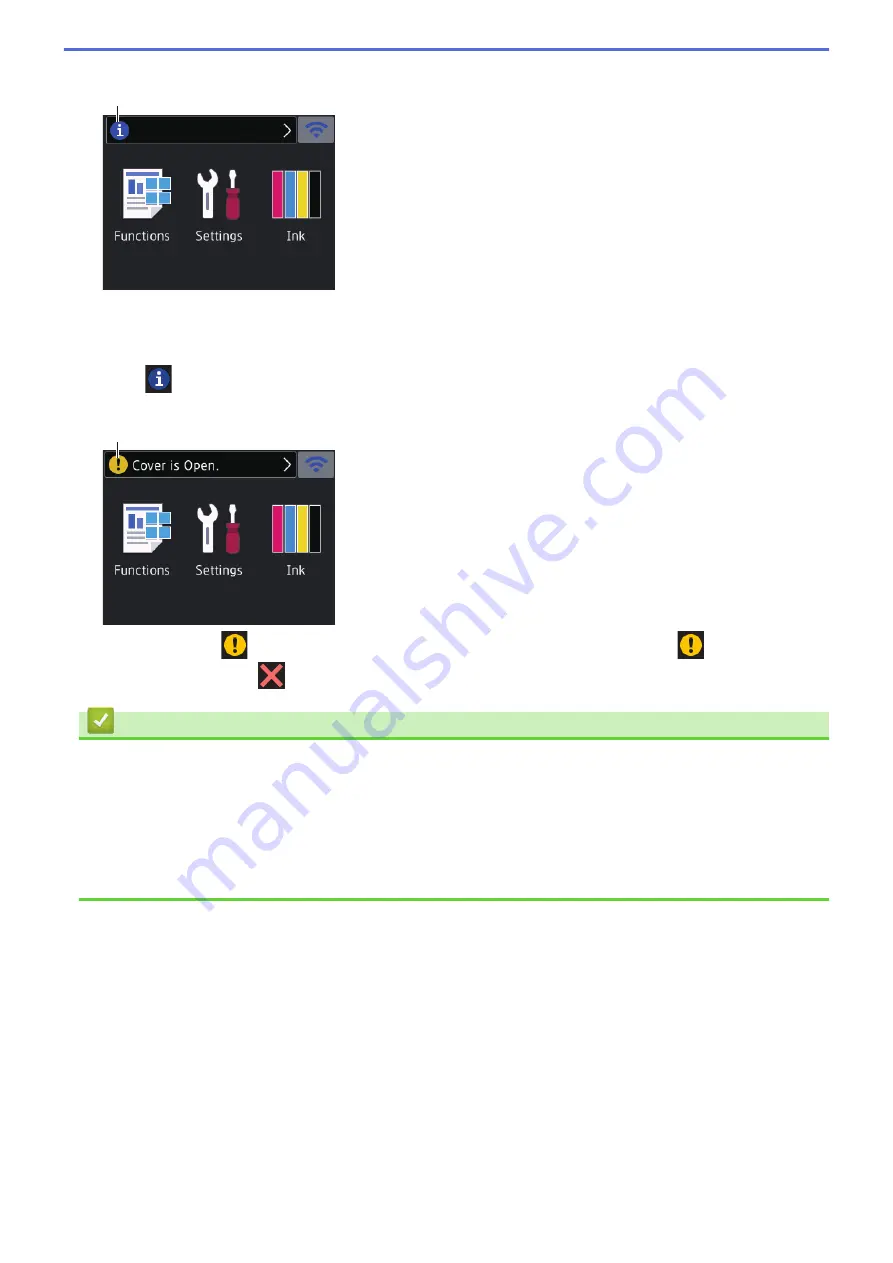
6.
Information icon
6
New information from Brother appears in the information bar when the notification settings such as
[Message from Brother]
and
[Firmware Auto Check]
are set to
[On]
.
(Internet connection is needed, and data rates may apply.)
Press
to view the details.
7.
Warning icon
7
The warning icon
appears when there is an error or maintenance message; press
to view the
details, and then press
to return to the Home screen.
Related Information
•
Introduction to Your Brother Machine
Related Topics:
•
•
Check the Ink Volume (Page Gauge)
•
•
Error and Maintenance Messages
10
Summary of Contents for HL-J6000DW
Page 1: ...Online User s Guide HL J6000DW HL J6100DW 2018 Brother Industries Ltd All rights reserved ...
Page 13: ...Related Topics Near Field Communication NFC 8 ...
Page 17: ... Check the Ink Volume Page Gauge 12 ...
Page 22: ...Related Information Introduction to Your Brother Machine 17 ...
Page 23: ...Home Paper Handling Paper Handling Load Paper 18 ...
Page 38: ... Change the Paper Size and Paper Type 33 ...
Page 41: ... Paper Type and Size for Each Operation 36 ...
Page 194: ...Related Information Configure an IPsec Template Using Web Based Management 189 ...
Page 220: ...Related Information Set Up Brother Web Connect 215 ...
Page 286: ...Related Topics My Brother Machine Cannot Print over the Network 281 ...
Page 299: ... Clean the Print Head from Your Brother Machine 294 ...
Page 308: ...Related Topics Paper Handling and Printing Problems 303 ...
Page 317: ... Change the Print Setting Options When Having Printing Problems 312 ...
Page 373: ...Visit us on the World Wide Web www brother com UK Version 0 ...
















































