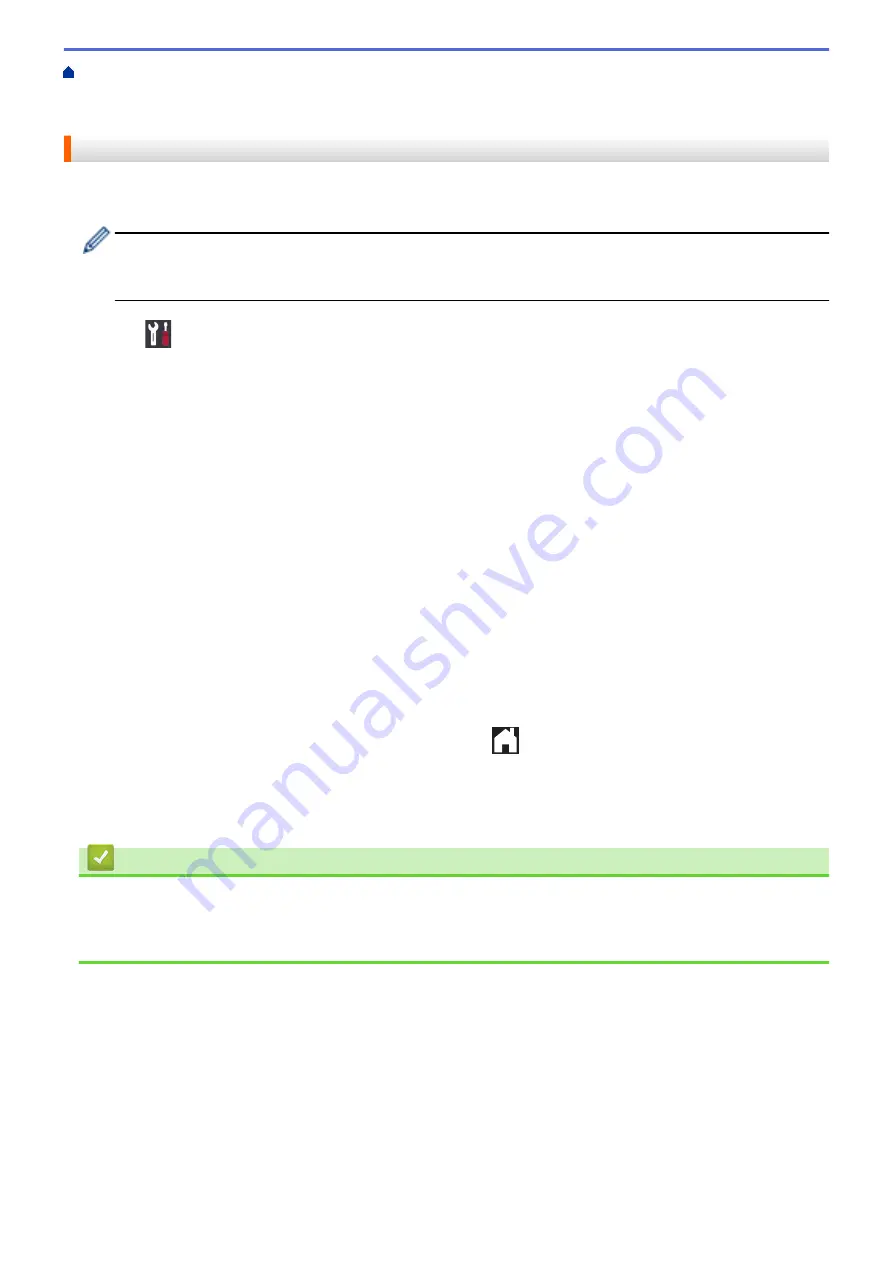
Additional Methods of Configuring Your Brother Machine for a Wireless Network
>
Configure Your Wi-Fi Direct Network
> Configure Your Wi-Fi Direct Network Using the PIN
Method
Configure Your Wi-Fi Direct Network Using the PIN Method
If your mobile device supports the PIN Method of Wi-Fi Direct, follow these steps to configure a Wi-Fi Direct
network:
When the machine receives the Wi-Fi Direct request from your mobile device, the message
[Wi-Fi
Direct connection request received. Press [OK] to connect.]
will appear on the LCD.
Press
[OK]
to connect.
1. Press
[Settings]
>
[All Settings]
>
[Network]
>
[Wi-Fi Direct]
>
[PIN Code]
.
2. Activate Wi-Fi Direct on your mobile device (see your mobile device's user's guide for instructions) when
[Activate Wi-Fi Direct on other device. Then Press [OK].]
appears. Press
[OK]
on your
Brother machine.
This will start the Wi-Fi Direct setup.
3. Do one of the following:
•
When your Brother machine is the Group Owner (G/O), it will wait for a connection request from your
mobile device. When
[PIN Code]
appears, enter the PIN displayed on your mobile device in the
machine. Press
[OK]
. Follow the instructions.
If the PIN is displayed on your Brother machine, enter the PIN in your mobile device.
•
When your Brother machine is not the Group Owner (G/O), it will display available device names with
which to configure a Wi-Fi Direct network. Select the mobile device to which you want to connect. Search
for available devices again by pressing
[Rescan]
.
Do one of the following:
-
Press
[Display PIN Code]
to display the PIN on your machine and enter the PIN in your mobile
device. Follow the instructions.
-
Press
[Input PIN Code]
to enter a PIN shown on your mobile device in the machine, and then
press
[OK]
. Follow the instructions.
If your mobile device does not display a PIN, press
on your Brother machine. Go back to step 1
and try again.
If your mobile device connects successfully, the machine displays
[Connected]
. You have completed the Wi-Fi
Direct network setup.
Related Information
•
Configure Your Wi-Fi Direct Network
Related Topics:
•
Wi-Fi Direct Network Configuration Overview
128
Summary of Contents for HL-J6000DW
Page 1: ...Online User s Guide HL J6000DW HL J6100DW 2018 Brother Industries Ltd All rights reserved ...
Page 13: ...Related Topics Near Field Communication NFC 8 ...
Page 17: ... Check the Ink Volume Page Gauge 12 ...
Page 22: ...Related Information Introduction to Your Brother Machine 17 ...
Page 23: ...Home Paper Handling Paper Handling Load Paper 18 ...
Page 38: ... Change the Paper Size and Paper Type 33 ...
Page 41: ... Paper Type and Size for Each Operation 36 ...
Page 194: ...Related Information Configure an IPsec Template Using Web Based Management 189 ...
Page 220: ...Related Information Set Up Brother Web Connect 215 ...
Page 286: ...Related Topics My Brother Machine Cannot Print over the Network 281 ...
Page 299: ... Clean the Print Head from Your Brother Machine 294 ...
Page 308: ...Related Topics Paper Handling and Printing Problems 303 ...
Page 317: ... Change the Print Setting Options When Having Printing Problems 312 ...
Page 373: ...Visit us on the World Wide Web www brother com UK Version 0 ...






























