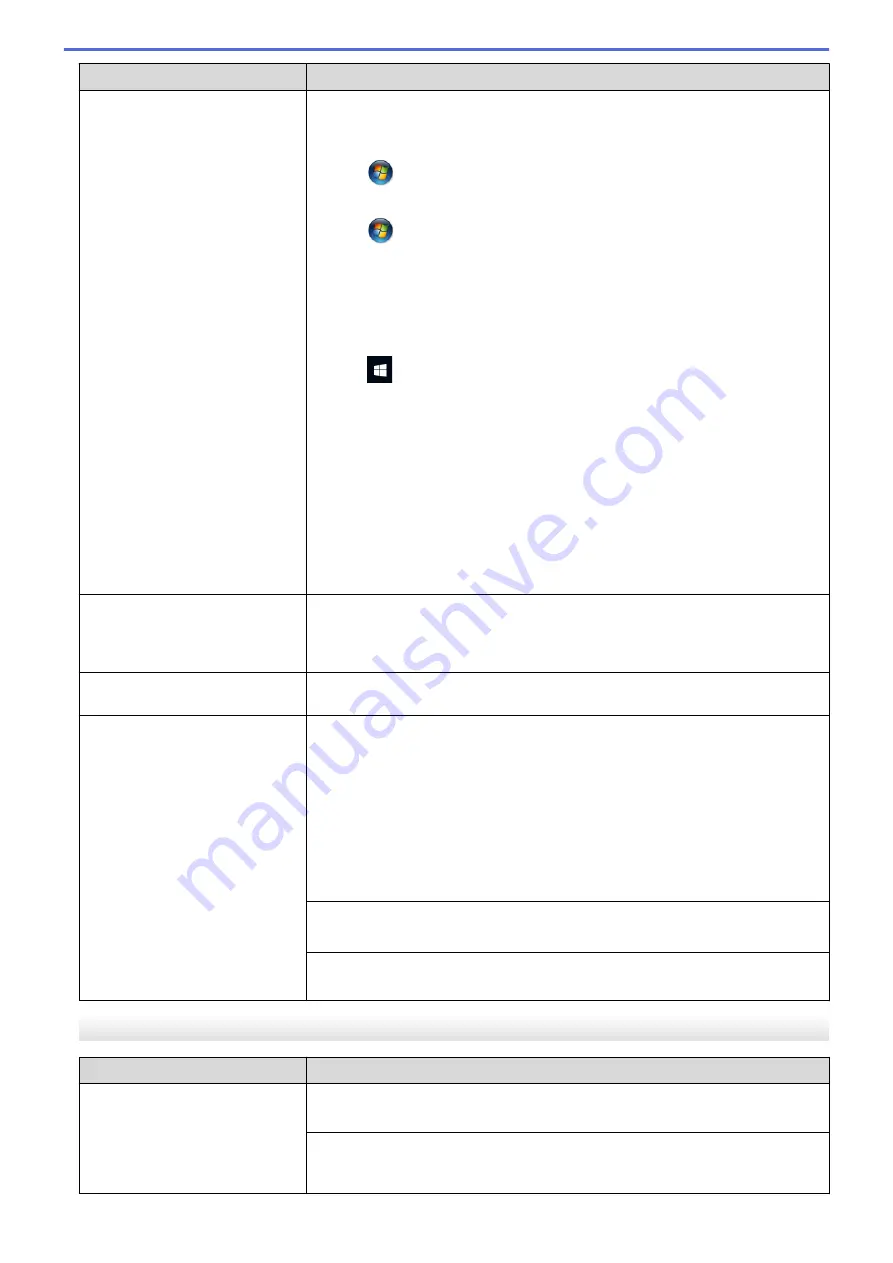
Difficulties
Suggestions
If old, unprinted data remains in the printer driver spooler, it will prevent new print
jobs from printing. Open the printer icon and delete all data as follows:
•
Windows Server
®
2008
Click
(Start)
>
Control Panel
>
Hardware and Sound
>
Printers
.
•
Windows
®
7 and Windows Server
®
2008 R2
Click
(Start)
>
Devices and Printers
>
Printers and Faxes
.
•
Windows
®
8
Move your mouse to the lower right corner of your desktop. When the menu
bar appears, click
Settings
>
Control Panel
. In the
Hardware and Sound
group, click
View devices and printers
>
Printers
.
•
Windows
®
10 and Windows Server
®
2016
Click
>
Windows System
>
Control Panel
. In the
Hardware and Sound
group, click
View devices and printers
>
Printers
.
•
Windows Server
®
2012
Move your mouse to the lower right corner of your desktop. When the menu
bar appears, click
Settings
>
Control Panel
. In the
Hardware
group, click
View devices and printers
>
Printers
.
•
Windows Server
®
2012 R2
Click
Control Panel
on the
Start
screen. In the
Hardware
group, click
View
devices and printers
>
Printers
.
•
Mac
Click the
System Preferences
>
Printers & Scanners
.
The headers or footers appear
when the document is displayed
on the screen but do not appear
when the document is printed.
There is an unprintable area on the top and bottom of the page. Adjust the top
and bottom margins in your document to allow for this.
See
Related Information
:
Unprintable Area
.
Cannot perform ‘Page Layout’
printing.
Check that the paper size setting in the application and in the printer driver are
the same.
Print speed is too slow.
Try changing the printer driver setting. The highest resolution needs longer data
processing, sending and printing time. Try the other quality settings in the printer
driver as follows:
•
Windows
®
In the printer driver, clear the
Colour Enhancement
check box on the
Advanced
tab.
•
Mac
In the printer driver, select
Color Settings
, click
Advanced Color Settings
,
and make sure you clear the
Color Enhancement
check box.
Turn the Borderless feature off. Borderless printing is slower than normal printing.
See
Related Information
:
Print Settings (Windows
®
)
or
Print a Photo (Mac)
.
Turn the Quiet Mode setting off. Print speed is slower in Quiet Mode.
See
Related Information
:
Reduce Printing Noise
.
Print Quality Difficulties
Difficulties
Suggestions
Poor print quality
Check the print quality.
See
Related Information
:
Check the Print Quality
.
Make sure the Media Type setting in the printer driver or the Paper Type setting
in the machine’s menu matches the type of paper you are using.
See
Related Information
:
Change the Paper Size and Paper Type
.
266
Summary of Contents for HL-J6000DW
Page 1: ...Online User s Guide HL J6000DW HL J6100DW 2018 Brother Industries Ltd All rights reserved ...
Page 13: ...Related Topics Near Field Communication NFC 8 ...
Page 17: ... Check the Ink Volume Page Gauge 12 ...
Page 22: ...Related Information Introduction to Your Brother Machine 17 ...
Page 23: ...Home Paper Handling Paper Handling Load Paper 18 ...
Page 38: ... Change the Paper Size and Paper Type 33 ...
Page 41: ... Paper Type and Size for Each Operation 36 ...
Page 194: ...Related Information Configure an IPsec Template Using Web Based Management 189 ...
Page 220: ...Related Information Set Up Brother Web Connect 215 ...
Page 286: ...Related Topics My Brother Machine Cannot Print over the Network 281 ...
Page 299: ... Clean the Print Head from Your Brother Machine 294 ...
Page 308: ...Related Topics Paper Handling and Printing Problems 303 ...
Page 317: ... Change the Print Setting Options When Having Printing Problems 312 ...
Page 373: ...Visit us on the World Wide Web www brother com UK Version 0 ...






























