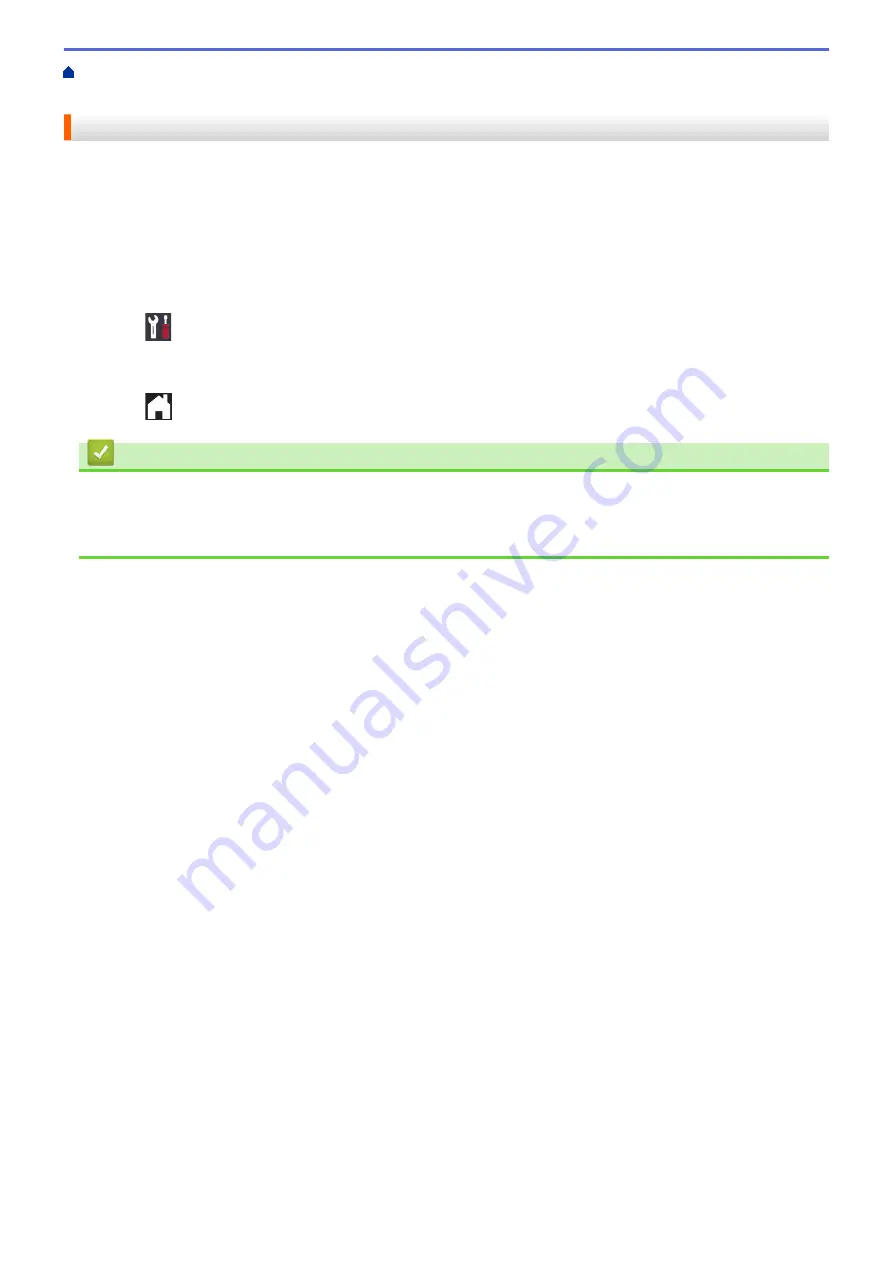
Change Machine Settings from the Control Panel
> Set
Sleep Mode Countdown
Set Sleep Mode Countdown
The Sleep Mode (or Power Save Mode) setting can reduce power consumption. When the machine is in Sleep
Mode, it acts as though it is turned off. The machine will wake up and start printing when it receives a print job.
Use these instructions to set a time delay (countdown) before the machine enters Sleep Mode.
•
The timer will restart if any operation is carried out on the machine, such as receiving a print job.
•
The factory setting is five minutes.
•
When the machine goes into Sleep Mode, the LCD backlight turns off.
1. Press
[Settings]
>
[All Settings]
>
[General Setup]
>
[Sleep Mode]
.
2. Press
a
or
b
to display the
[1Min]
,
[2Mins]
,
[3Mins]
,
[5Mins]
,
[10Mins]
,
[30Mins]
, or
[60Mins]
option, and then press the option you want.
3. Press
.
Related Information
•
Related Topics:
•
Set the Machine to Power Off Automatically
333
Summary of Contents for HL-J6000DW
Page 1: ...Online User s Guide HL J6000DW HL J6100DW 2018 Brother Industries Ltd All rights reserved ...
Page 13: ...Related Topics Near Field Communication NFC 8 ...
Page 17: ... Check the Ink Volume Page Gauge 12 ...
Page 22: ...Related Information Introduction to Your Brother Machine 17 ...
Page 23: ...Home Paper Handling Paper Handling Load Paper 18 ...
Page 38: ... Change the Paper Size and Paper Type 33 ...
Page 41: ... Paper Type and Size for Each Operation 36 ...
Page 194: ...Related Information Configure an IPsec Template Using Web Based Management 189 ...
Page 220: ...Related Information Set Up Brother Web Connect 215 ...
Page 286: ...Related Topics My Brother Machine Cannot Print over the Network 281 ...
Page 299: ... Clean the Print Head from Your Brother Machine 294 ...
Page 308: ...Related Topics Paper Handling and Printing Problems 303 ...
Page 317: ... Change the Print Setting Options When Having Printing Problems 312 ...
Page 373: ...Visit us on the World Wide Web www brother com UK Version 0 ...






























