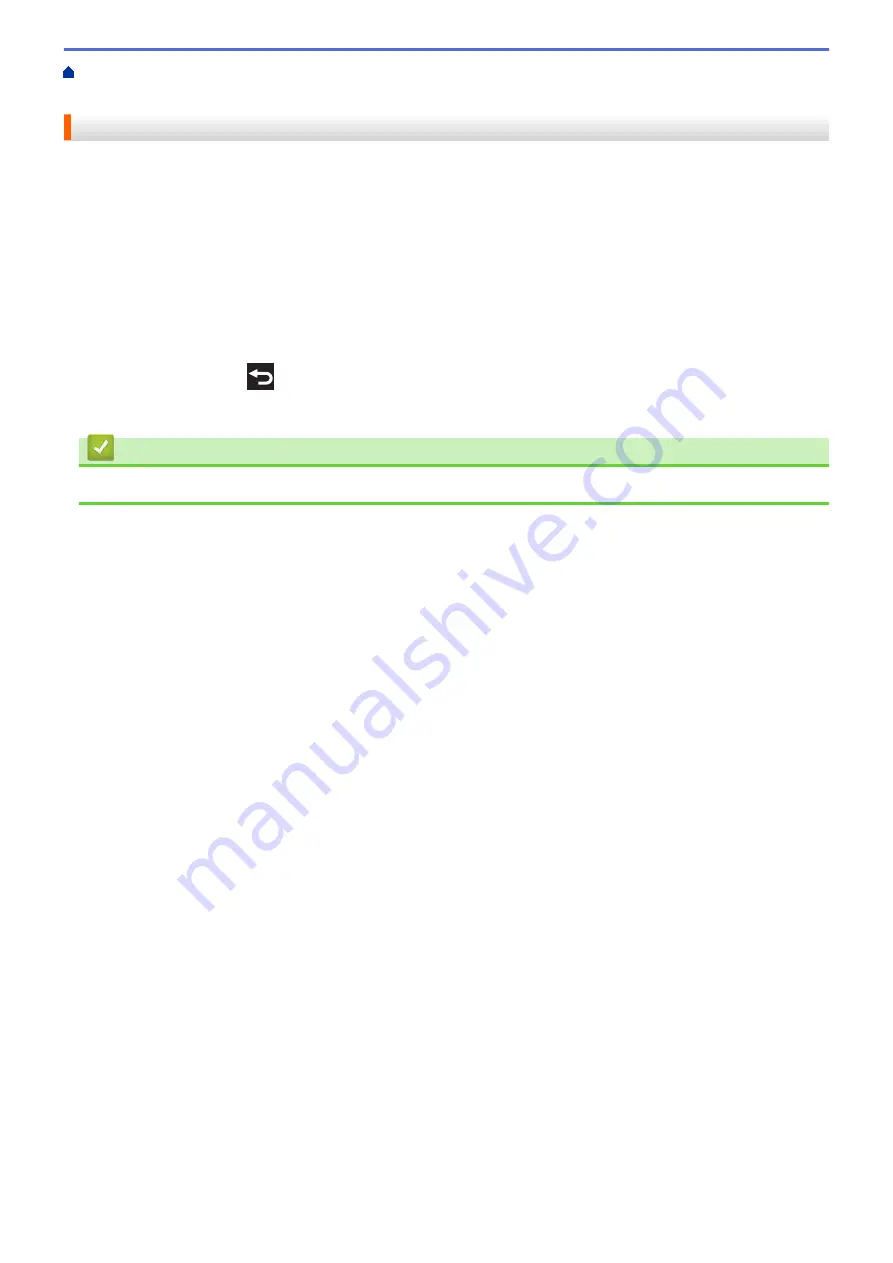
Print Data Directly from a USB Flash Drive
>
Print Photos Directly from a USB Flash
Print Photos from a USB Flash Drive on the Brother Machine
> Print the Date from Your Photo's Data
Print the Date from Your Photo's Data
Print the date if it is already in your photo’s information. The date will be printed on the lower-right corner. To use
this setting, the photo must include the date.
1. Put a USB flash drive in the USB slot.
2. Press
[JPEG Print]
>
[Select Files]
.
3. Press
d
or
c
to display each photo. When the photo you want appears, press it, and then press
[OK]
.
4. Press
[OK]
.
5. Press
[Print Settings]
>
[Date Print]
.
6. Press
[On]
(or
[Off]
).
7. When finished, press
or
[OK]
.
8. Press
[Start]
.
Related Information
•
Print Photos from a USB Flash Drive on the Brother Machine
105
Summary of Contents for HL-J6000DW
Page 1: ...Online User s Guide HL J6000DW HL J6100DW 2018 Brother Industries Ltd All rights reserved ...
Page 13: ...Related Topics Near Field Communication NFC 8 ...
Page 17: ... Check the Ink Volume Page Gauge 12 ...
Page 22: ...Related Information Introduction to Your Brother Machine 17 ...
Page 23: ...Home Paper Handling Paper Handling Load Paper 18 ...
Page 38: ... Change the Paper Size and Paper Type 33 ...
Page 41: ... Paper Type and Size for Each Operation 36 ...
Page 194: ...Related Information Configure an IPsec Template Using Web Based Management 189 ...
Page 220: ...Related Information Set Up Brother Web Connect 215 ...
Page 286: ...Related Topics My Brother Machine Cannot Print over the Network 281 ...
Page 299: ... Clean the Print Head from Your Brother Machine 294 ...
Page 308: ...Related Topics Paper Handling and Printing Problems 303 ...
Page 317: ... Change the Print Setting Options When Having Printing Problems 312 ...
Page 373: ...Visit us on the World Wide Web www brother com UK Version 0 ...






























