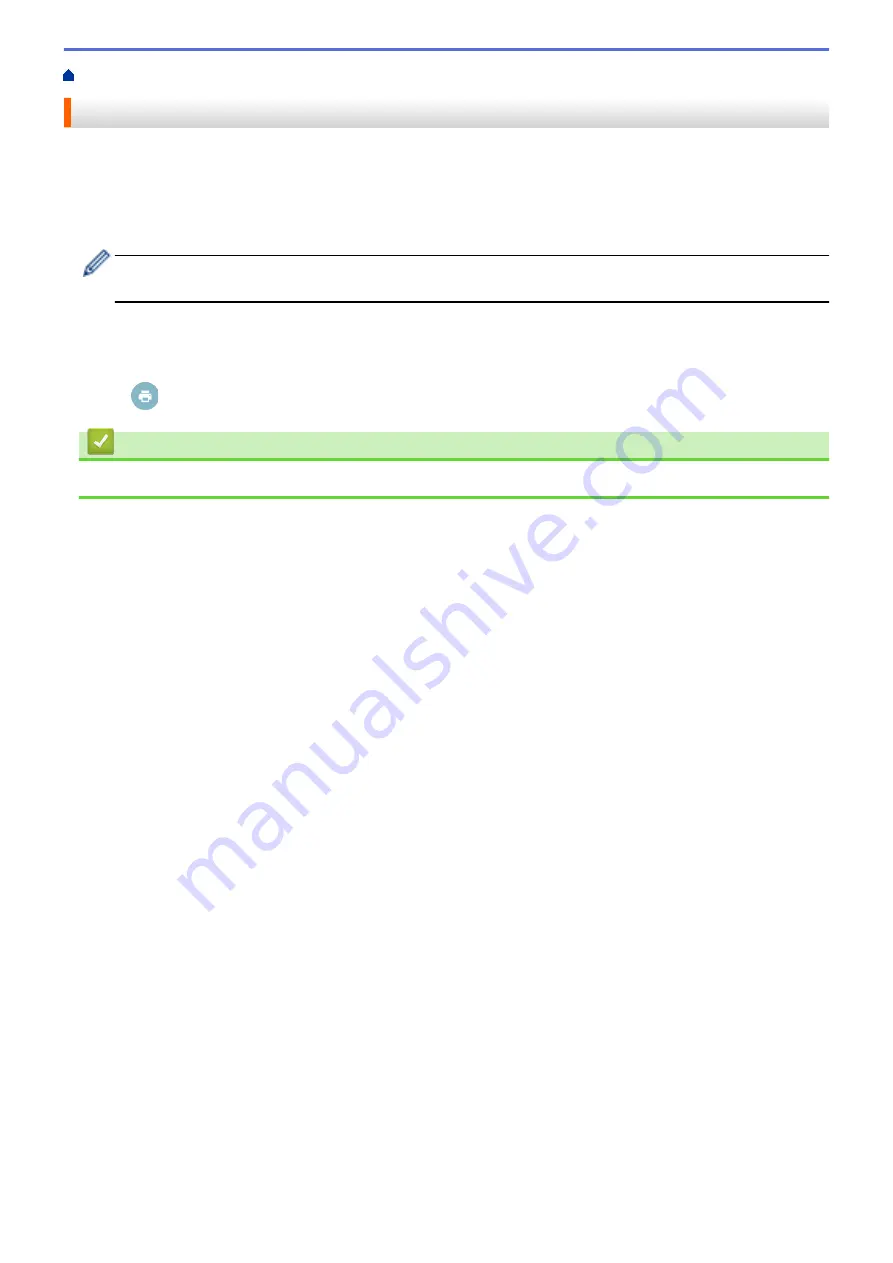
> Print from Gmail
™
Webmail Service for Mobile
Print from Gmail
™
Webmail Service for Mobile
1. Make sure your Brother machine is turned on.
2. Access the Gmail
™
webmail service from your Android
™
or iOS device’s web browser.
3. Open the email that you want to print.
4. Tap the menu icon.
If
appears beside the attachment name, you can also print the attachment. Tap
, and then follow
the instructions on your mobile device.
5. Tap
.
6. Select your machine from the printer list.
7. Change print options, if needed.
8. Tap
or
.
Related Information
•
230
Summary of Contents for HL-J6000DW
Page 1: ...Online User s Guide HL J6000DW HL J6100DW 2018 Brother Industries Ltd All rights reserved ...
Page 13: ...Related Topics Near Field Communication NFC 8 ...
Page 17: ... Check the Ink Volume Page Gauge 12 ...
Page 22: ...Related Information Introduction to Your Brother Machine 17 ...
Page 23: ...Home Paper Handling Paper Handling Load Paper 18 ...
Page 38: ... Change the Paper Size and Paper Type 33 ...
Page 41: ... Paper Type and Size for Each Operation 36 ...
Page 194: ...Related Information Configure an IPsec Template Using Web Based Management 189 ...
Page 220: ...Related Information Set Up Brother Web Connect 215 ...
Page 286: ...Related Topics My Brother Machine Cannot Print over the Network 281 ...
Page 299: ... Clean the Print Head from Your Brother Machine 294 ...
Page 308: ...Related Topics Paper Handling and Printing Problems 303 ...
Page 317: ... Change the Print Setting Options When Having Printing Problems 312 ...
Page 373: ...Visit us on the World Wide Web www brother com UK Version 0 ...
















































