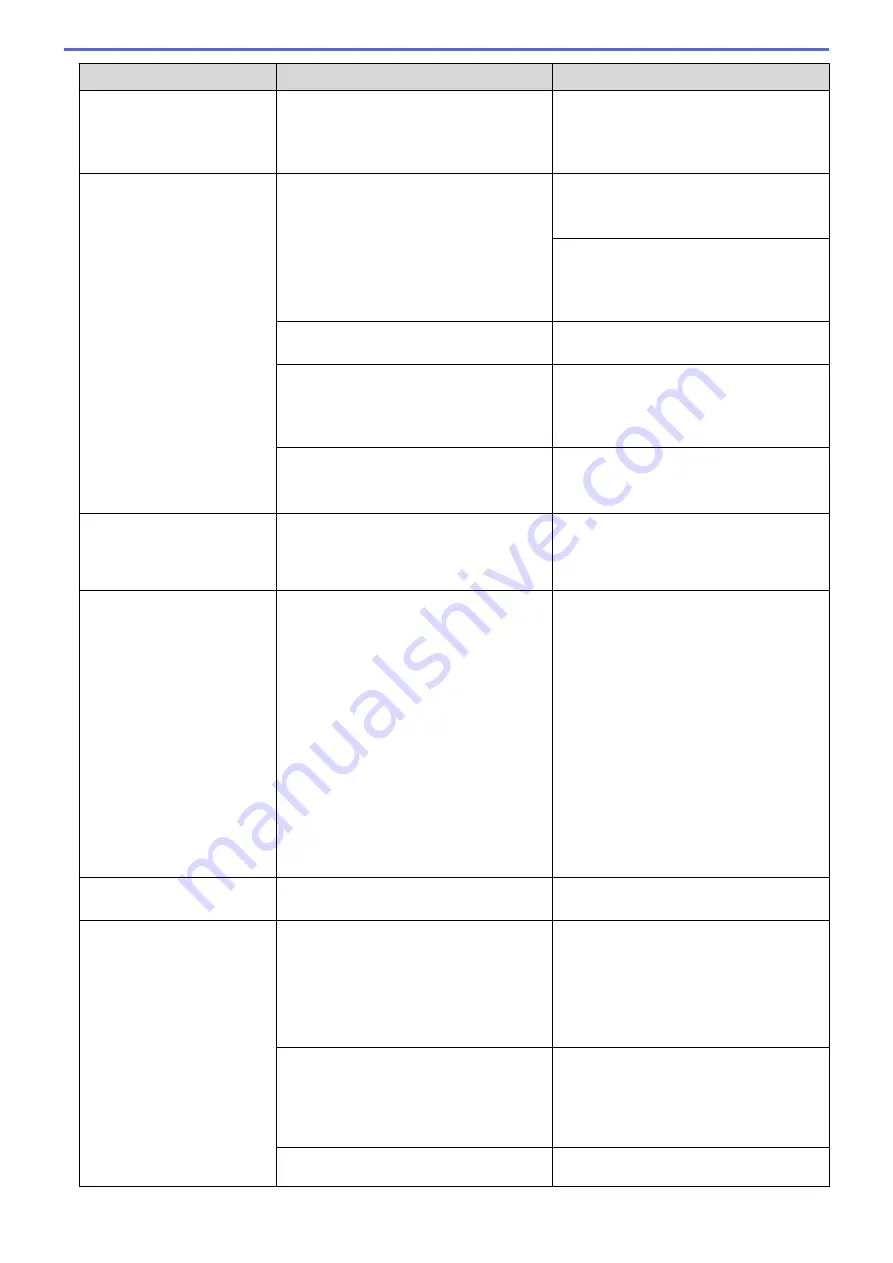
Error Message
Cause
Action
Install Ink
An ink cartridge is not installed correctly.
Remove the ink cartridge and re-install it
slowly and firmly until it locks into place.
See
Related Information
:
Replace the Ink
Cartridges
.
Jam Front/Rear
Jam Front
Jam Rear
Jam MP Tray
Jam Front/MP Tray
Jam Tray2
Jam Tray3
Repeat Jam XX
The paper is jammed in the machine.
Remove the jammed paper.
See
Related Information
:
Printer Jam or
Paper Jam
.
If there is a repeat paper jam, try another
paper jam clear operation.
See
Related Information
:
Remove Paper
Scraps
.
The paper guides are not set to the
correct paper size.
Make sure the paper guides are set to the
correct paper size.
The machine's paper support is not set
correctly.
Make sure the paper support is fully
inserted into the machine.
See
Related Information
:
Paper is
Jammed in the Front of the Machine
.
Paper dust has accumulated on the
surface of the paper pick-up rollers.
Clean the paper pick-up rollers.
See
Related Information
:
Clean the Paper
Pick-up Rollers
.
Low Temperature
The room temperature is too low.
After warming the room, allow the
machine to warm up to room temperature.
Try again when the machine has warmed
up.
No Device
When configuring the Wi-Fi Direct
network, the Brother machine cannot find
your mobile device.
•
Make sure your machine and mobile
device are in the Wi-Fi Direct mode.
•
Move the mobile device closer to your
Brother machine.
•
Move your Brother machine and the
mobile device to an obstruction-free
area.
•
If you are manually configuring the Wi-
Fi Direct network, make sure you have
entered the correct password.
•
If your mobile device has a
configuration page for how to obtain
an IP address, make sure the IP
address of your mobile device has
been configured via DHCP.
No File
The USB flash drive in the media drive
does not contain a .JPG file.
Put the correct USB flash drive into the
slot again.
No Paper Fed
The machine is out of paper or paper is
not correctly loaded in the paper tray.
Do one of the following:
•
Refill the paper tray, and then follow
the LCD instructions.
•
Remove and reload the paper, and
then follow the LCD instructions.
See
Related Information
:
Load Paper
.
The paper was not inserted in the centre
position of the MP tray.
Remove the paper and reinsert it in the
centre of the MP tray, and then follow the
LCD instructions.
See
Related Information
:
Load Paper in
the Multi-purpose Tray (MP Tray)
.
The Jam Clear Cover is not closed
correctly.
Make sure the Jam Clear Cover is closed
evenly at both ends.
246
Summary of Contents for HL-J6000DW
Page 1: ...Online User s Guide HL J6000DW HL J6100DW 2018 Brother Industries Ltd All rights reserved ...
Page 13: ...Related Topics Near Field Communication NFC 8 ...
Page 17: ... Check the Ink Volume Page Gauge 12 ...
Page 22: ...Related Information Introduction to Your Brother Machine 17 ...
Page 23: ...Home Paper Handling Paper Handling Load Paper 18 ...
Page 38: ... Change the Paper Size and Paper Type 33 ...
Page 41: ... Paper Type and Size for Each Operation 36 ...
Page 194: ...Related Information Configure an IPsec Template Using Web Based Management 189 ...
Page 220: ...Related Information Set Up Brother Web Connect 215 ...
Page 286: ...Related Topics My Brother Machine Cannot Print over the Network 281 ...
Page 299: ... Clean the Print Head from Your Brother Machine 294 ...
Page 308: ...Related Topics Paper Handling and Printing Problems 303 ...
Page 317: ... Change the Print Setting Options When Having Printing Problems 312 ...
Page 373: ...Visit us on the World Wide Web www brother com UK Version 0 ...
















































