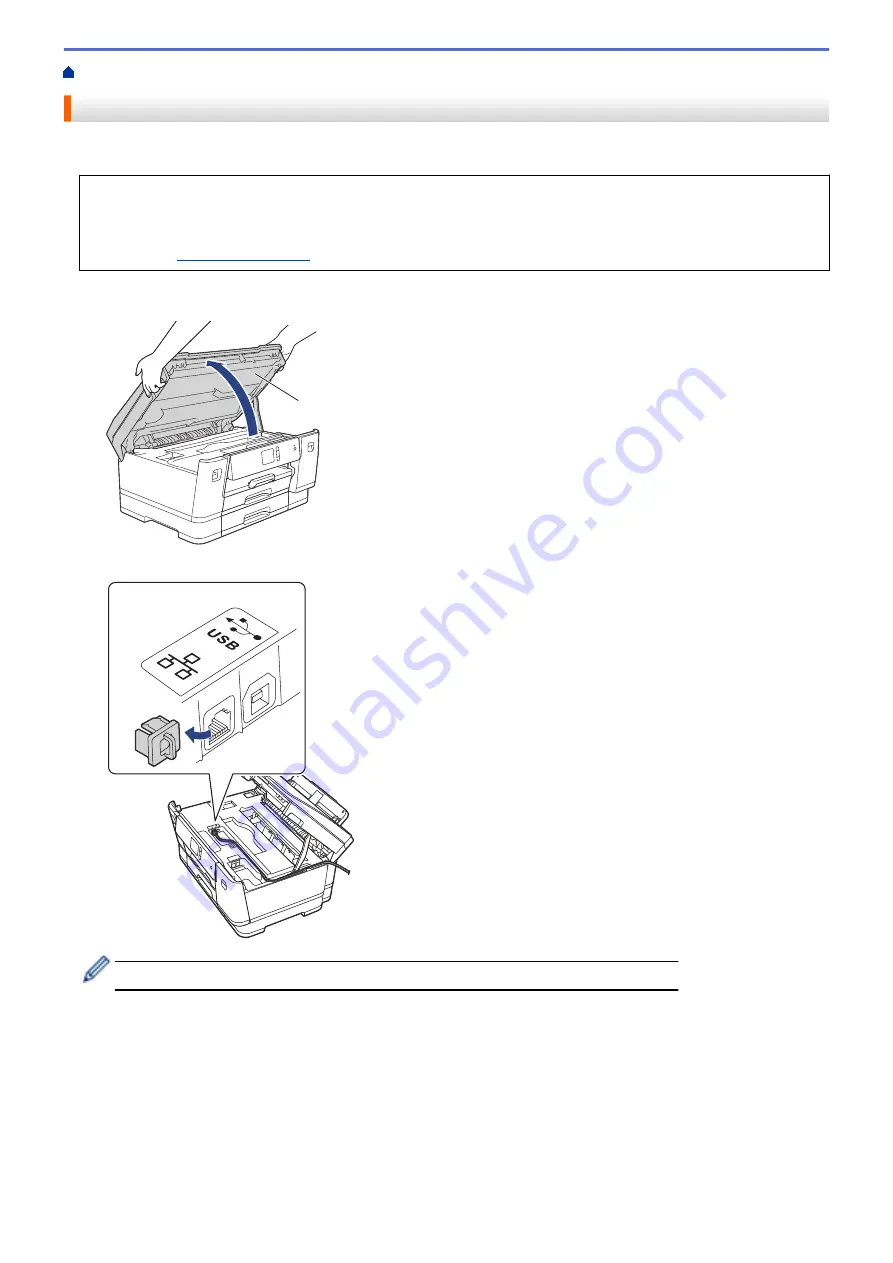
Introduction to Your Brother Machine
> USB / Ethernet Port Locations on Your Brother Machine
USB / Ethernet Port Locations on Your Brother Machine
The USB and Ethernet ports are located inside the machine.
•
When connecting the USB or Ethernet cable, follow the instructions in the installation process.
•
To install the
Full Driver & Software Package
necessary for operating your machine, insert the Brother
installation disc into your computer, or go to your model's
Downloads
page on the Brother Solutions
Center at
.
1. Place both hands under the plastic tabs on both sides of the machine to lift the top cover (1) into the open
position.
1
2. Locate the correct port (based on the cable you are using) inside the machine as shown.
Carefully guide the cable through the cable channel and out the back of the machine.
3. Gently close the top cover using both hands.
16
Summary of Contents for HL-J6000DW
Page 1: ...Online User s Guide HL J6000DW HL J6100DW 2018 Brother Industries Ltd All rights reserved ...
Page 13: ...Related Topics Near Field Communication NFC 8 ...
Page 17: ... Check the Ink Volume Page Gauge 12 ...
Page 22: ...Related Information Introduction to Your Brother Machine 17 ...
Page 23: ...Home Paper Handling Paper Handling Load Paper 18 ...
Page 38: ... Change the Paper Size and Paper Type 33 ...
Page 41: ... Paper Type and Size for Each Operation 36 ...
Page 194: ...Related Information Configure an IPsec Template Using Web Based Management 189 ...
Page 220: ...Related Information Set Up Brother Web Connect 215 ...
Page 286: ...Related Topics My Brother Machine Cannot Print over the Network 281 ...
Page 299: ... Clean the Print Head from Your Brother Machine 294 ...
Page 308: ...Related Topics Paper Handling and Printing Problems 303 ...
Page 317: ... Change the Print Setting Options When Having Printing Problems 312 ...
Page 373: ...Visit us on the World Wide Web www brother com UK Version 0 ...






























