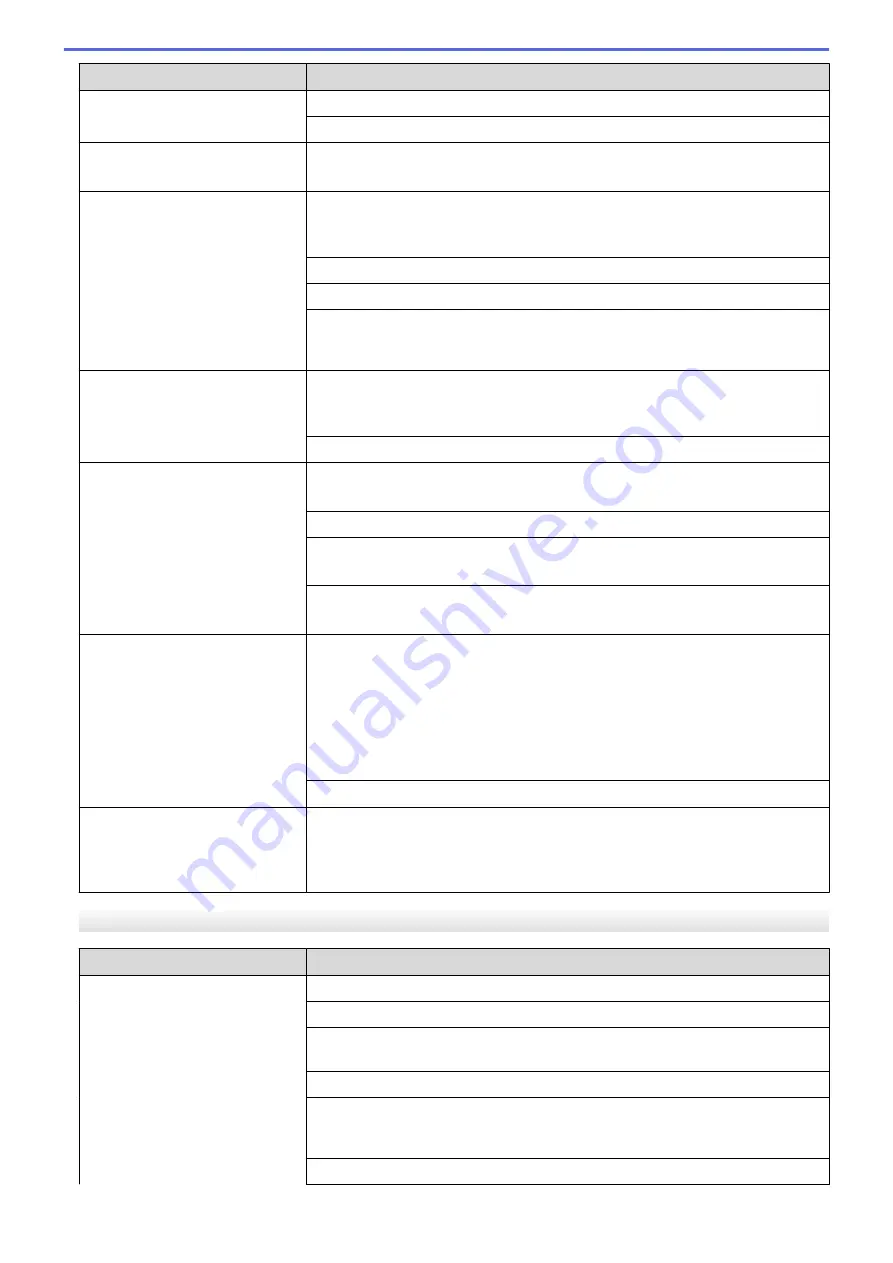
Difficulties
Suggestions
See
Related Information
:
Load Paper
.
Make sure the Jam Clear Cover is closed correctly.
Smudge or stain at the top centre
of the printed page.
Make sure the paper is not too thick or curled.
See
Related Information
:
Acceptable Paper and Other Print Media
.
Printing appears dirty or ink
seems to run.
Make sure you are using the recommended types of paper. Do not handle the
paper until the ink is dry.
See
Related Information
:
Acceptable Paper and Other Print Media
.
Make sure the printing surface is face down in the paper tray.
Make sure you are using Brother Original ink.
If you are using photo paper, make sure the glossy side of the photo paper is
face down in the tray and you have set the correct paper type. If you are printing
a photo from your computer, set the Media Type in the printer driver.
Ink is smudged or wet when using
glossy photo paper.
Be sure to check the front and back of the paper. Place the glossy surface
(printing surface) face down.
See
Related Information
:
Change the Paper Size and Paper Type
.
If you use glossy photo paper, make sure the paper type setting is correct.
Stains appear on the reverse side
or at the bottom of the page.
Make sure the printer platen is not dirty with ink.
See
Related Information
:
Clean the Machine's Printer Platen
.
Make sure you are using Brother Original ink.
Make sure you are using the paper support flap.
See
Related Information
:
Load Paper
.
Make sure the paper feed rollers are not dirty with ink.
See
Related Information
:
Clean the Paper Feed Rollers
.
The printouts are wrinkled.
•
Windows
®
In the printer driver, select the
Advanced
tab, click
Other Print Options
, and
then click
Advanced Colour Settings
. Clear the
Bi-Directional Printing
check box.
•
Mac
In the printer driver, select
Print Settings
, click
Advanced
, select
Other Print
Options
, and clear the
Bi-Directional Printing
check box.
Make sure you are using Brother Original ink.
Smudge or stain on the reverse
side of the page when using the
automatic 2-sided printing feature.
Change the Reduce Smudge option in your printer driver properties or
preferences.
See
Related Information
:
Prevent Smudged Printouts and Paper Jams
(Windows
®
)
or
Prevent Smudged Printouts and Paper Jams (Mac)
.
Paper Handling Difficulties
Difficulties
Suggestions
The machine does not feed paper. Make sure the paper tray is pushed in all the way until it locks into place.
Make sure the Jam Clear Cover at the back of the machine is closed.
If the machine's LCD displays a Paper Jam message and you still have a
problem, see
Related Information
:
Error and Maintenance Messages
.
If the paper tray is empty, load a new stack of paper into the paper tray.
If there is paper in the paper tray, make sure it is straight. If the paper is curled,
straighten it. Sometimes it is helpful to remove the paper, turn the stack over and
put it back in the paper tray.
Reduce the amount of paper in the paper tray, and then try again.
268
Summary of Contents for HL-J6000DW
Page 1: ...Online User s Guide HL J6000DW HL J6100DW 2018 Brother Industries Ltd All rights reserved ...
Page 13: ...Related Topics Near Field Communication NFC 8 ...
Page 17: ... Check the Ink Volume Page Gauge 12 ...
Page 22: ...Related Information Introduction to Your Brother Machine 17 ...
Page 23: ...Home Paper Handling Paper Handling Load Paper 18 ...
Page 38: ... Change the Paper Size and Paper Type 33 ...
Page 41: ... Paper Type and Size for Each Operation 36 ...
Page 194: ...Related Information Configure an IPsec Template Using Web Based Management 189 ...
Page 220: ...Related Information Set Up Brother Web Connect 215 ...
Page 286: ...Related Topics My Brother Machine Cannot Print over the Network 281 ...
Page 299: ... Clean the Print Head from Your Brother Machine 294 ...
Page 308: ...Related Topics Paper Handling and Printing Problems 303 ...
Page 317: ... Change the Print Setting Options When Having Printing Problems 312 ...
Page 373: ...Visit us on the World Wide Web www brother com UK Version 0 ...
















































