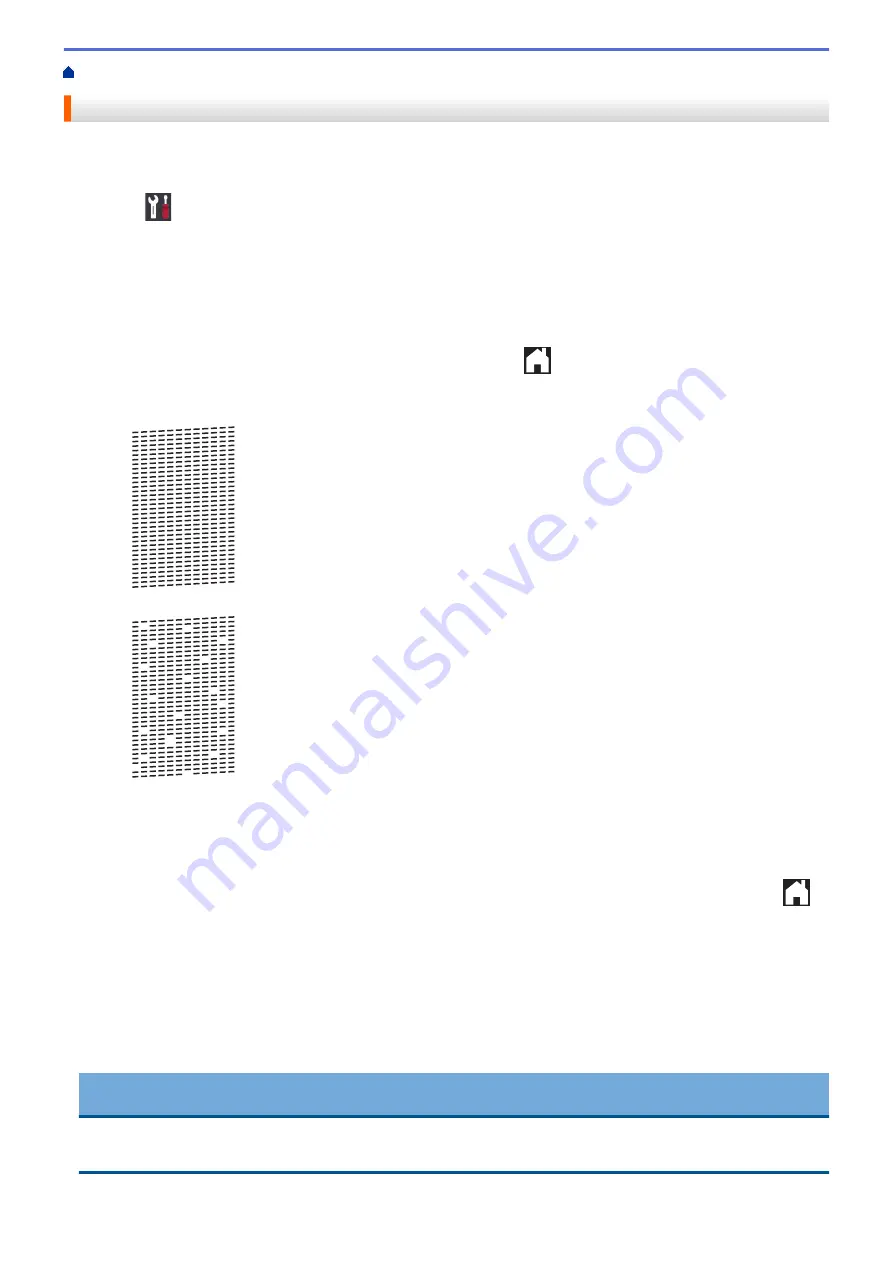
Check the Print Quality
If faded or streaked colours and text appear or if text is missing on your printouts, the print head nozzles may be
clogged. Print the Print Quality Check Sheet and look at the nozzle check pattern.
1. Press
[Settings]
>
[Maintenance]
>
[Improve Print Quality]
>
[Check Print
Quality]
.
2. Press
[Start]
.
The machine prints the Print Quality Check Sheet.
3. Check the quality of the four colour blocks on the sheet.
4. The touchscreen asks about the print quality. Do one of the following:
•
If all lines are clear and visible, press
[No]
, and then press
to finish the Print Quality check.
•
If lines are missing (see
Poor
, as follows), press
[Yes]
.
OK
Poor
5. The touchscreen asks you to check the print quality of each colour. Press the number of the pattern (1–4)
that most closely matches the printing result.
6. Do one of the following:
•
If print head cleaning is needed, press
[Start]
to start the cleaning procedure.
•
If print head cleaning is not needed, the Maintenance screen reappears on the touchscreen. Press
.
7. After the cleaning procedure is finished, the touchscreen asks if you want to print the Print Quality Check
Sheet again. Press
[Yes]
, and then press
[Start]
.
The machine prints the Print Quality Check Sheet again. Check the quality of the four colour blocks on the
sheet again.
If you clean the print head and the print has not improved, try installing a new Brother Original replacement ink
cartridge for each problem colour. Try cleaning the print head again. If the print has not improved, contact
Brother customer service or your local Brother dealer.
IMPORTANT
DO NOT touch the print head. Touching the print head may cause permanent damage and may void the print
head's warranty.
308
Summary of Contents for HL-J6000DW
Page 1: ...Online User s Guide HL J6000DW HL J6100DW 2018 Brother Industries Ltd All rights reserved ...
Page 13: ...Related Topics Near Field Communication NFC 8 ...
Page 17: ... Check the Ink Volume Page Gauge 12 ...
Page 22: ...Related Information Introduction to Your Brother Machine 17 ...
Page 23: ...Home Paper Handling Paper Handling Load Paper 18 ...
Page 38: ... Change the Paper Size and Paper Type 33 ...
Page 41: ... Paper Type and Size for Each Operation 36 ...
Page 194: ...Related Information Configure an IPsec Template Using Web Based Management 189 ...
Page 220: ...Related Information Set Up Brother Web Connect 215 ...
Page 286: ...Related Topics My Brother Machine Cannot Print over the Network 281 ...
Page 299: ... Clean the Print Head from Your Brother Machine 294 ...
Page 308: ...Related Topics Paper Handling and Printing Problems 303 ...
Page 317: ... Change the Print Setting Options When Having Printing Problems 312 ...
Page 373: ...Visit us on the World Wide Web www brother com UK Version 0 ...






























