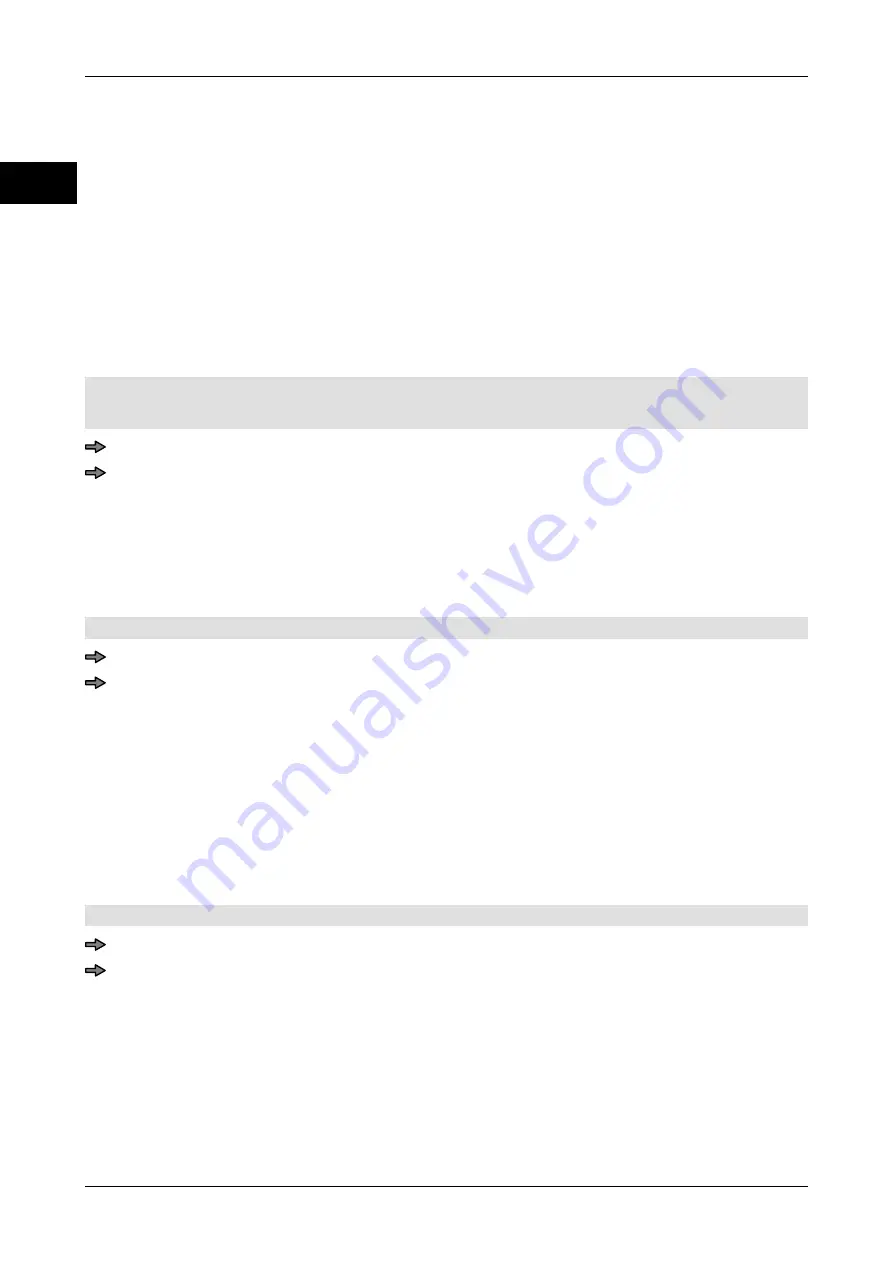
Printer
Instruction manual GLM-I
398
38.019.129.001 en
29
29.6.2
Select label light barrier
Devices with EcoMotion printers have two label light barriers; only one of them at a time is
active. In the event of unsuitable label lengths, the gap between two labels when in the
stop position can be precisely when it's in the active light barrier. This causes problems
detecting the front edge of the next label. In this case, switch to the other label light barrier.
The following settings are possible:
"Automatic":
Automatic activation of the label light barrier that is furthest
away from the label gap when in stop position.
"Labels-LS1":
Activate light barrier 1. Standard setting.
"Labels-LS1":
Activate light barrier 2.
Only for devices with EcoMotion printing mechanisms.
Mode level: 5
<Printer> / <Light barriers> / <Labels- LB selectio>
Select setting and confirm.
29.6.3
Modify the transmission current of the label light barriers
The transmission current from the label light barriers is calculated during the automatic cal-
ibration process and, if necessary, can be changed here by Bizerba Service. Example: La-
bel light barrier 1. The procedure for label light barrier 2 is the same.
Mode level: 5
<Printer> / <Light barriers> / <Send.current offs.lab.LB1>
Enter and confirm the percentage value.
29.6.4
Set label contrast
If the label is not precisely positioned for printing, label contrast can be increased. In this
way, the label edge is more easily detected and the label can be positioned more precisely
in the printer. The following settings are possible:
"Low"
Low label contrast. Standard setting.
"High"
High label contrast. Set if the label edge is not correctly detec-
ted.
Mode level: 5
<Printer> / <Light barriers> / <Labels- contrast>
Tap the softkey until the required setting is highlighted.
Summary of Contents for GLM-I
Page 410: ...Interfaces Instruction manual GLM I 408 38 019 129 001 en 30 Illustration 76 Data transmission...
Page 484: ...Appendix Instruction manual GLM I 38 019 129 001 en Illustration 123 Example of list 9...
Page 486: ...Appendix Instruction manual GLM I 38 019 129 001 en Illustration 125 Example of list 14...
Page 488: ...Appendix Instruction manual GLM I 38 019 129 001 en Font set Western Europe ASCII 144 255...
Page 489: ...Instruction manual GLM I Appendix 38 019 129 001 en Font set Eastern Europe1 ASCII 144 255...
Page 490: ...Appendix Instruction manual GLM I 38 019 129 001 en Font set Eastern Europe2 ASCII 144 255...
Page 491: ...Instruction manual GLM I Appendix 38 019 129 001 en Font set Greek ASCII 144 255...
Page 492: ...Appendix Instruction manual GLM I 38 019 129 001 en Font set Cyrillic ASCII 144 255...






























