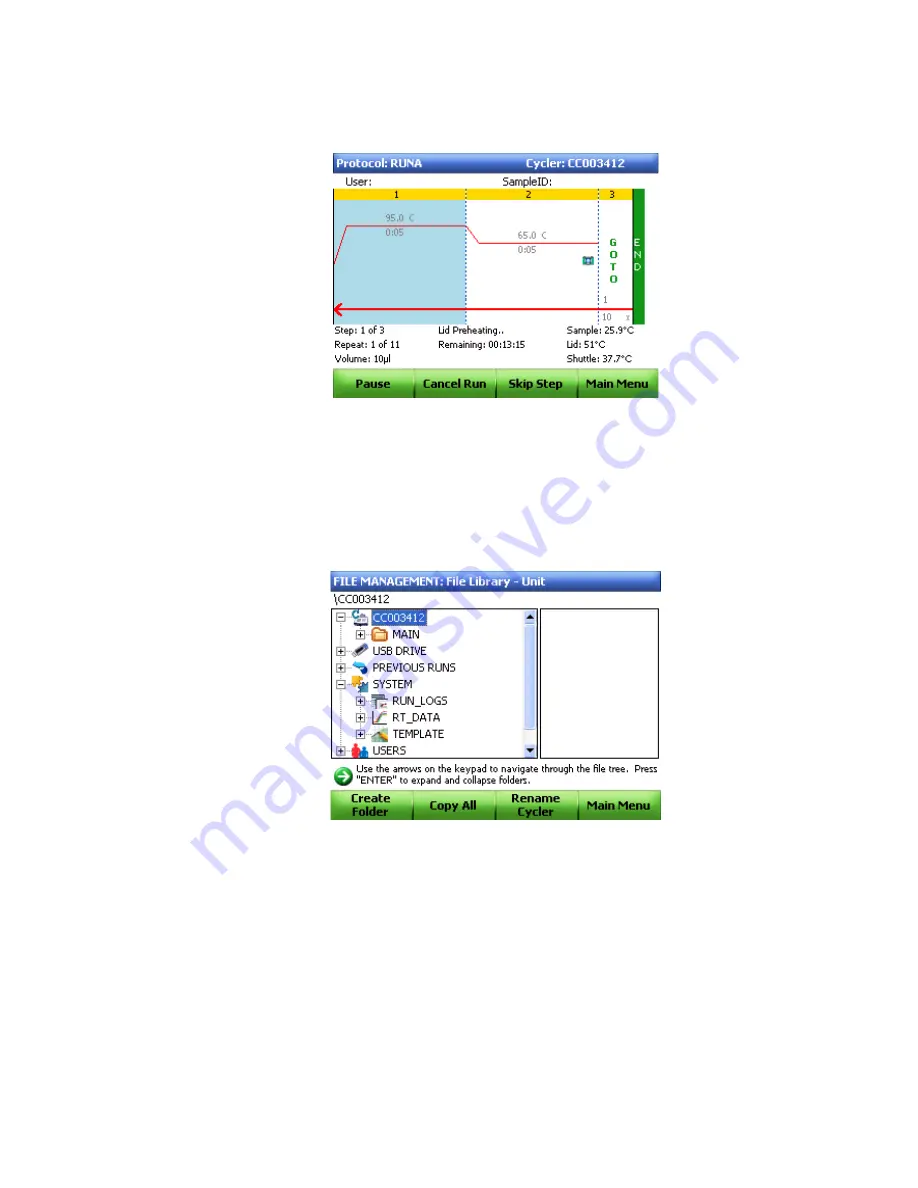
CFX96 and CFX384 Systems Manual
61
•
Time Status.
Press the
VIEW
command key to see a full-screen count-down timer for
the protocol. Press the
VIEW
key again to switch back to the Status screen.
Figure 54. Monitoring run status.
Exporting Data for Analysis
When the run is finished, the fluorescence data needs to be transferred to a computer running
CFX Manager software for analysis. The stand-alone data file is automatically saved to the
RT_DATA
folder located in the
SYSTEM
folder (Figure 55).
Figure 55. RT_DATA folder stores real-time PCR runs.
Data can be transferred to the analysis computer using a USB key, or it can be emailed directly
to the computer using the SMTP server once an email connection is configured.
NOTE: The C1000 stores up to 20 real-time PCR experiment runs.
Exporting Data Using the USB Key
If a USB key has been placed in a USB key port on the C1000 thermal cycler, the data (.zpcr)
will automatically be saved to the root directory of the USB key.
If a USB key is not in the thermal cycler at the end of the run, follow these instructions:
1. Press the
Files
(F2) button on the main screen to access the file folders.
Summary of Contents for CFX384
Page 9: ...Table of Contents viii ...
Page 49: ...Protocols 40 ...
Page 89: ...Data Analysis Overview 80 ...
Page 149: ...Resources 140 ...
Page 157: ...Index 148 ...






























