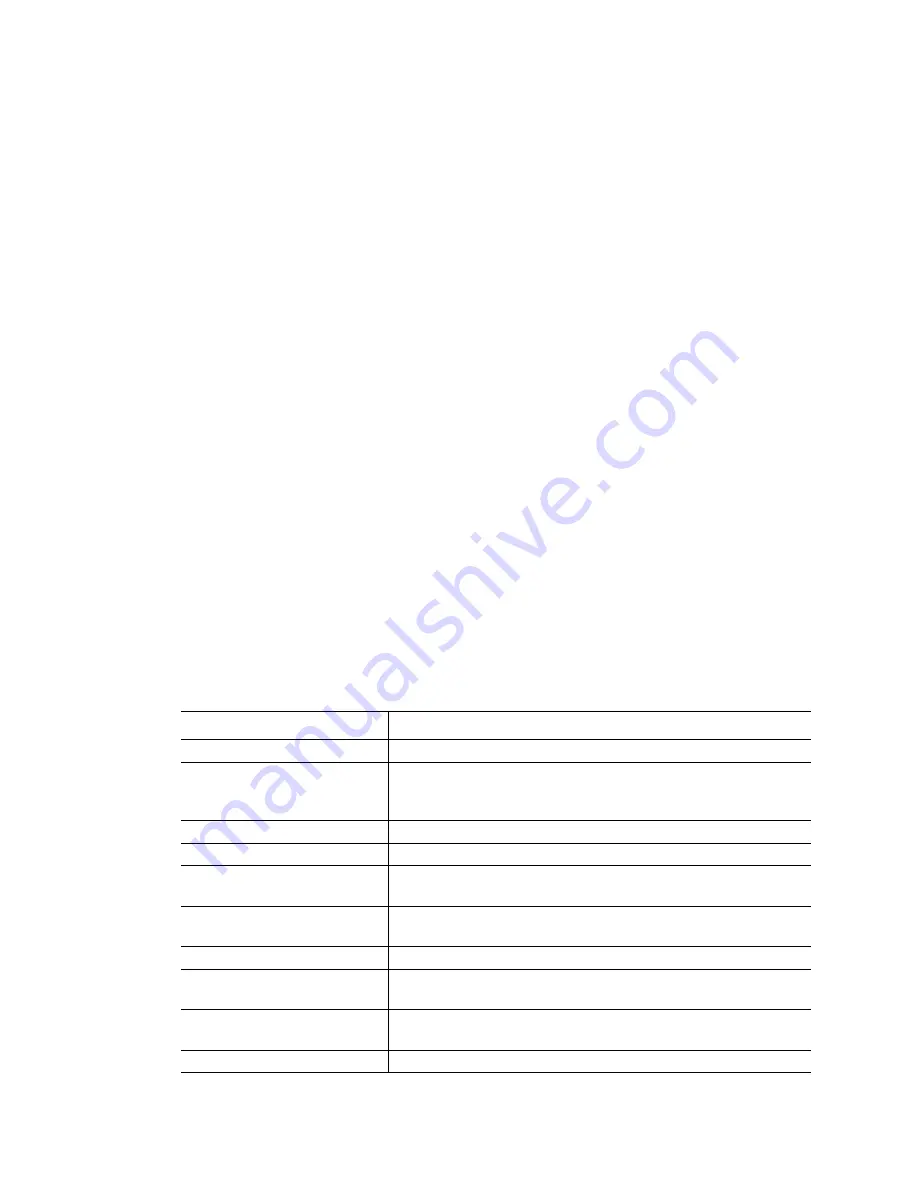
CFX96 and CFX384 Systems Manual
105
•
Highest expression.
Scale the normalized gene expression to the highest for each
target by dividing the expression level of each sample by the highest level of expression
in all the samples. This scaling option uses the scaled to highest formula
•
Lowest expression.
Recalculate the normalized gene expression for each target by
dividing the expression level of each sample by the lowest level of expression in all the
samples. This scaling options uses the scaled to lowest formula
E
RROR
T
YPE
Select an option for the type of error calculations (error bars) in the Gene Expression graph:
•
Standard Error of the Mean (default, SEMs)
•
Standard Deviation (Std Devs)
C
HART
E
RROR
B
AR
M
ULTIPLIER
Select a multiplier for the error bars in the Gene Expression graph. Select one of these
integers: +/- 1 (default), 2, or 3. The type of multiplier changes when you select the Error Type:
•
SEMs for Standard Error of the Mean
•
Std Devs for Standard Deviations
T
ARGET
S
TABILITY
V
ALUE
Open this window whenever more than 1 reference gene is used. The software calculates two
quality parameters for the reference genes:
•
Coefficient of Variation (CV)
of normalized reference gene relative quantities. Lower
CV values denotes higher stability
•
M-value
. A measure of the reference gene expression stability
Right-Click Menu Options for Gene Expression Graph
Right-click on the Gene Expression graph to select the items shown in Table 37.
Table 37. Right-click menu items
Item
Function
Copy
Copy the chart to a clipboard
Save as Image
Save the graph in the chart view as an image file. The default
image type is PNG. The other selections for image file types
include GIF, JPG, TIF, and BMP
Page Setup...
Select a page setup for printing
Print...
Print the chart view
Show Point Values
Display the relative quantity of each point on the graph when
you place the cursor over that point
Set Scale to Default
Set the chart view back to the default settings after magnifying
it
Chart Options...
Open the Chart Options window to adjust the graph
Sort
Sort the order that samples or targets appear on the chart X-
axis
User Corrected Std Devs
Calculate the error bars using the corrected standard deviation
formula
Use Solid Bar Colors
Display solid bars in the graph
Summary of Contents for CFX384
Page 9: ...Table of Contents viii ...
Page 49: ...Protocols 40 ...
Page 89: ...Data Analysis Overview 80 ...
Page 149: ...Resources 140 ...
Page 157: ...Index 148 ...






























