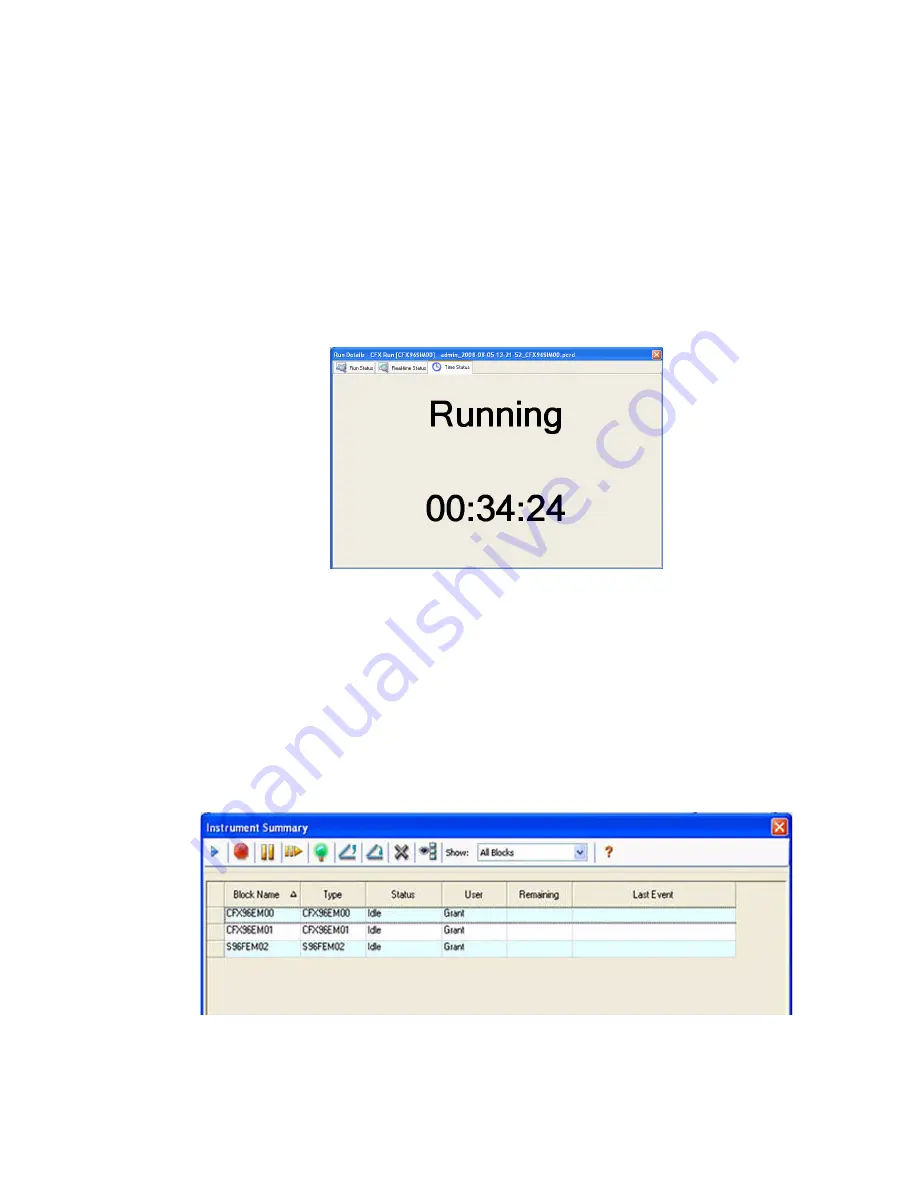
Running Experiments
28
Replacing a Plate File
During a run, replace the plate file by clicking the
Replace Plate
button (Figure 29) in the Real-
time Status tab. Select the new plate file (.pltd) from the list in the windows browser.
NOTE: CFX Manager software checks the scan mode and plate size for the plate
file; these must match the run settings that were started during the experiment.
TIP: Replacing a plate file is especially useful if you start a run with a Quick Plate
file in the Express Load folder.
Time Status Tab
The Time Status tab shows a countdown timer for the current run (Figure 30).
Figure 30. The Time Status tab displays a count-down timer for the current run.
Instrument Summary Window
The Instrument Summary window shows a list of the detected instruments and their status.
Open the Instrument Summary by clicking the
View Summary
button (Figure 19 on page 17)
in the Detected Instrument pane.
Figure 31 shows the Instrument Summary window, including the Block Name list and the
current status of all detected instruments. Select one or more blocks and click the buttons in
the tool bar to change the status of each instrument.
Figure 31. Instrument Summary window.
Summary of Contents for CFX384
Page 9: ...Table of Contents viii ...
Page 49: ...Protocols 40 ...
Page 89: ...Data Analysis Overview 80 ...
Page 149: ...Resources 140 ...
Page 157: ...Index 148 ...






























