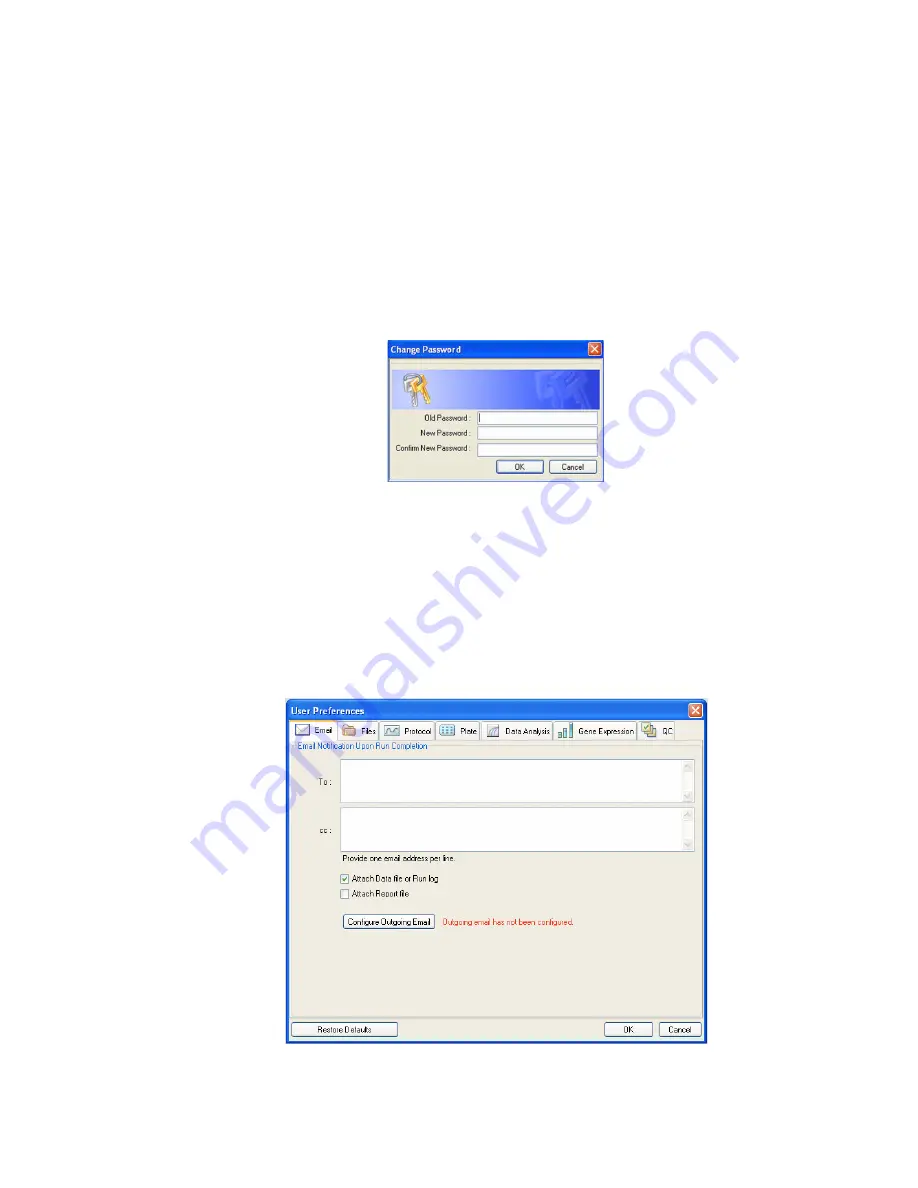
Users and Preferences
122
5. To add a new user name and password, contact your software administrator.
Change a Password
Change a password by following these steps:
1. Select
User > Change Password
from the main software window menu to open the
Change Password dialog box (Figure 110).
2. Enter the old password in the Old Password box.
3. Enter the new password in the New Password and the Confirm New Password boxes.
4. Click
OK
to confirm the change.
Figure 110. The Change Password window.
User Preferences Window
CFX Manager software tracks the preferences of each user that logs in to the software. To
change user preferences, open the User Preferences window using one of these methods:
•
Click the
User Preferences
button in the main software window toolbar
•
Select
User > User Preferences
in the main software window menu bar
•
Click one of the tabs (Figure 111) to view or change preferences
Figure 111. User Preferences window with tabs.
Summary of Contents for CFX384
Page 9: ...Table of Contents viii ...
Page 49: ...Protocols 40 ...
Page 89: ...Data Analysis Overview 80 ...
Page 149: ...Resources 140 ...
Page 157: ...Index 148 ...






























