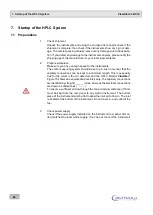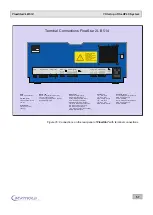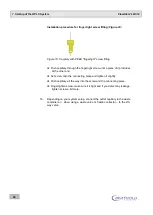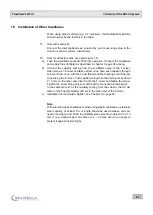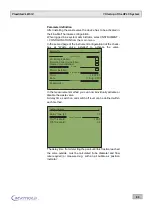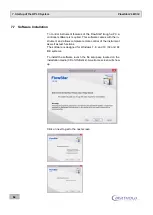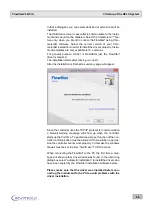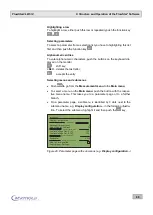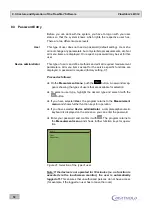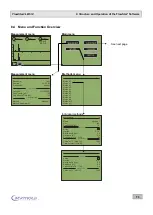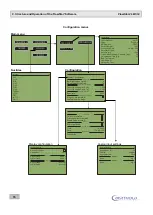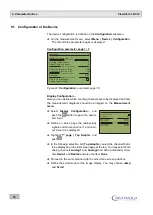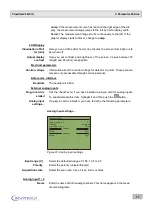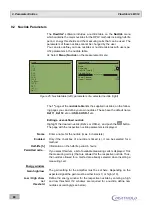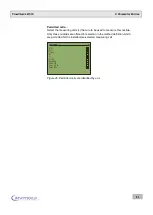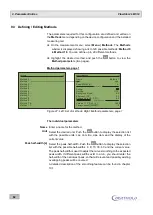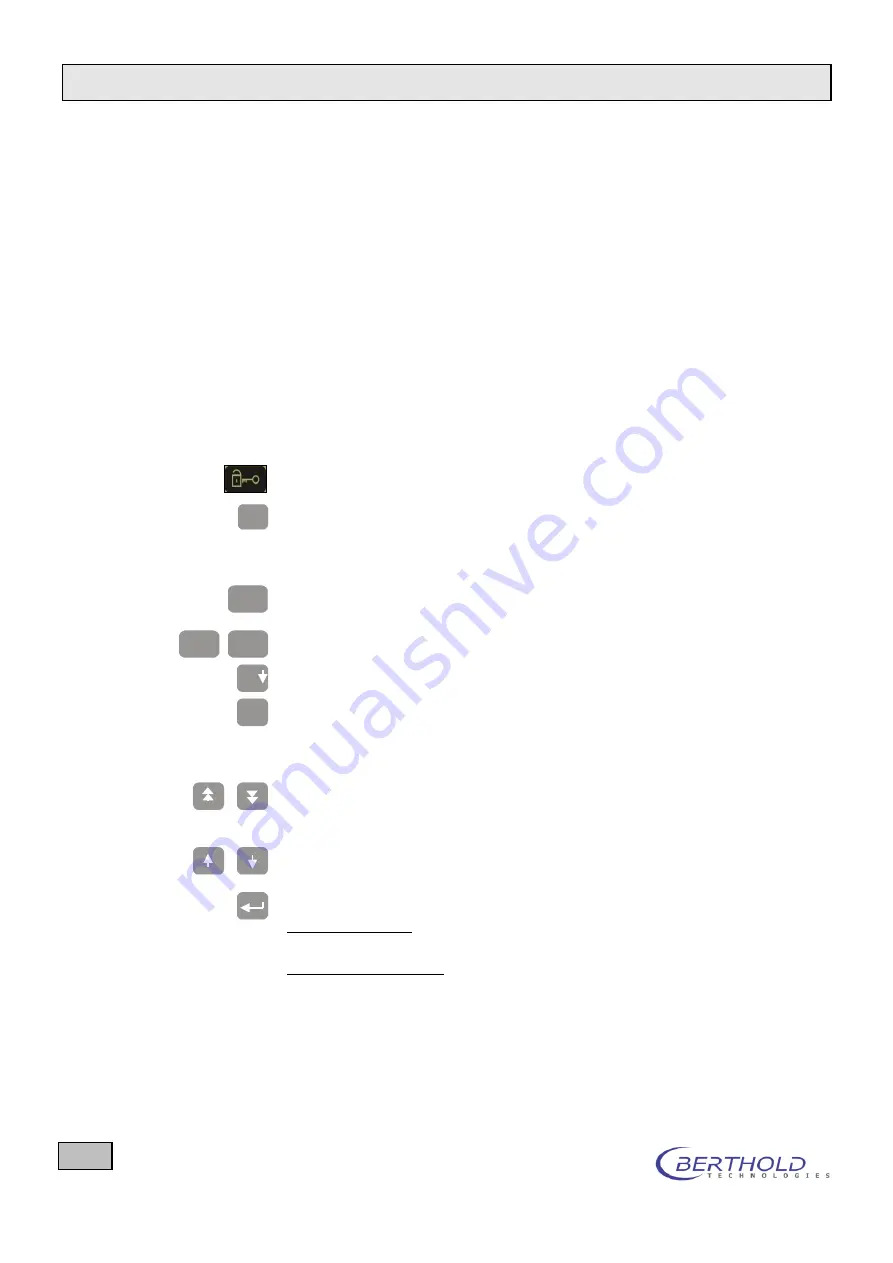
8. Structure and Operation of the FlowStar² Software
FlowStar2 LB 514
68
8.2 Operation
The software is operated via the
touchscreen monitor
. A
touchscreen
monitor
is screen and keyboard at the same time:
To select a function or an item, push with a suitable pin (or your finger) on
a function key, menu item or a parameter row.
Function keys
Function keys
are depicted as black buttons with a corresponding caption
(e.g.
Start
,
Menu
), a symbol or an abbreviation (
Esc
).
The caption of
info buttons
appears next to the button and is connected
with the button by a line (e.g. the
Status
info button on the
Measurement
menu
, see Figure 19).
Push a function key to execute the function.
The following function keys are used:
Leads to the password entry (user login).
Esc
Takes you back to the previous program level. Push this button, for ex-
ample, to go from the
Main menu
to the
Measurement menu
(see Fig-
ure 19) or from a parameter page back to the
Main menu
. Possible
changes are taken over and stored.
Menu
Takes you from the
Measurement menu
to the
Main menu
. This button
is not displayed during a run.
Start
Stop
Starts or stops a measurement.
Pg
Scrolls through the measurement menu to the next page.
X
Push this button to move the measurement image back by one display
width. Thus, you can scroll back in the measurement display. This is pos-
sible max. 3 times. If you push this button for the 4
th
time, the measure-
ment image returns to the online display.
The select bar jumps to the top or bottom row of the respective parameter
page. If you are already there, you go to the previous or next page (if
there is one).
Every time you push an arrow button, the select bar moves to the next or
previous row. Parameters that cannot be edited will be skipped.
The
Enter
button has two different functions:
In a parameter list:
To edit a parameter: A new page is displayed for se-
lection of defaulted parameters or to enter alphanumeric values.
For alphanumeric input:
To confirm and accept entries.