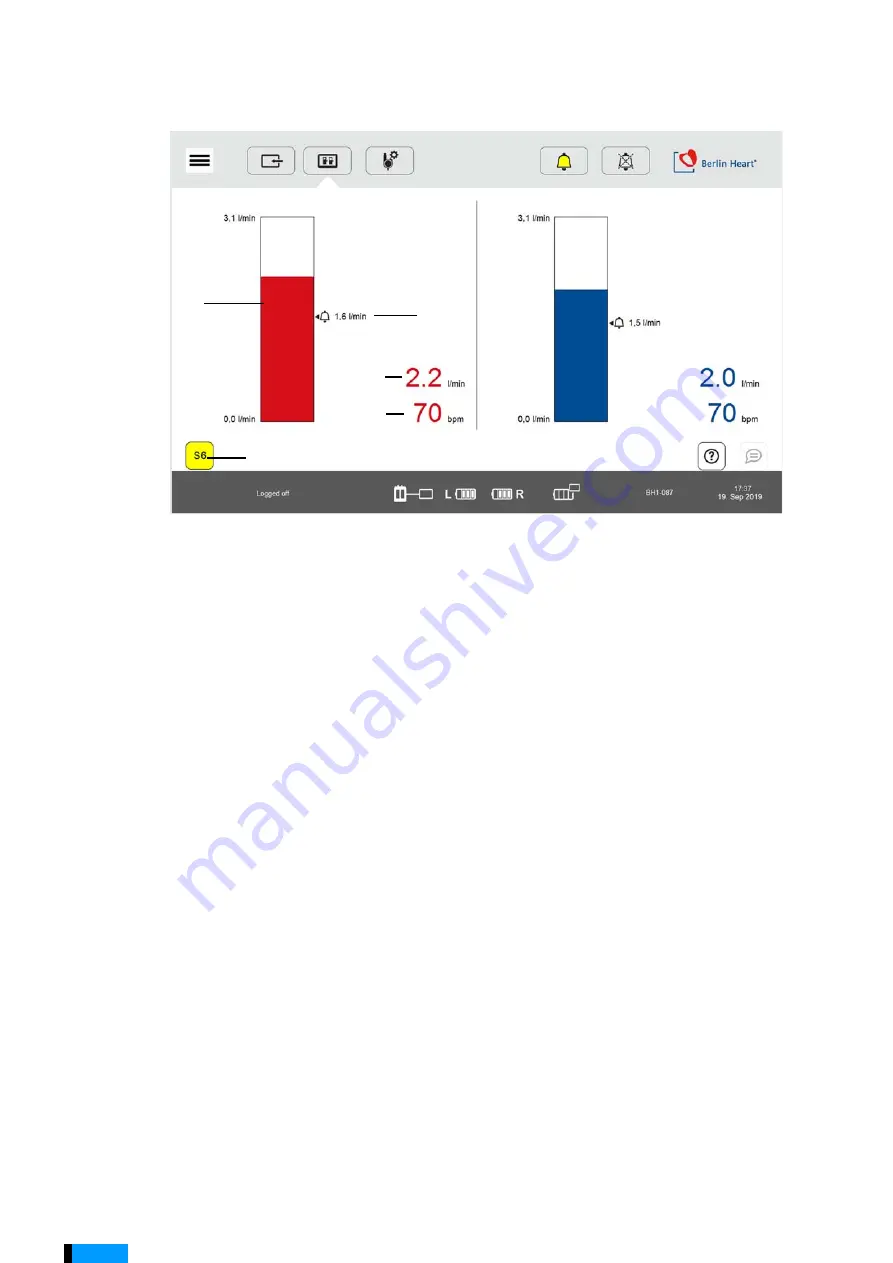
80
1015002x00
User Interface
en
Fig. 7-2
Monitoring
The Monitoring view is available when the panel PC is connected to the driving unit
via a USB cable. Logging in as a user is not required.
7.4
Settings for the Blood Pumps
7.4.1
Parameter
B
LOOD
PUMP
SETTINGS
contains the
P
ARAMETER
settings window.
The parameters set
there are used to operate the blood pumps. Another window shows the
PRESSURE
CURVES
.
1
Bar flow
Graphical illustration of the current blood flow
2
Bell
Alarm threshold set for the flow alarm in [l/min]
3
Flow
Display of the current blood flow in [l/min]
4
Rate
Display of the rate in [bpm]
5
Alarm
Displays a current active alarm
2
1
3
4
5
Summary of Contents for EXCOR Adult
Page 2: ...2 1015002x00 en ...
Page 12: ...12 1015002x00 Table of Contents en ...
Page 14: ...14 1015002x00 Contact en ...
Page 66: ...66 1015002x00 Driving Unit en ...
Page 94: ...94 1015002x00 User Interface en Fig 7 7 Help window 1 Help display 2 Help button 1 2 ...
Page 122: ...122 1015002x00 Configuring and Operating the Driving Unit en ...
Page 126: ...126 1015002x00 Replacing the Driving System en ...
Page 128: ...128 1015002x00 Weaning and Explantation en ...
Page 134: ...134 1015002x00 Mobile Use of EXCOR Active en ...
Page 150: ...150 1015002x00 Baby Buggy Stroller Board en Fig 15 3 Guiding of the driving tubes ...
Page 154: ...154 1015002x00 Manual Pump en ...
Page 170: ...170 1015002x00 Identifying Errors and Troubleshooting en ...
Page 180: ...180 1015002x00 Maintenance Cleaning and Disinfection en ...
Page 194: ...194 1015002x00 Technical Specifications en ...
Page 198: ...198 1015002x00 Overview Parameters en ...
Page 206: ...206 1015002x00 EMC en ...
Page 208: ...208 1015002x00 Patient ID Labels en ...
Page 210: ...Abbrevations 210 1015002x00 en ...
Page 212: ...212 1015002x00 en ...
















































