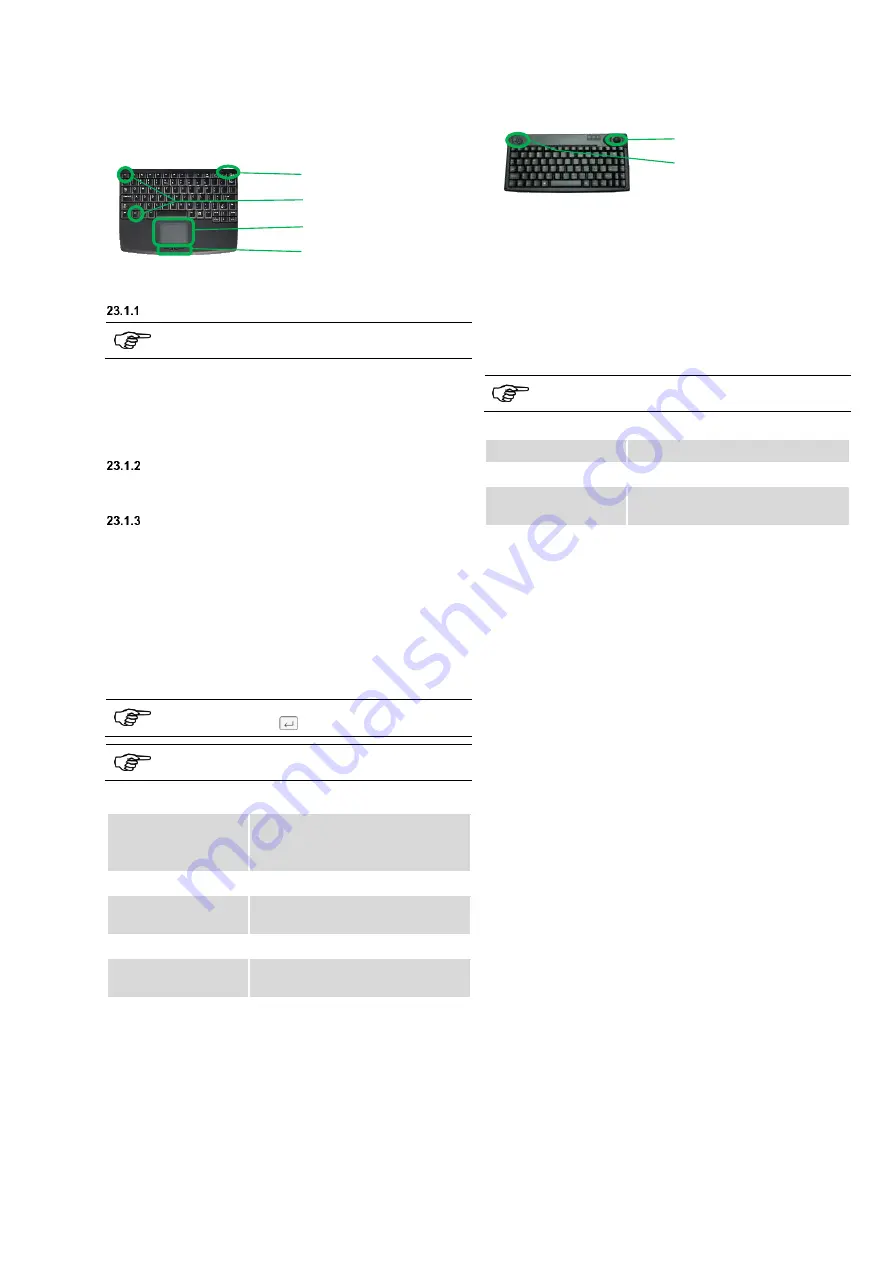
83
23
Wireless keyboard (optional)
The optional wireless keyboard is ideally suited for being used with
the appliance tester. The large touchpad on the front allows even
inexperienced users to precisely control the mouse pointer and
offers wireless operation for working more flexibly in the vicinity of
the appliance tester.
status LEDs
[ESC] + [Fn] key
touchpad
left and right mouse
button
23.1
Commissioning
Inserting the batteries
Please replace the batteries if the status LED with the
adjacent battery symbol lights up.
Remove the screws of the battery compartment cover.
Remove the battery compartment cover.
Insert 3x 1.5 V batteries of type AAA.
Put the battery compartment cover back onto the device
and close it with the screws.
Inserting the USB dongle
Insert the included USB dongle into one of the USB
ports of the appliance tester.
Connecting the keyboard
Press the [Fn] key together with the [ESC] key.
The keyboard will be connected. The status LED
"
Connect
" flashes.
The keyboard is connected. The status LED "
Connect
"
is off.
23.2
Operating the wireless keyboard
The mouse pointer is navigated via stroking gestures on the
touchpad. Alphanumeric entries are made by pressing the
corresponding key.
When both status LEDs are flashing, press the key
combination [ESC] +
to eliminate the error.
Further key functions are described in the included
keyboard description.
23.3
Wireless keyboard specification
Wireless connection:
Range:
Radio frequency 2.4 GHz
approx. 10 m
Operating voltage:
5 V DC +5 %/ -10 % via USB
Current
consumption:
<100 mA
Battery set:
3x 1.5 V batteries of type AAA
Operating
temperature:
0 °C to 50 °C
Storage temperature:
-20 °C to 60 °C
24
USB keyboard (optional)
The optional USB keyboard is protected against dust and splash
water and is ideally suited for reliable use in industry due to its
compact design. The integrated trackball allows even inexperienced
users to precisely control the mouse pointer.
trackball
left and right mouse
button
24.1
Commissioning
Start the appliance tester.
Connect the connecting cable the USB keyboard to a
USB port of the
BENNING ST 755/ ST 760
.
The USB keyboard is ready for operation.
24.2
Operating the USB keyboard
The mouse pointer is navigated by rolling the trackball.
Alphanumeric entries are made by pressing the corresponding
key.
Further key functions are described in the included
keyboard description.
24.3
USB keyboard specification
Connection type:
USB 2.0
Operating voltage:
4 V DC to 5.25 V DC via USB
Current
consumption:
max. 100 mA




























