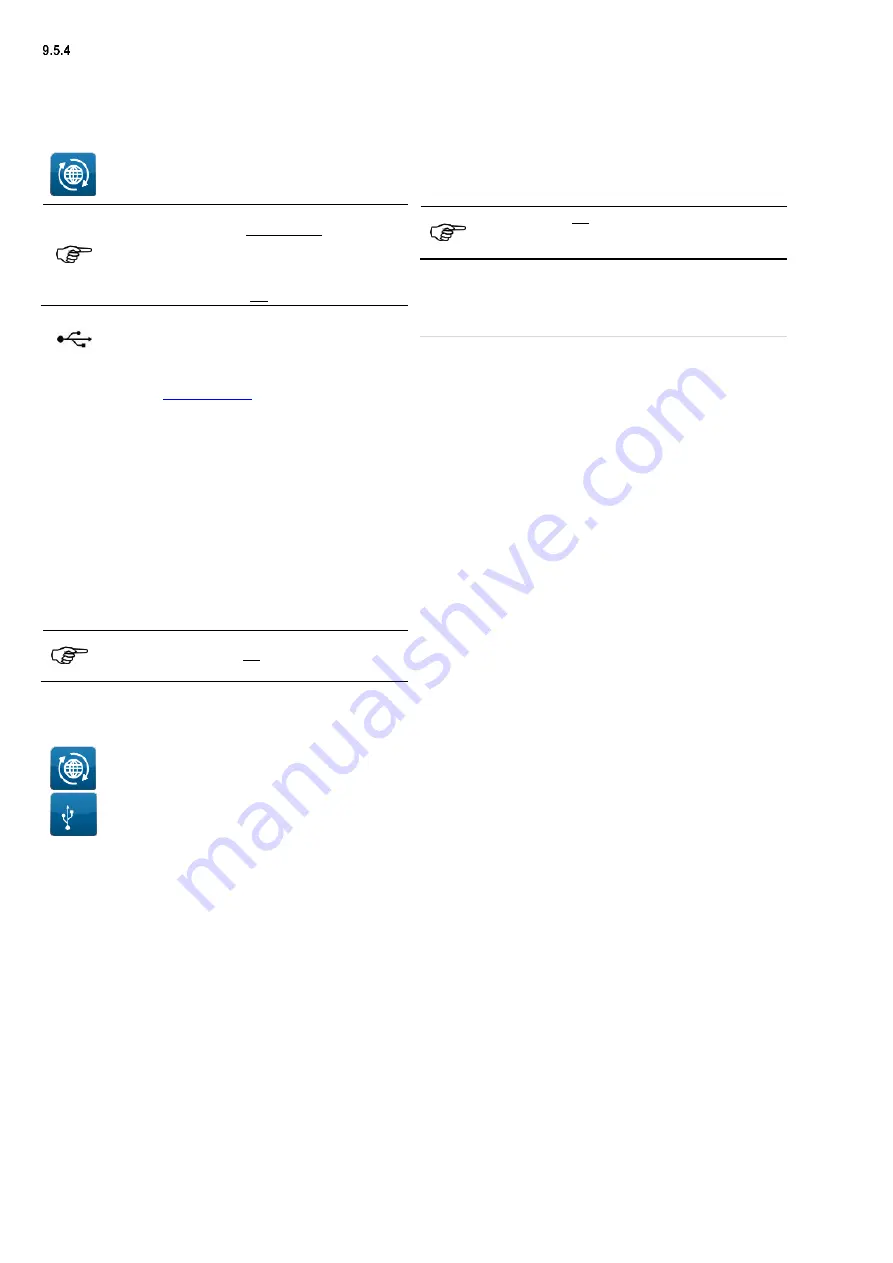
18
Update (GUI, firmware)
The
BENNING
company provides you with updates for firmware
and GUI (
G
raphical
U
ser
I
nterface) free of charge.
You can install the updates via an existing network connection of
the appliance tester or by using a USB stick (max. 32 GB) on the
appliance tester.
Tap the icon on the left to go to the "
Update
" screen.
Save a backup copy of already existing databases on
the hard disk of your PC before starting the update.
Your existing databases are located on the integrated
SD memory card and are uniquely identifiable by the
following file extension.
Example: database name.db
9.5.4.1 Update via USB stick
Connect a USB stick to your PC.
To do this, insert the USB stick into a USB slot of
your PC.
Type
into the address bar of
your Internet browser and follow the specified
path:
o
Service
•
Software & Firmware
Application Testing, Measuring
and Safety Equipment
In this directory, you will find the link to the "
Update
"
of the
BENNING ST 755/ ST 760
.
Click on the corresponding link and confirm the
download of the file.
Select the directory of your USB stick as storage
location.
The USB stick now contains a file with the extension "
.zip
".
IMPORTANT: Make sure that the file is located directly
on the USB stick and has not been saved in a
subfolder.
Start the appliance tester.
Remove the USB stick from your PC and insert it
into a USB slot of the
ST 755/ ST 760
.
Use the icon on the left to navigate to the
“
Update
” screen.
Tap the icon on the left: “
via USB stick
”.
The detected update is shown on the display of the appliance
tester.
o
If no update is displayed, check the storage location of
the "
.zip
" file on the USB stick.
Touch the line of the detected update on the
touchscreen.
Confirm the prompt on the display with "
Yes
".
The appliance tester unzips the "
.zip
" file and checks whether
the available update is more recent than the installed firmware
and GUI.
1. The update is identical to the installed version or
older.
The appliance tester does not carry out any update.
The following message appears:
o
“The firmware of the tester is up to date.
No update is required.”
2. The update is more recent than the installed version.
The appliance tester installs the update and then restarts.
IMPORTANT: Do not switch off the device during the
update process. Wait until the appliance tester has
finished the update completely.
After the update, remove the USB stick from the
USB slot of the appliance tester.
The update is complete and the
ST 755/ ST 760
now uses the
latest GUI and firmware version.






























