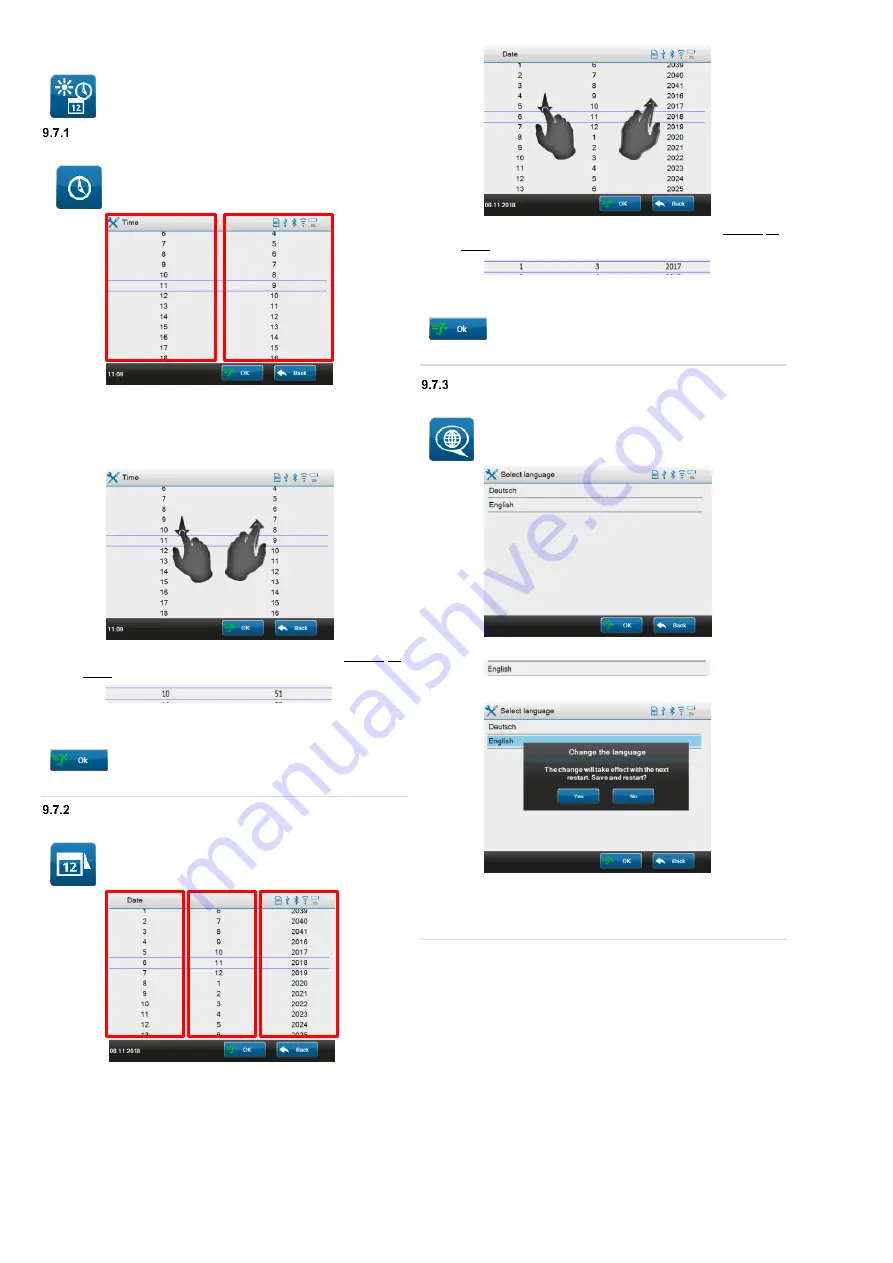
22
9.7
Display, time, language
Use the icon on the left to navigate to the
“
Display, time, language
” screen.
Time
You can set the current time.
Use the icon on the left to navigate to the “
Time
”
screen.
The screen is divided into two columns.
Left
:
hours
(24 h indication)
Right:
minutes
Touch the desired column and change the value by swiping up
or down.
The numbers within the blue framed line correspond to the
desired time
(Example:
10:51 a.m.
).
Confirm your entries with “
OK
”.
Your entry will be applied as the current system time.
Date
You can set the current system date.
Use the icon on the left to navigate to the “
Date
”
screen.
The screen is divided into three columns.
Left
:
day
Middle:
month
Right:
year
Touch the desired column and change the value by swiping up
or down.
The numbers within the blue framed line correspond to the
desired date
(Example: display date
01/03/2017
).
Confirm your entries
with “
OK
”.
Your entry will be applied as the current system date.
Language
You can set the current system language.
Use the icon on the left to navigate to the
“
Select language
” screen.
The screen shows the languages that can be selected.
Touch the line with the desired language.
Confirm the confirmation prompt on the display with "
Yes
".
o
The change will take effect with the next restart.
Your entry will be applied as the current system language.






























