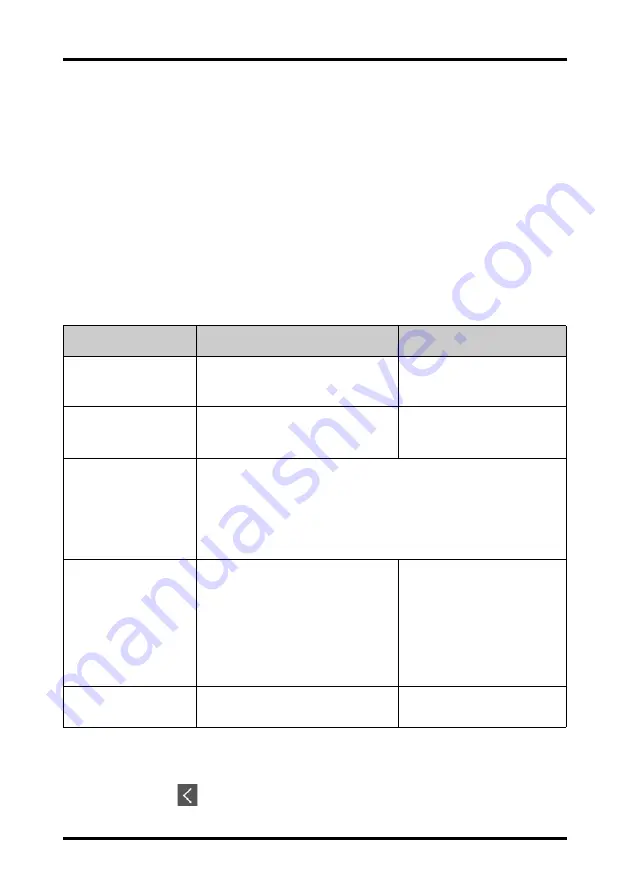
Changing the ECG Settings
Monitoring ECG
7 - 12
TMS60 Operator’s Manual
7.4
Changing the ECG Settings
You can change the ECG settings from the ECG menu.
7.4.1
Configuring the ECG Setup
Enter the ECG menu in either of the following ways:
■
On the main screen, tap the HR digital area or ECG waveform area to enter the
ECG
menu.
■
In the main menu, tap
Parameter Setup
→
ECG
to enter the
ECG
menu.
1.
In the
Setup
section of the
ECG
menu, select the options described in the follow-
ing table.
2.
Tap
to exit the
ECG
menu.
Options
Description
Settings*
Lead Placement
Enters the
Lead Placement
window.
Refer to
for
details.
Cable Type
Selects the current ECG leadwire type.
Auto
, 3 Lead, 5 Lead
Refer to
for details.
Smart Lead (Monitored
Lead)
When
Cable Type
is set to
Auto
, the option displays
Smart Lead
.
Drag the swtich to right or left to enable or disable the Smart Lead function.
When
Cable Type
is set to
3 Lead
, the option displays
Monitored Lead
.
Refer to
"ECG Leadwire Types" on page 7 - 13
for details.
Filter
Selects the ECG filter.
Monitor
Use under normal measurement
conditions.
ST
Use when ST monitoring is applied.
Monitor
, ST
Color
Selects the ECG waveform color.
16 colors
The default color is green.
*
The factory default settings are in bold.
Summary of Contents for TMS60
Page 1: ...BeneVision TMS60 Telemetry Monitoring System Operator s Manual ...
Page 2: ......
Page 14: ...8 TMS60 Operator s Manual This page intentionally left blank ...
Page 15: ...TMS60 Operator s Manual 1 1 1 Safety Safety Information 1 2 Equipment Symbols 1 7 ...
Page 64: ...Resetting Alarms Alarms 6 6 TMS60 Operator s Manual This page intentionally left blank ...
Page 216: ...Miscellaneous Accessories 17 6 TMS60 Operator s Manual This page intentionally left blank ...
Page 235: ...TMS60 Operator s Manual B 1 B EMC ...
Page 241: ...TMS60 Telemetry Monitoring System Operator s Manual C 1 C FCC Compliance ...
Page 249: ......
Page 250: ...P N 046 007056 00 4 0 ...






























