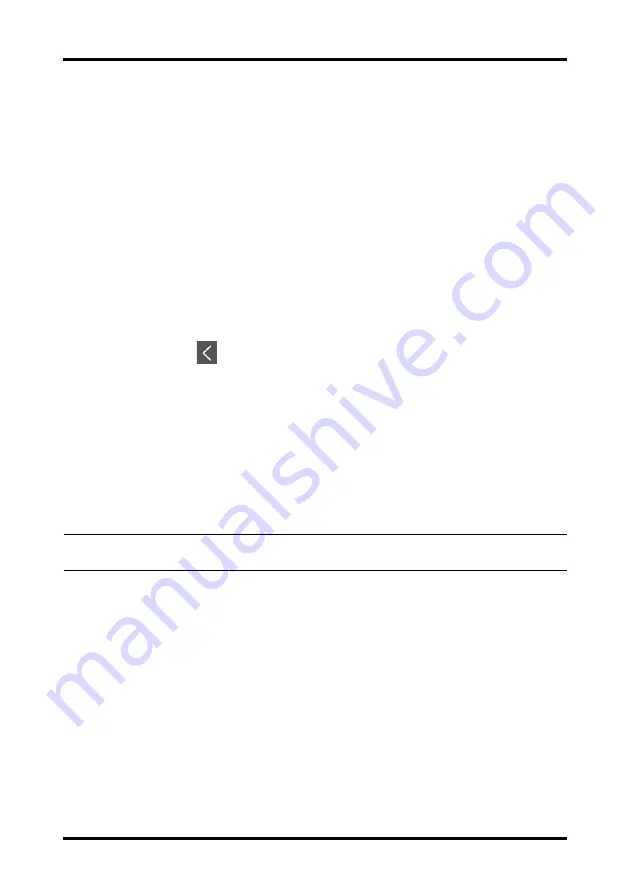
Configuring the TD60
Changing the Passwords
TMS60 Operator’s Manual
11 - 9
11.7.4
Changing the Screen Lock Mode
Follow this procedure to change the screen lock:
1.
In the
Maintenance
menu, tap
Screen Lock
to choose a screen lock mode.
2.
Select your desired screen lock mode and then enter a passcode.
11.8
Changing the Passwords
1.
In the
Maintenance
menu, tap
Edit Passwords
.
◆
Tap
Maintenance Password
and follow the on-screen instructions to
change the maintenance password.
◆
Tap
Service Password
and follow the on-screen instructions to change the
service password.
2.
Tap the
icon to exit the
Edit Passwords
menu.
11.9
Changing the Device Name
1.
In the
Maintenance
menu, tap
Device Name
.
2.
Use the on-screen keyboard to input the device name.
3.
Tap
Accept
to save the setting and exit the
Device Name
menu.
11.10 Demo Mode
Allows an authorized user to choose a demonstration mode for in-servicing staff or test-
ing product features.
11.11 Service Menu
Allows an authorized user access to the passcode protected Service menu.
NOTE
•
Do not set the same device name for the TD60s.
Summary of Contents for TMS60
Page 1: ...BeneVision TMS60 Telemetry Monitoring System Operator s Manual ...
Page 2: ......
Page 14: ...8 TMS60 Operator s Manual This page intentionally left blank ...
Page 15: ...TMS60 Operator s Manual 1 1 1 Safety Safety Information 1 2 Equipment Symbols 1 7 ...
Page 64: ...Resetting Alarms Alarms 6 6 TMS60 Operator s Manual This page intentionally left blank ...
Page 216: ...Miscellaneous Accessories 17 6 TMS60 Operator s Manual This page intentionally left blank ...
Page 235: ...TMS60 Operator s Manual B 1 B EMC ...
Page 241: ...TMS60 Telemetry Monitoring System Operator s Manual C 1 C FCC Compliance ...
Page 249: ......
Page 250: ...P N 046 007056 00 4 0 ...






























