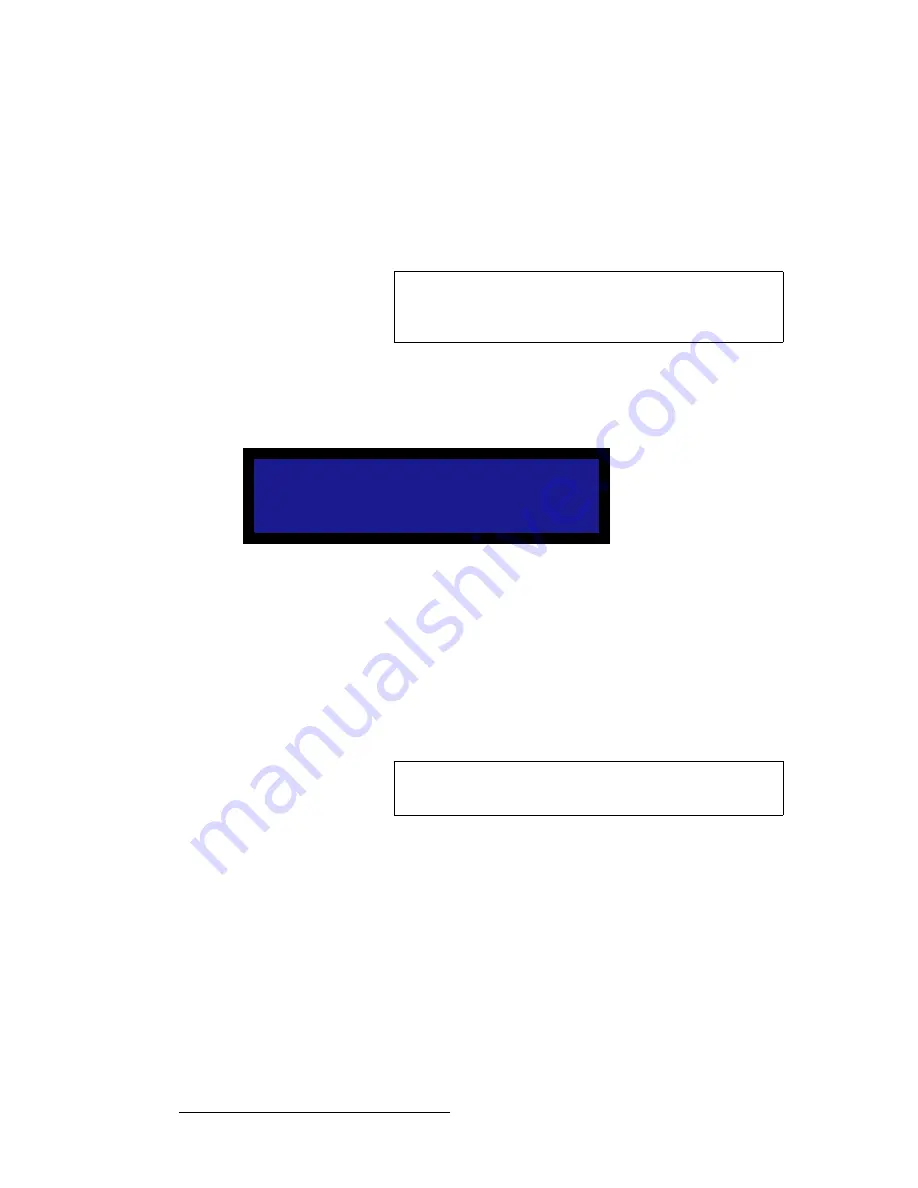
52
LED-PRO • User’s Guide
4. Operation
Using the Setup Menu
To save the system state:
1.
Select the input button (in the front panel
Inputs Section
) that you want to be
acquired and selected at power-up.
2.
Press
SETUP
to display the
Setup Menu
.
3.
Select the
Save System State
line and press
SEL
. The “
Saving System State
”
message appears, confirming the process.
c~Åíçêó=oÉëÉí
From the
Setup Menu
, select
Factory Reset
to display the
Factory Reset Menu
, which
enables you to reset LED-PRO to its "factory default" condition.
Figure 4-24.
Factory Reset Menu
Note that this procedure deletes all saved user information, input configurations, output
configuration, custom formats, presets and the LOGO (if stored in flash memory).
To perform a factory reset:
1.
Select the
Factory Reset
line and press
SEL
.
~
Press
SEL
to perform a factory reset. A confirmation menu is shown,
and the system is rebooted.
~
Press
ESC
to return safely to the previous menu.
Note
This procedure is identical to the
Save System State
procedure located in the
System Menu
(
SETUP > Expert
Mode > System
).
C l e a r a l l c o n f i g s ,
f o r m a t s , p r e s e t s ?
< S E L > = Y e s
< E S C > = N o
Note
This procedure is identical to the
Factory Reset
procedure
located in the
Expert Mode Menu
(
SETUP > Expert Mode
).
Summary of Contents for Led Pro
Page 1: ...r d ibaJmol Manual 26 0501000 00 Revision B qj...
Page 14: ...xiv LED PRO User s Guide Table of Contents...
Page 38: ...24 LED PRO User s Guide 3 Installation Format Connection Table...
Page 124: ...110 LED PRO User s Guide 4 Operation Using the Input Position Menu...
Page 174: ...160 LED PRO User s Guide _K o m LED PRO Remote Commands...
Page 186: ...172 LED PRO User s Guide Index v YUV 15 16 w Zoom 97 ZOOM nnn n 159...
















































