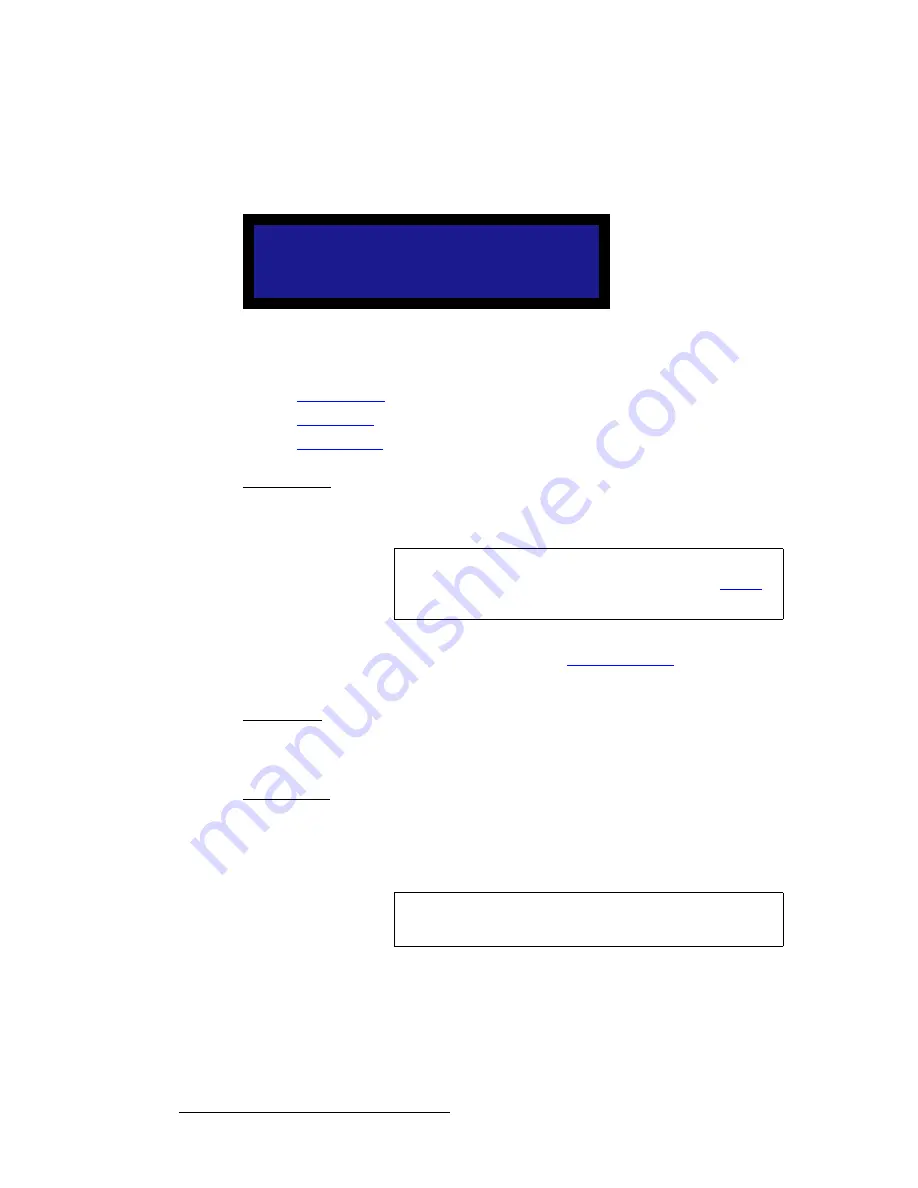
86
LED-PRO • User’s Guide
4. Operation
Using the Expert Mode Menu
içÖç
From the
Expert Mode Menu
, select
Effects
to display the
Logo Menu
, which enables
you to save and delete a LOGO. LED-PRO stores one logo in non-volatile memory.
Figure 4-69.
Logo Menu
Following are descriptions of each menu function:
•
Capture Logo
•
Delete Logo
•
Logo Present
`~éíìêÉ=içÖç
Scroll to the
Capture Logo
function and press
SEL
to save the current “active” image as
the LOGO.
Note that you can also capture a LOGO by pressing and hold the desired input button, then
pressing the
LOGO
button. In Chapter 2, refer to the “
About the LOGO
” section on
page 14 for more information.
aÉäÉíÉ=içÖç
Scroll to the
Delete Logo
function and press
SEL
to delete the current LOGO from
memory. The front panel
LOGO
button will then display
Internal Black
when pressed.
içÖç=mêÉëÉåí
The
Logo Present
line indicates current LOGO status:
•
Yes
— an image is present in Logo memory.
•
No
— a logo is not present in memory. Internal black will be displayed.
L O G O
> C a p t u r e L o g o
n / a
D e l e t e L o g o
n / a
L o g o P r e s e n t
N o
Tip
Use the
Freeze
function to capture a frame of video, then use
the
Capture Logo
function to save it. Refer to the “
Freeze
”
section on page 87 for details.
Note
The
Capture Logo
and
Delete Logo
functions are not
available (n/a) if the
LOGO
button is currently selected.
Summary of Contents for Led Pro
Page 1: ...r d ibaJmol Manual 26 0501000 00 Revision B qj...
Page 14: ...xiv LED PRO User s Guide Table of Contents...
Page 38: ...24 LED PRO User s Guide 3 Installation Format Connection Table...
Page 124: ...110 LED PRO User s Guide 4 Operation Using the Input Position Menu...
Page 174: ...160 LED PRO User s Guide _K o m LED PRO Remote Commands...
Page 186: ...172 LED PRO User s Guide Index v YUV 15 16 w Zoom 97 ZOOM nnn n 159...
















































