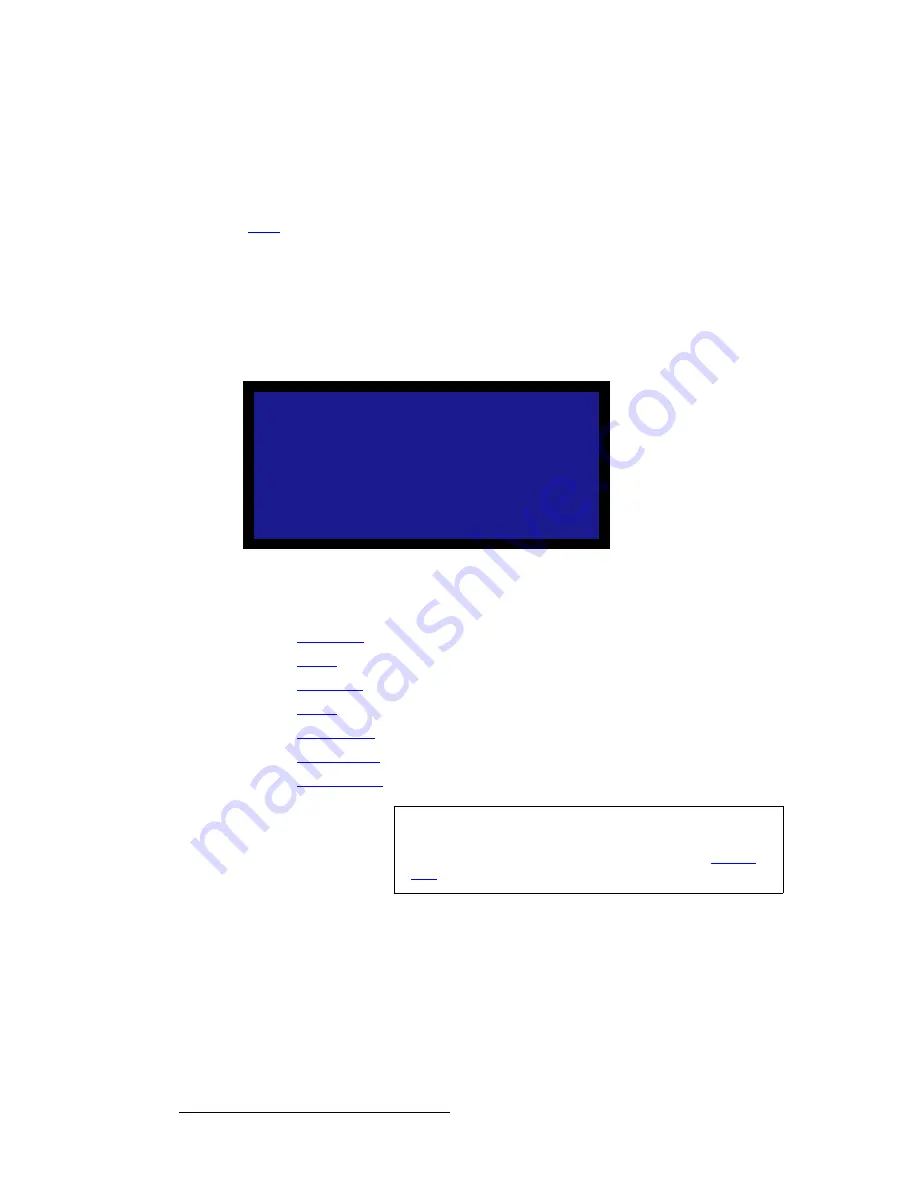
106
LED-PRO • User’s Guide
4. Operation
Using the Input Position Menu
fåéìí=mçëáíáçå=jÉåì=aÉëÅêáéíáçå
The
Input Position Menu
allows you to perform an abbreviated set of input setup
functions, for operator convenience. For a complete set of input setup functions, use the
Input
Setup Menu
in the
Expert Mode
(
SETUP > Expert Mode > Input
). Refer to the
“
Input
” section on page 68 for details.
Please note:
•
The menu enables you to set up all inputs, simply by pressing the desired button
in the front panel’s
Inputs Section
.
•
Unlike the
Input Setup Menu
, the
Input Position Menu
does not
display the
selected input on the top line. Use the physical button itself as the identifier.
A sample menu is shown below.
Figure 4-88.
Input Position Menu (sample)
Following are descriptions of each menu function:
•
H Position
•
H Size
•
V Position
•
V Size
•
Save Config
•
Reset Config
•
Recall Config
e=mçëáíáçå
On the
Input Position Menu
, select
H Position
to adjust (in pixels) the start of the input
video's active area from H sync.
e=páòÉ
On the
Input Position Menu
, select
H Size
to adjust (in pixels) the size of the active area.
I N P U T P O S I T I O N
> H P o s i t i o n
2 9 6
H S i z e
1 0 2 4
V P o s i t i o n
3 5
V S i z e
7 6 8
S a v e C o n f i g
> >
R e s e t C o n f i g
R e c a l l C o n f i g
> >
Note
As a recommendation, turn on the
Output Raster Box
when
making active area adjustments. The input should be aligned
with all four edges of the raster box. Refer to the “
Raster
Box
” section on page 94 for details.
Summary of Contents for Led Pro
Page 1: ...r d ibaJmol Manual 26 0501000 00 Revision B qj...
Page 14: ...xiv LED PRO User s Guide Table of Contents...
Page 38: ...24 LED PRO User s Guide 3 Installation Format Connection Table...
Page 124: ...110 LED PRO User s Guide 4 Operation Using the Input Position Menu...
Page 174: ...160 LED PRO User s Guide _K o m LED PRO Remote Commands...
Page 186: ...172 LED PRO User s Guide Index v YUV 15 16 w Zoom 97 ZOOM nnn n 159...






























