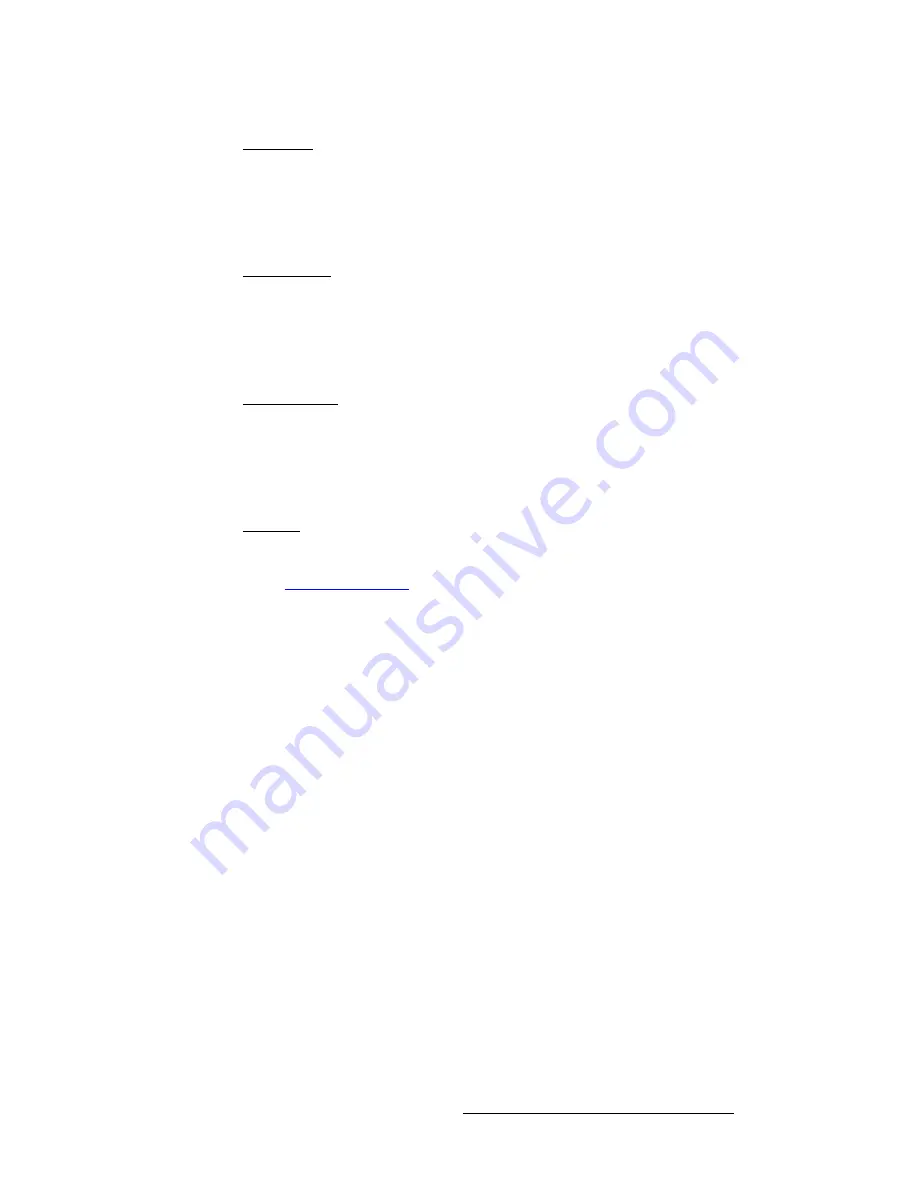
LED-PRO • User’s Guide
45
4. Operation
Using the Setup Menu
pÜ~êéåÉëë
From the
Analog Source Alignment Menu
, select
Sharpness
to adjust the sharpness of
the selected input. This selection sets the scaler's sharpening (or softening) value.
•
The sharpening range extends from -10 (softest) to +10 (sharpest).
•
0 is the default setting (which sets the scaler to its optimum sharpness).
`äáé=íç=pìÄ_äâ
From the
Analog Source Alignment Menu
, select
Clip to SubBlk
to eliminate low level
noise in black regions of the image.
•
The adjustment range is 0 to -15.
•
0 is the default setting.
iìã~=qê~ÅâáåÖ
From the
Analog Source Alignment Menu
, select
Luma Tracking
to prevent green haze
from appearing in regions of low light.
•
The adjustment range is 0 to -15.
•
0 is the default setting.
bafa=asf
From the
Analog Source Alignment Menu
, select
EDID DVI
to display the
EDID DVI In
Format Menu
, which enables you to update LED-PRO's preferred EDID resolution. Refer
to the “
Programming EDID
” section on page 53 for instructions.
Summary of Contents for Led Pro
Page 1: ...r d ibaJmol Manual 26 0501000 00 Revision B qj...
Page 14: ...xiv LED PRO User s Guide Table of Contents...
Page 38: ...24 LED PRO User s Guide 3 Installation Format Connection Table...
Page 124: ...110 LED PRO User s Guide 4 Operation Using the Input Position Menu...
Page 174: ...160 LED PRO User s Guide _K o m LED PRO Remote Commands...
Page 186: ...172 LED PRO User s Guide Index v YUV 15 16 w Zoom 97 ZOOM nnn n 159...
















































