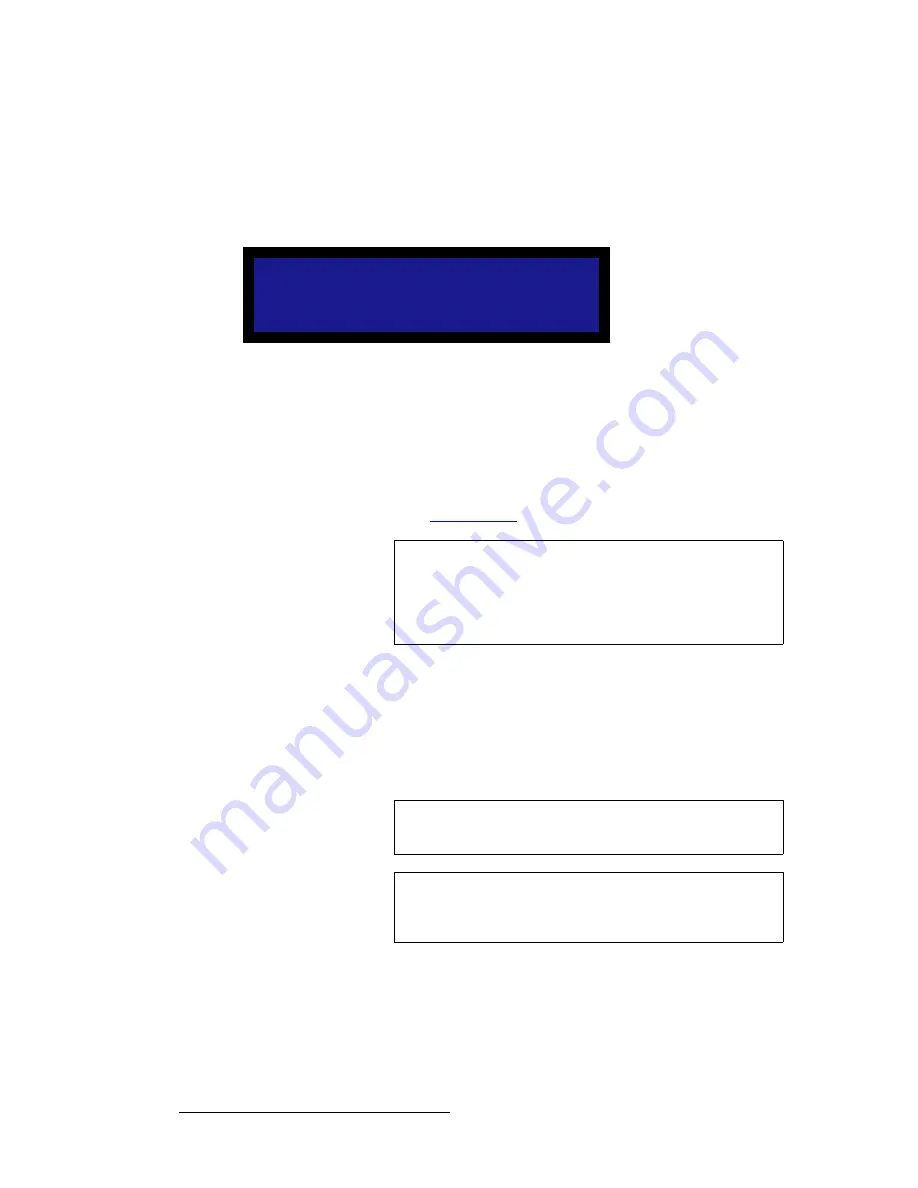
108
LED-PRO • User’s Guide
4. Operation
Using the Input Position Menu
5.
To save the input configuration under the selected filename, scroll to the
Save
Config
line and press
SEL
.
~
If the selected filename has never been used, the message "
Config
Saved
" appears.
~
If the filename is already in use, the
Overwrite File Menu
appears.
Figure 4-90.
Overwrite File Menu (sample)
•
Press
SEL
to overwrite the file.
•
Press
ESC
to return to the
Save Config As Menu
, enabling
you to change the filename.
~
If all 64 input configurations have been used, the “
Library Full
” message
appears. Press
ESC
, and then navigate to the
Delete Config Menu
,
which enables you to clear space for new configurations to be stored.
Refer to the “
Delete Config
” section on page 79 for details.
oÉëÉí=`çåÑáÖ
From the
Input Position Menu
, select
Reset Config
to remove all user-entered
configuration settings from the
current input
. This action causes the system to restore the
parameters from the system’s internal “format library” for the current input format. If the
current format was derived as a
best guess
during the “auto-acquire” process (as shown
with asterisks), then those best guess values are restored.
O v e r w r i t e F i l e 1
?
< S E L > = Y e s
< E S C > = N o
Important
If you change a parameter on the
Input Position Menu
, but
you do not save the configuration (using the
Save Config
function), the system
does not
prompt you to save. As an
important recommendation, always save your changes prior
to exiting the menu.
Note
The
Reset Config
function can be performed prior to a “save”
if desired.
Note
This function is the same as the
Reset Config
function
located in the
Input Setup Menu
(
SETUP > Expert Mode >
Input
). It is also located here for operator convenience.
Summary of Contents for Led Pro
Page 1: ...r d ibaJmol Manual 26 0501000 00 Revision B qj...
Page 14: ...xiv LED PRO User s Guide Table of Contents...
Page 38: ...24 LED PRO User s Guide 3 Installation Format Connection Table...
Page 124: ...110 LED PRO User s Guide 4 Operation Using the Input Position Menu...
Page 174: ...160 LED PRO User s Guide _K o m LED PRO Remote Commands...
Page 186: ...172 LED PRO User s Guide Index v YUV 15 16 w Zoom 97 ZOOM nnn n 159...
















































