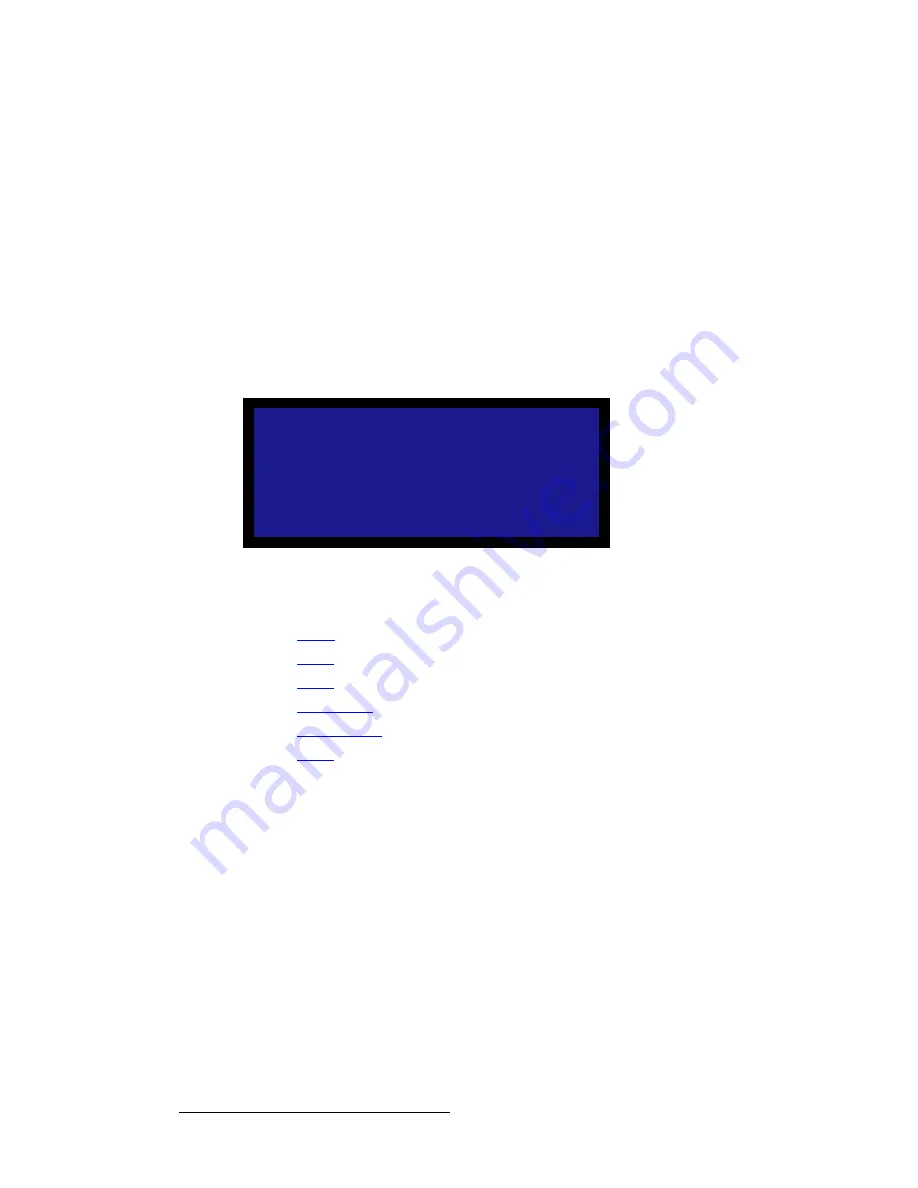
96
LED-PRO • User’s Guide
4. Operation
Using the Pan & Zoom Menu
m~å=C=wççã=jÉåì=aÉëÅêáéíáçå
The
Pan & Zoom Menu
allows you to pan, tilt and zoom a selected input, and save the
results in a local “Preset” — an internal file held in non-volatile memory for the specific input
only. For example, you can define a preset that maps the entire input image to the upper
left quarter of the output image. Please note:
•
Independent pan and zoom values are maintained for each input.
•
While the menu is active, you can change inputs by selecting buttons in the front
panel’s
Inputs Section
. After the system transitions to the new input, all Pan and
Zoom values on the menu update.
•
This is the only location within the menu tree where inputs can be panned and
zoomed.
A sample menu is shown below.
Figure 4-80.
Pan & Zoom Menu (sample)
Following are descriptions of each menu function:
•
Pan H
•
Pan V
•
Zoom
•
Save Preset
•
Recall Preset
•
Reset
m~å=e
On the
Pan & Zoom
menu, select
Pan H
to pan the selected input horizontally.
•
Values range from -100.0% to +100.0%.
•
0% means that the center of the input image coincides with the center of the
output image.
•
An positive value moves the image to the right.
•
The screen updates when
SEL
is pressed.
m~å=s
On the
Pan & Zoom
menu, select
Pan V
to pan (tilt) the selected input vertically.
•
Values range from -100.0% to +100.0%.
P A N & Z O O M
> P a n H
+ 0 . 0 %
P a n V
+ 0 . 0 %
Z o o m
1 0 0 . 0 %
S a v e P r e s e t
R e c a l l P r e s e t
R e s e t
Summary of Contents for Led Pro
Page 1: ...r d ibaJmol Manual 26 0501000 00 Revision B qj...
Page 14: ...xiv LED PRO User s Guide Table of Contents...
Page 38: ...24 LED PRO User s Guide 3 Installation Format Connection Table...
Page 124: ...110 LED PRO User s Guide 4 Operation Using the Input Position Menu...
Page 174: ...160 LED PRO User s Guide _K o m LED PRO Remote Commands...
Page 186: ...172 LED PRO User s Guide Index v YUV 15 16 w Zoom 97 ZOOM nnn n 159...






























