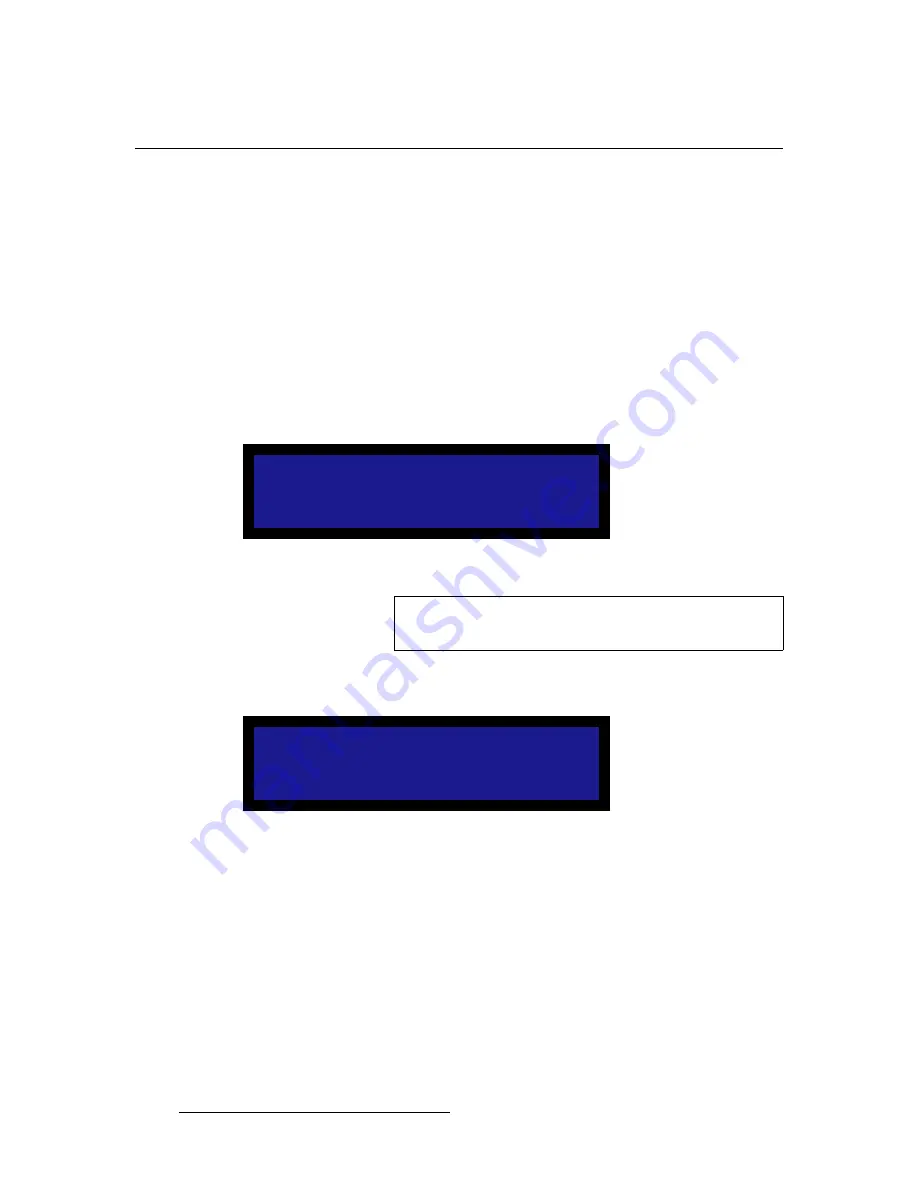
62
LED-PRO • User’s Guide
4. Operation
Using the Input Wizard
rëáåÖ=íÜÉ=fåéìí=táò~êÇ
The
Input Wizard
allows users to easily setup and align input sources. It automatically
detects and re-scales the selected input source to match the physical size of the LED
display.
Use the following steps to run the
Input Wizard
:
1.
Please note the following important Input Wizard prerequisites:
~
Ensure that your inputs are properly connected to LED-PRO.
~
Ensure that you have run the Setup Wizard, to properly configure your
LED wall.
2.
From the
Setup Menu
(or from the last step in the
Setup Wizard
), select
Input
Wizard
to display the
Input Wizard Start Menu
.
3.
Press
SEL
to launch the wizard and display the
Input Wizard Start Message
.
Figure 4-42.
Input Wizard Start Message
4.
Press
SEL
to display the
Select Input Menu
. Note that the
Raster Box
appears
on the LED wall.
Figure 4-43.
Select Input Menu (sample)
On the menu, there are two ways to select the input that you want to adjust:
~
Press the desired input button in the
Inputs Section
of the front panel.
~
Select the
Input
line, and use the
ADJUST
knob to select the desired
input.
If selected input is invalid, the “
No Input Detected
” message is shown. In this
case, select another input, or check the cable connections on the input that
caused the error.
L E D - P R O I N P U T W I Z A R D
C o n n e c t a l l p o w e r
a n d v i d e o c a b l e s .
P r e s s < S E L > t o s t a r t
Note
An error message will be shown if the LED wall is not
connected.
S e l e c t I n p u t :
> I n p u t 1 : D V I
N e x t
Summary of Contents for Led Pro
Page 1: ...r d ibaJmol Manual 26 0501000 00 Revision B qj...
Page 14: ...xiv LED PRO User s Guide Table of Contents...
Page 38: ...24 LED PRO User s Guide 3 Installation Format Connection Table...
Page 124: ...110 LED PRO User s Guide 4 Operation Using the Input Position Menu...
Page 174: ...160 LED PRO User s Guide _K o m LED PRO Remote Commands...
Page 186: ...172 LED PRO User s Guide Index v YUV 15 16 w Zoom 97 ZOOM nnn n 159...
















































