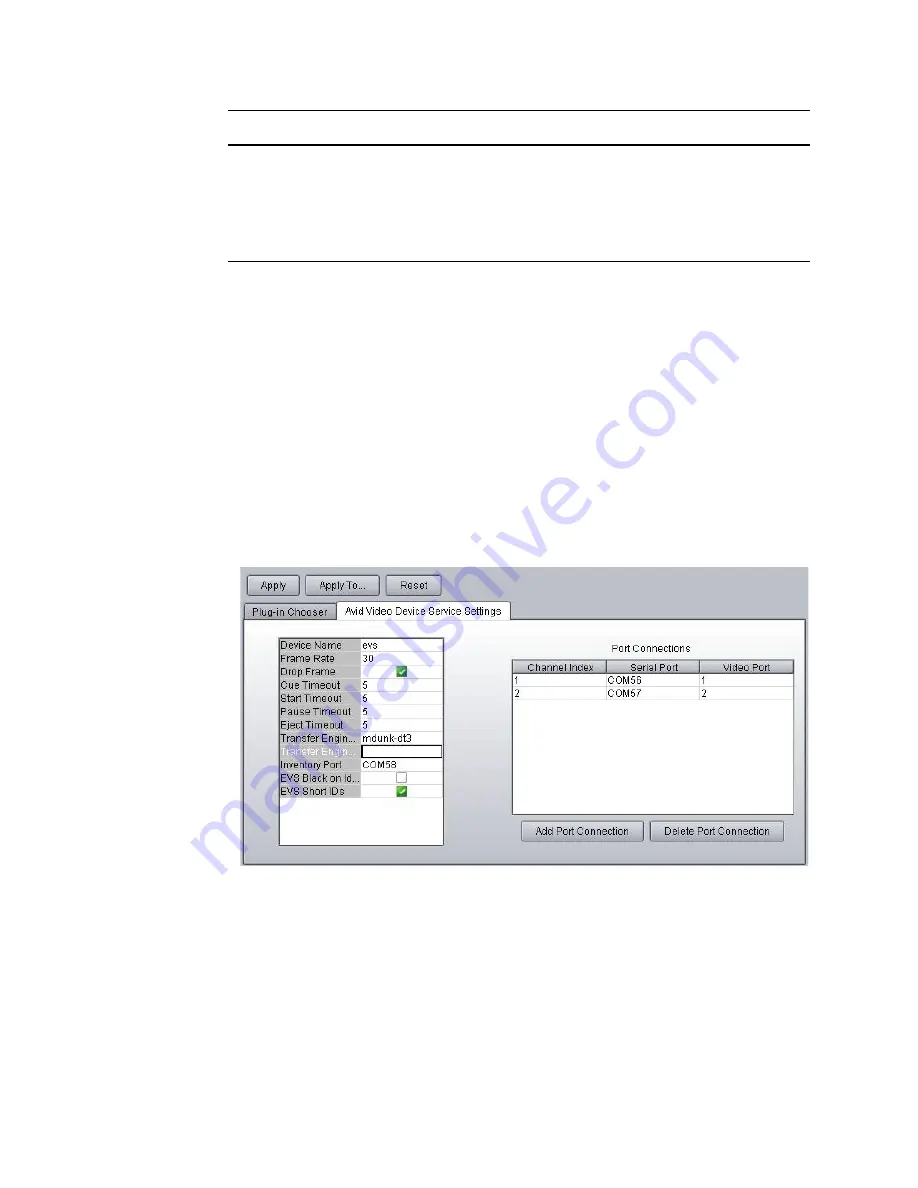
Configuring the Command Server
47
Configuring VDS for VDCP
For integration with third-party video devices that use VDCP, it’s important to confirm that the
device is set to VDCP control.
To configure the Avid Video device services:
1. Click the Start button, and then select All Programs > Avid > Service Framework > Avid Service
Configuration.
2. On the Hosts tab, navigate to and select the Avid Video Device Service.
3. When prompted, enter the system administrator password and click OK. If you have not yet
created one, leave the space blank and click OK.
4. On the Avid Video Device Service Settings tab, enter the name of the device, which must match
the name used for the device channel in the Command system settings.
5. Set the Frame rate accordingly, and leave the Drop Frame check box selected.
6. Set timeout in seconds for cue, start (play), pause, and eject.
7. Transfer Status is a feature that only works with Interplay. It connects to the Interplay Transfer
Manager to monitor status. Select the check box only if this is the case with your system. For
more information, see
“Transfer Status Icon” on page 49
8. An inventory port is mainly used to create standalone playlists, or to view items in the Inventory
panel at a Command Workstation. Enter a COM port if you want to use one port for inventory.
Leave it blank if you want to use all available channels for playback.
DB-25
Video Server
Rx+
Tx+
Rx-
Tx-
Tx+
Rx+
Tx-
Rx-
Summary of Contents for MediaCentral Command
Page 1: ...MediaCentral Command Installation and Configuration Guide...
Page 192: ...Index 192...
Page 193: ......






























