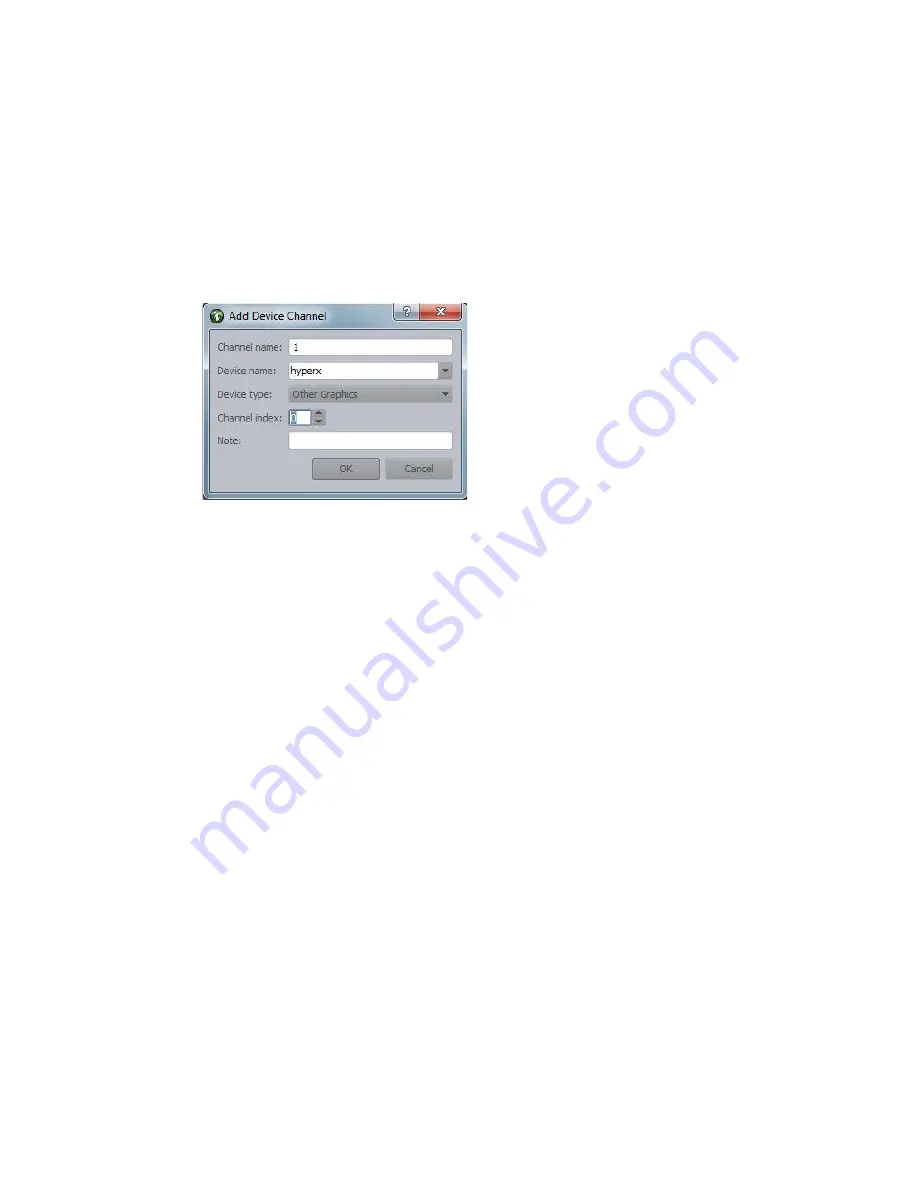
CII Integration
107
To configure device channels and channel groups in Command:
1. Start the Command Workstation application. The Choose Command Workgroup dialog box
opens.
2. Select your Command workgroup and click OK. The Command application launches.
3. Select Tools > System Settings. The System Settings dialog box appears.
4. Expand Channel.
5. Select Device Channels.
6. Click Add. The Add Device Channel dialog box appears.
7. Do the following:
a.
In the Channel name field, type a channel name. The channel name must match what was
entered in the AMGconf.ini file. Avid recommends using numbers for the name of the
channel.
b.
In the Device name field, type a device name. The device name must match the device name
set for the Graphic device service on the Device Settings tab in the Avid Service
Configuration application.
c.
In the Device type field, set the device type to Avid Motion Graphics.
d.
Set the channel index to zero (0) for channel 1.
e.
Click OK. The Add Device Channel dialog box closes.
f.
Repeat these steps for each device channel as needed. For instance, if using two channels,
add a second device channel and set the channel index to 1 for channel 2.
8. Click Apply.
9. Type a password, if necessary, and click OK.
10. In The System Settings dialog box, select Groups.
Summary of Contents for MediaCentral Command
Page 1: ...MediaCentral Command Installation and Configuration Guide...
Page 192: ...Index 192...
Page 193: ......






























