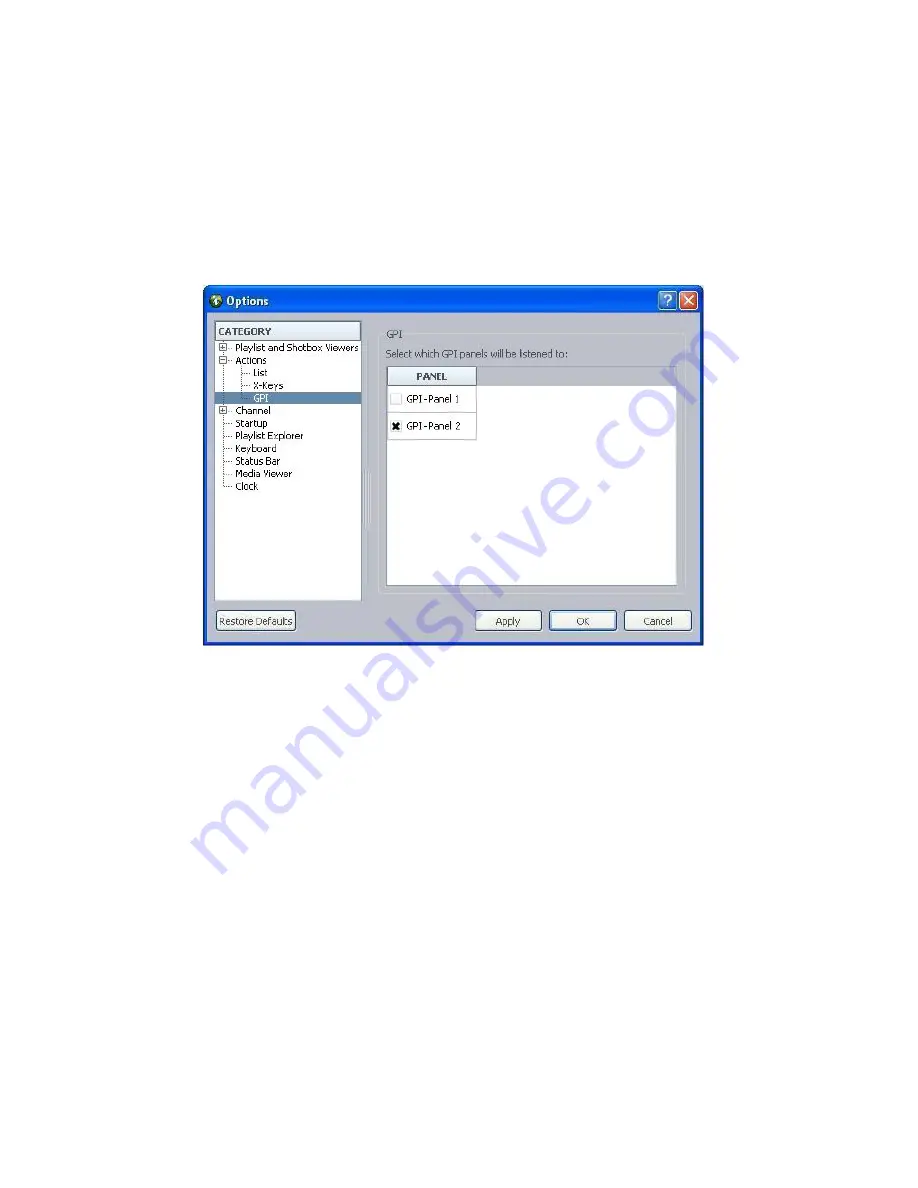
Configuring GPI Out
153
n
This procedure does not apply to GPI panels (or Maney panels) with events mapped only to actions
chosen in GPI > Control—such as Cue, Pause, Play, or Stop—because those are sent directly to the
Playlist Controller and do not go through the user interface.
A user can enable a panel at any Command Workstation.
To enable a GPI panel to control a playlist:
1. At the Command Workstation, select Tools > Options.
2. In Category, expand Actions and select GPI.
3. Select a GPI panel from the list.
4. Click Apply.
5. Click OK.
System administrators must configure system settings to provide a list of GPI panels in the Options
dialog box. You can confirm mapping by playing items from the GPI panel; test all of the commands.
Configuring GPI Out
Command supports GPI Out, meaning a GPI pulse or level signal can be sent from the system. This
feature requires additional configuration. After the GPI device service is configured, in the Channels’
GPO settings, trigger or level event may be selected for Cued or Playing/Stopped; level event may be
selected for Remote. Also, a trigger event may be selected in the GPI Output column for the playlist.
To configure the GPI device service for GPI Out:
1. Click the Start button, and then select All Programs>Service Framework>Avid Service
Configuration.
2. On the Hosts tab, navigate to and select GPI Device Service.
3. Click Add Panel. The Add Panel dialog box appears.
Summary of Contents for MediaCentral Command
Page 1: ...MediaCentral Command Installation and Configuration Guide...
Page 192: ...Index 192...
Page 193: ......
















































