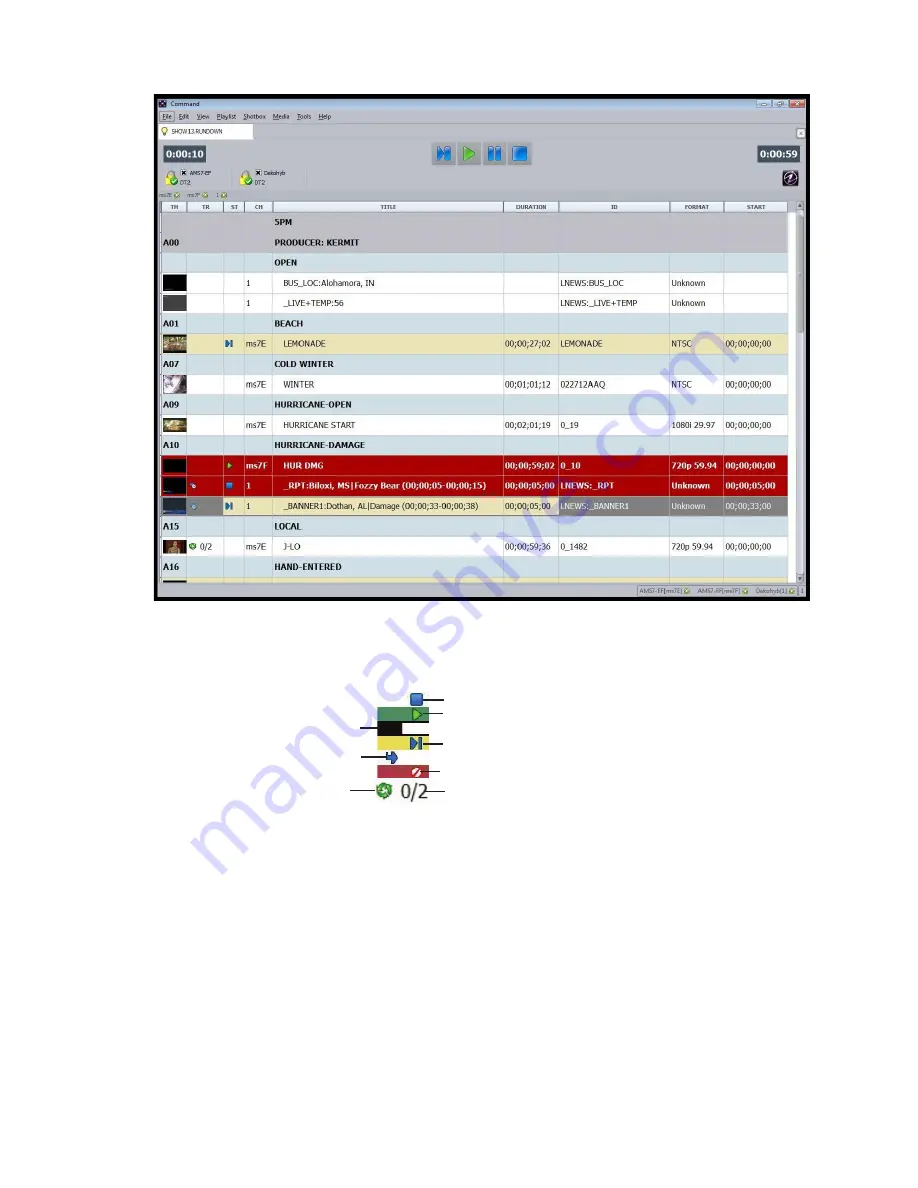
Controling Playout via the Keyboard
136
Command uses various icons, as well as color, to indicate the status of machine control events (items)
in the playlist. Some of which are shown in the following closeup graphic:
There is no special installation or configuration needed to use the software’s graphic user interface to
control playout of media from a Command Workstation with a standard keyboard and mouse.
Users can cue, play, pause or stop the playout of media from a Command Workstation, using the
mouse to click control buttons on the Playlist toolbar or by using keys on the numeric keypad.
To control playout, using the numeric keypad on a keyboard:
1. Select the event in the playlist.
2. Do one of the following:
t
Press the Decimal key (.) to cue the media.
t
Press Enter to play the media.
Icon representing a
“Follow-On Playout” event.
Playout of this event is done.
This event is playing now.
This event is cued.
This event is unavailable.
Cursor location can appear solid
or as an outline; varies by field.
This event will loop twice.
Icon representing a
Looped event.
Summary of Contents for MediaCentral Command
Page 1: ...MediaCentral Command Installation and Configuration Guide...
Page 192: ...Index 192...
Page 193: ......






























