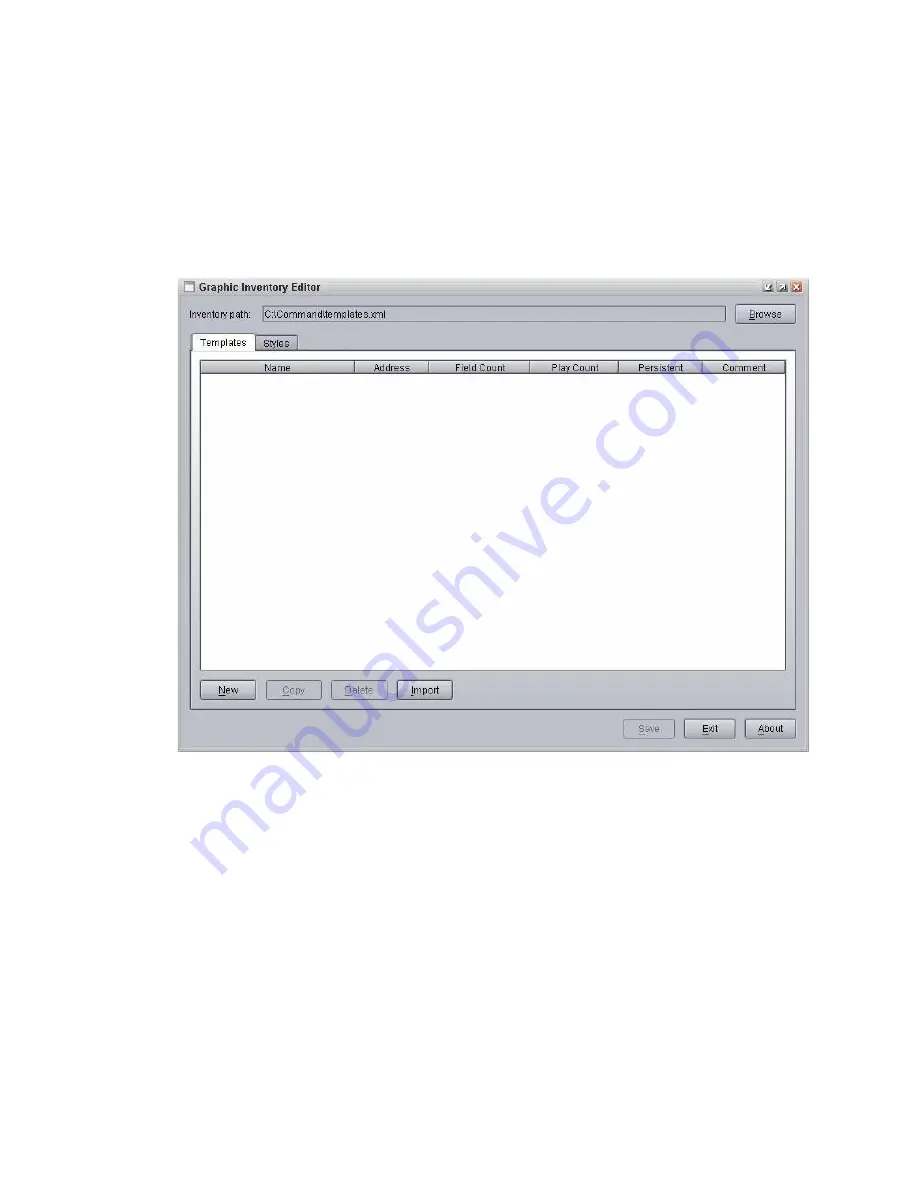
CII Integration
100
To specify the inventory path:
1. Click the Start button and select Programs > Avid > Avid Graphic Inventory Editor.
2. Click the Browse button.
3. In the Browse dialog box, navigate to the XML file specified earlier in the Avid Service
Configuration application.
4. Click Open.
After an inventory path is set, the New and Import buttons are enabled.
Importing Inventory
The following procedure only applies to sites converting from ControlAir to Command.
To import graphic inventory from SYSTEM.RESOURCE:
1. At an iNEWS Workstation, check for errors by turning on the monitor server on any Newsroom
Mgmt. rundown and reading the messages sent back from that utility program; look for any
problems with SYSTEM.RESOURCE.
2. Fix the problems before proceeding.
3. Export all stories in SYSTEM.RESOURCE as plain text files (all files). This can be done in a
single operation by selecting all of them in the queue and selecting File > Export.
4. Open the Graphic Inventory Editor.
5. Click the Templates tab.
Summary of Contents for MediaCentral Command
Page 1: ...MediaCentral Command Installation and Configuration Guide...
Page 192: ...Index 192...
Page 193: ......






























