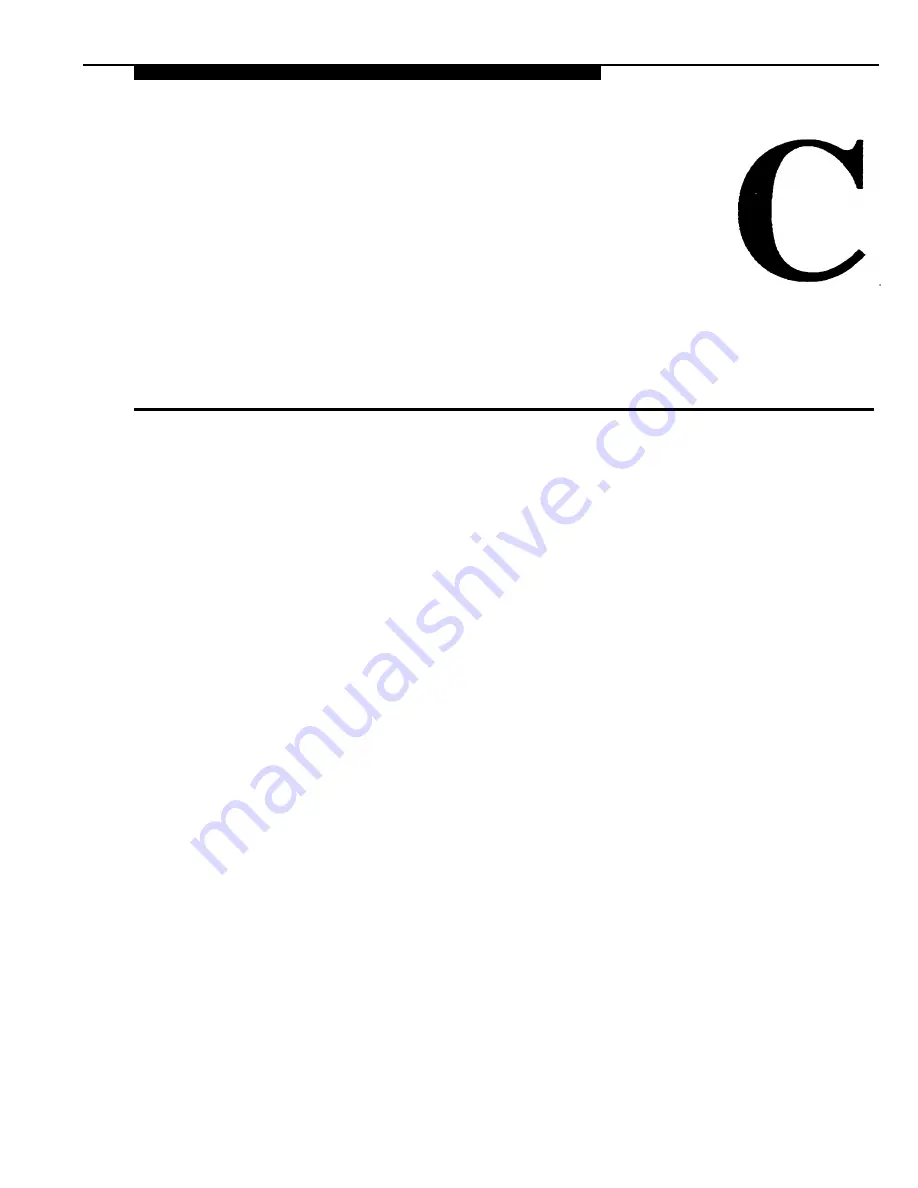
Appendix C: Running AT&TBuzz
in Export via Paste Link DDE Mode
The Microsoft Windows operating system provides the Dynamic Data
Exchange (DDE) method for transferring data between applications. One form
of DDE supports a registered clipboard format called "Link." When associated
with the application’s Copy and Paste Link commands, the Link clipboard
format allows the user to establish DDE conversations between applications by
copying a data item in one application and paste linking it into the other.
AT&TBuzz running in Export via Paste Link DDE mode supports this method
for transferring call origin information to other Windows applications.
AT&TBuzz starts up the paste link operation when the user chooses to run in
Export via Paste Link DDE mode or when the user selects Initialize Paste Link
from the Setup menu in AT&TBuzz. This operation destroys the current
contents of the clipboard. The user must then do a Paste Link from the Edit
menu in the other Windows application. In most cases, the process to create
the link between the two applications will only have to be performed once.
After the link is created, AT&TBuzz will send a string of information to the other
application whenever a new Caller ID is received. The string contains four
fields. Each field is enclosed by quotation marks and separated from the other
fields by a comma and a space. The string has the following format:
"<handle>", "<caller id>", "<line Iabel>", "<call origin info>"
C-1
Summary of Contents for Partner 18
Page 1: ......
Page 21: ...xvi ...
Page 28: ...Installing and Setting Up PassageWay Solution Figure 2 1 PassageWay Solution Components 2 3 ...
Page 65: ...Installing and Setting Up PassageWay Solution 2 40 ...
Page 93: ...Using AT TBuzz 3 28 ...
Page 96: ...Using AT TCall Figure 4 1 Untitled AT TCall Window 4 3 ...
Page 97: ...Using AT TCall Figure 4 2 Components of an AT TCall Window 4 4 ...
Page 100: ...Using AT TCall Figure 4 4 Desktop with 10 20 Quick Dials and Card Hidden 4 7 ...
Page 101: ...Using AT TCall Figure 4 5 Desktop with 25 50 Quick Dials and Card Displayed 4 8 ...
Page 102: ...Using AT TCall Figure 4 6 Desktop with 25 50 Quick Dials and Card Hidden 4 9 ...
Page 144: ...Using AT TCall Figure 4 26 Printed Cards With and Without the Notes 4 51 ...
Page 177: ...Using AT TCall 4 84 ...
Page 181: ...Using AT TSet Figure 5 2 Components of the AT TSet Window 5 4 ...
Page 247: ...Using Log Viewer 6 20 ...
Page 250: ...Using AT TConnect Figure 7 1 AT TConnect Window 7 3 ...
Page 252: ...Using AT TConnect Figure 7 2 Events Log Dialog Box 2 When finished select the OK button 7 5 ...
Page 265: ...Using AT TConnect 7 18 ...
Page 287: ...Troubleshooting 9 18 ...
Page 289: ...Appendix A Menu Trees Figure A 1 AT TBuzz Menu Tree A 2 ...
Page 290: ...Appendix A Menu Trees Figure A 2 AT TCall Menu Tree A 3 ...
Page 291: ...Appendix A Menu Trees Figure A 3 AT TSet Menu Tree A 4 ...
Page 292: ...Appendix A Menu Trees Figure A 4 Log Viewer Menu Tree A 5 ...
Page 293: ...Appendix A Menu Trees Figure A 5 AT TConnect Menu Tree A 6 ...
Page 305: ...Appendix B PC Serial Ports B 12 ...
Page 311: ...Glossary GL 4 ...
Page 318: ...560 201 103 AT T 1993 AT T ...













































