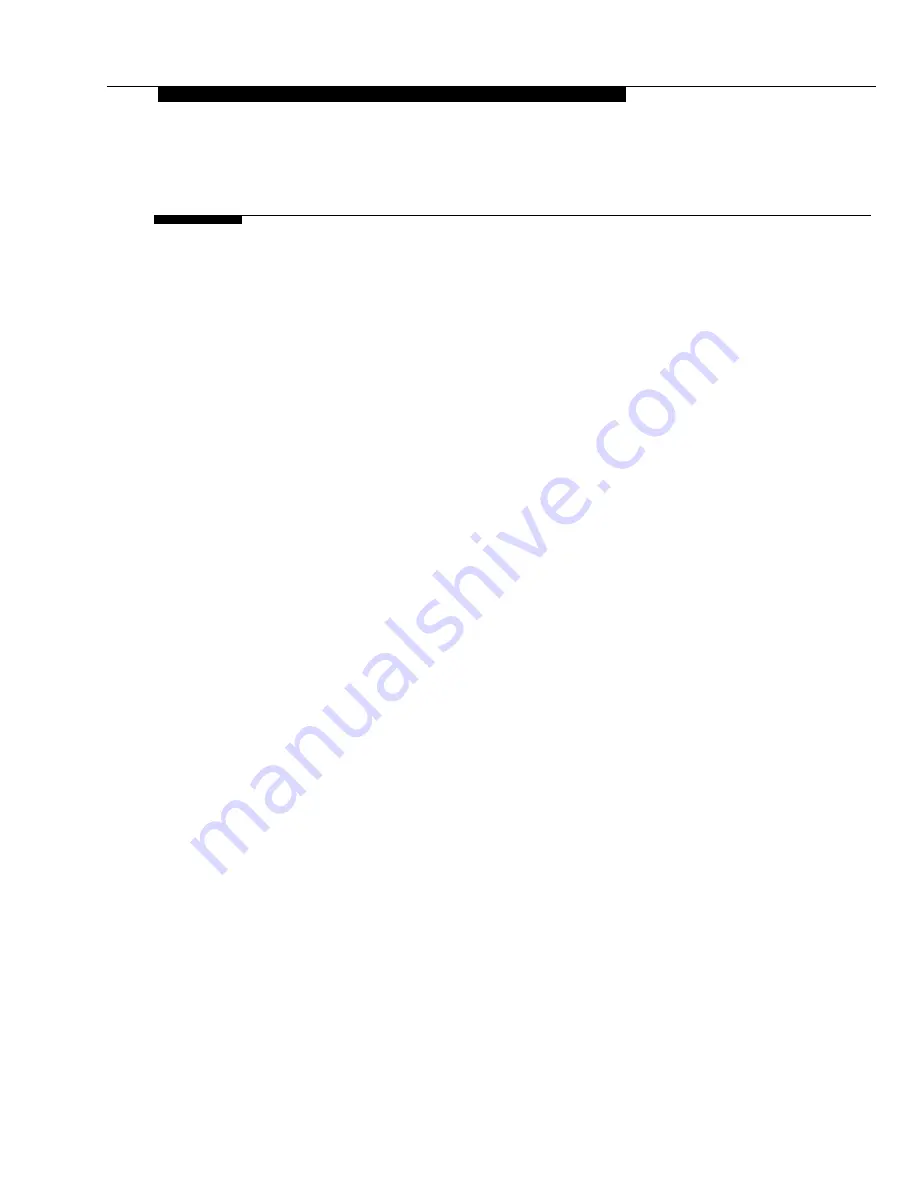
Figures
2
Installing and Setting Up PassageWay Solution
2-1
2-1.
2-2.
2-3.
2-4.
2-5.
2-6.
2-7.
2-8.
2-9.
2-10.
2-11.
2-12.
2-13.
2-14.
2-15.
2-16.
2-17.
2-18.
2-19.
2-20.
2-21.
2-22.
2-23.
2-24.
PassageWay Solution Components
Components of the PassageWay Adapter
Connecting the Line Cord to the PassageWay Adapter
Connecting the Modular Phone Cord to the PassageWay
Adapter
AT&T PassageWay Setup Window
AT&T PassageWay Setup Dialog Box
Sample Installation Status Message Box
Setup Complete Message Box
COM Port Dialog Box
AT&TConnect Dialog Box
AT&TConnect Setup - System Configuration Dialog Box
AT&TConnect Setup - Caller ID Inspect Feature Dialog
Box When No Caller ID Inspect Button is Programmed
AT&TConnect Setup - Caller ID Inspect Feature Dialog
Box with Caller ID Inspect Button Programmed
AT&TConnect Setup - Line Labels Dialog Box
AT&TConnect Setup Dialog Box
AT&T PassageWay Window
AT&TBuzz Initialization Dialog Box
Run Mode Dialog Box
AT&TBuzz Running in No Matching Mode
2-3
2-4
2-8
2-10
2-12
2-13
2-14
2-14
2-15
2-15
2-16
2-18
2-19
2-20
2-21
2-23
2-26
2-27
2-29
Area Code Dialog Box
2-31
AT&TBuzz Running in Match to AT&TCall File Mode
2-32
AT&TBuzz Initialization Dialog Box
2-34
AT&TBuzz Information Dialog Box
2-34
AT&TBuzz Running in Export via Paste Link DDE Mode 2-35
xi
Summary of Contents for Partner 18
Page 1: ......
Page 21: ...xvi ...
Page 28: ...Installing and Setting Up PassageWay Solution Figure 2 1 PassageWay Solution Components 2 3 ...
Page 65: ...Installing and Setting Up PassageWay Solution 2 40 ...
Page 93: ...Using AT TBuzz 3 28 ...
Page 96: ...Using AT TCall Figure 4 1 Untitled AT TCall Window 4 3 ...
Page 97: ...Using AT TCall Figure 4 2 Components of an AT TCall Window 4 4 ...
Page 100: ...Using AT TCall Figure 4 4 Desktop with 10 20 Quick Dials and Card Hidden 4 7 ...
Page 101: ...Using AT TCall Figure 4 5 Desktop with 25 50 Quick Dials and Card Displayed 4 8 ...
Page 102: ...Using AT TCall Figure 4 6 Desktop with 25 50 Quick Dials and Card Hidden 4 9 ...
Page 144: ...Using AT TCall Figure 4 26 Printed Cards With and Without the Notes 4 51 ...
Page 177: ...Using AT TCall 4 84 ...
Page 181: ...Using AT TSet Figure 5 2 Components of the AT TSet Window 5 4 ...
Page 247: ...Using Log Viewer 6 20 ...
Page 250: ...Using AT TConnect Figure 7 1 AT TConnect Window 7 3 ...
Page 252: ...Using AT TConnect Figure 7 2 Events Log Dialog Box 2 When finished select the OK button 7 5 ...
Page 265: ...Using AT TConnect 7 18 ...
Page 287: ...Troubleshooting 9 18 ...
Page 289: ...Appendix A Menu Trees Figure A 1 AT TBuzz Menu Tree A 2 ...
Page 290: ...Appendix A Menu Trees Figure A 2 AT TCall Menu Tree A 3 ...
Page 291: ...Appendix A Menu Trees Figure A 3 AT TSet Menu Tree A 4 ...
Page 292: ...Appendix A Menu Trees Figure A 4 Log Viewer Menu Tree A 5 ...
Page 293: ...Appendix A Menu Trees Figure A 5 AT TConnect Menu Tree A 6 ...
Page 305: ...Appendix B PC Serial Ports B 12 ...
Page 311: ...Glossary GL 4 ...
Page 318: ...560 201 103 AT T 1993 AT T ...






























