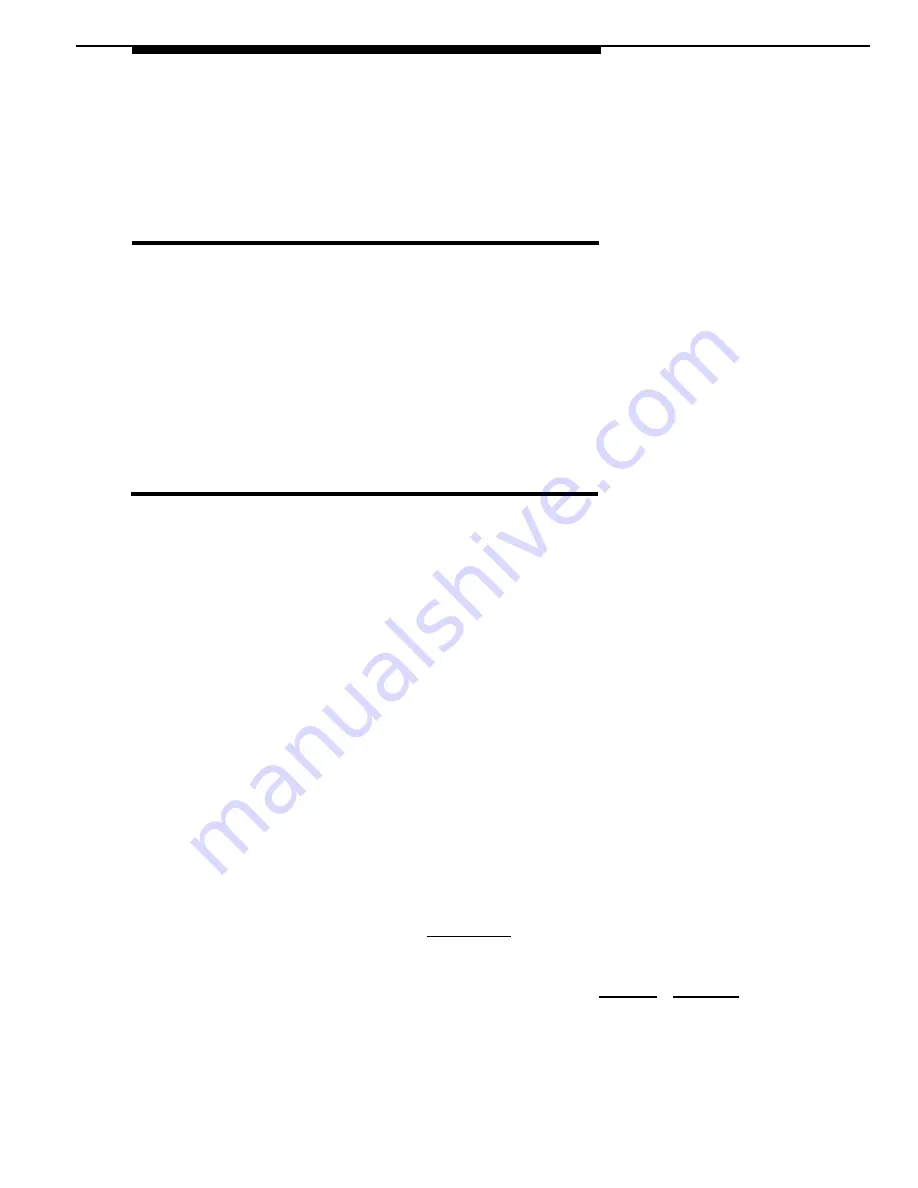
Introduction
User Responsibilities
Before using any of the PassageWay applications, you should be familiar with
basic Windows functions and procedures. If not, consult your Microsoft
Windows User's Guide.
You also may need to contact your PC vendor for information on configuring
your PC to meet PassageWay Solution requirements.
Conventions Used in this Guide
The following conventions are used in this guide:
■
■
■
■
■
■
Throughout this guide, telephones are grouped into two different
categories: system telephones and standard telephones. System
telephones refer to AT&T telephones specifically designed to work with
the PARTNER system. These include the MLS-34D, MLS-18D, MLS-
12D, MLS-12
®
, MLS-6
®
, and MLC-6 model telephones. Standard
telephones refer to industry-standard single-line rotary or touch-tone
telephones, including feature phones with built-in feature buttons and
lights.
Commands and text you should enter appear
in this style of
type.
Values, instructions, and prompts that appear on the screen are
in
this style of type.
Key names that are always located on the keyboard in the same place
appear in boxes, as in
[ ENTER
↵
↵
].
Key combinations (holding down one key while pressing another key)
are connected with hyphens; for example:
[ SHIFT ]-[ TAB
➡❘
].
The terms option buttons and radio buttons refer to the same object.
1-3
Summary of Contents for Partner 18
Page 1: ......
Page 21: ...xvi ...
Page 28: ...Installing and Setting Up PassageWay Solution Figure 2 1 PassageWay Solution Components 2 3 ...
Page 65: ...Installing and Setting Up PassageWay Solution 2 40 ...
Page 93: ...Using AT TBuzz 3 28 ...
Page 96: ...Using AT TCall Figure 4 1 Untitled AT TCall Window 4 3 ...
Page 97: ...Using AT TCall Figure 4 2 Components of an AT TCall Window 4 4 ...
Page 100: ...Using AT TCall Figure 4 4 Desktop with 10 20 Quick Dials and Card Hidden 4 7 ...
Page 101: ...Using AT TCall Figure 4 5 Desktop with 25 50 Quick Dials and Card Displayed 4 8 ...
Page 102: ...Using AT TCall Figure 4 6 Desktop with 25 50 Quick Dials and Card Hidden 4 9 ...
Page 144: ...Using AT TCall Figure 4 26 Printed Cards With and Without the Notes 4 51 ...
Page 177: ...Using AT TCall 4 84 ...
Page 181: ...Using AT TSet Figure 5 2 Components of the AT TSet Window 5 4 ...
Page 247: ...Using Log Viewer 6 20 ...
Page 250: ...Using AT TConnect Figure 7 1 AT TConnect Window 7 3 ...
Page 252: ...Using AT TConnect Figure 7 2 Events Log Dialog Box 2 When finished select the OK button 7 5 ...
Page 265: ...Using AT TConnect 7 18 ...
Page 287: ...Troubleshooting 9 18 ...
Page 289: ...Appendix A Menu Trees Figure A 1 AT TBuzz Menu Tree A 2 ...
Page 290: ...Appendix A Menu Trees Figure A 2 AT TCall Menu Tree A 3 ...
Page 291: ...Appendix A Menu Trees Figure A 3 AT TSet Menu Tree A 4 ...
Page 292: ...Appendix A Menu Trees Figure A 4 Log Viewer Menu Tree A 5 ...
Page 293: ...Appendix A Menu Trees Figure A 5 AT TConnect Menu Tree A 6 ...
Page 305: ...Appendix B PC Serial Ports B 12 ...
Page 311: ...Glossary GL 4 ...
Page 318: ...560 201 103 AT T 1993 AT T ...






























