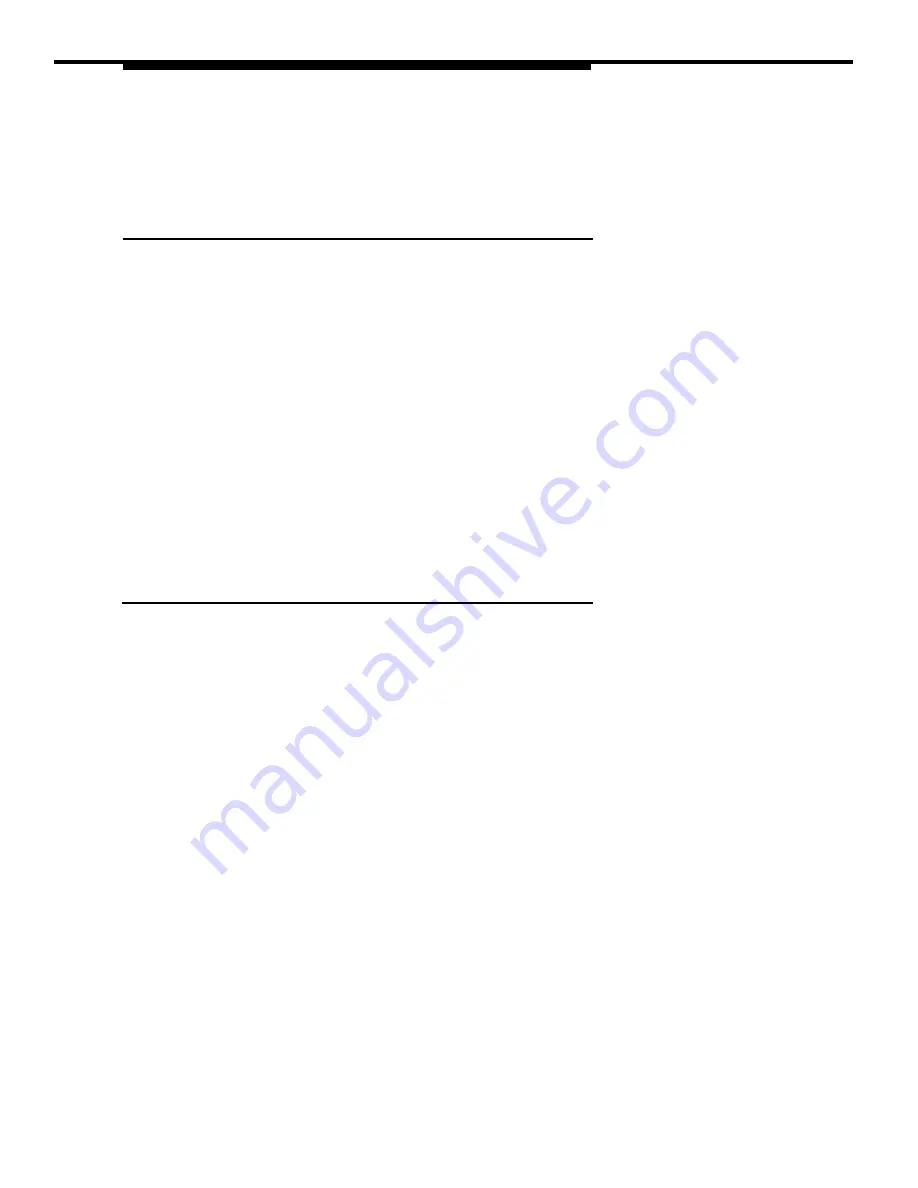
Opening an Existing File
To open an existing file:
1.
Select
Open. . .
from the File menu.
The Open dialog box appears.
2.
Select the file you want to open.
The name of the file appears in the File Name list box.
3.
Select the OK button.
The file you selected is displayed.
Printing Button Labels
Using AT&TSet
AT&TSet enables you to print the labels for buttons in an AT&TSet file. You
can print these labels on the perforated AT&T button label form.
✏
NOTE:
To print the button labels, you must use the PARTNER label
sheets. Other sheets will not line up properly. You can obtain the
appropriate PARTNER label sheets by placing an order with the
AT&T Customer Information Center (CIC). (See "Ordering
Information" in the front of this guide for the telephone number of
the AT&T CIC). Be sure to use the following ordering numbers:
■
MLS-6 - Order # 847-009-248
■
MLS-12/12D - Order # 847-009-255
■
MLS-18D) - Order # 847-086-964
■
MLS-34D - Order # 847-086-972
5-17
Summary of Contents for Partner 18
Page 1: ......
Page 21: ...xvi ...
Page 28: ...Installing and Setting Up PassageWay Solution Figure 2 1 PassageWay Solution Components 2 3 ...
Page 65: ...Installing and Setting Up PassageWay Solution 2 40 ...
Page 93: ...Using AT TBuzz 3 28 ...
Page 96: ...Using AT TCall Figure 4 1 Untitled AT TCall Window 4 3 ...
Page 97: ...Using AT TCall Figure 4 2 Components of an AT TCall Window 4 4 ...
Page 100: ...Using AT TCall Figure 4 4 Desktop with 10 20 Quick Dials and Card Hidden 4 7 ...
Page 101: ...Using AT TCall Figure 4 5 Desktop with 25 50 Quick Dials and Card Displayed 4 8 ...
Page 102: ...Using AT TCall Figure 4 6 Desktop with 25 50 Quick Dials and Card Hidden 4 9 ...
Page 144: ...Using AT TCall Figure 4 26 Printed Cards With and Without the Notes 4 51 ...
Page 177: ...Using AT TCall 4 84 ...
Page 181: ...Using AT TSet Figure 5 2 Components of the AT TSet Window 5 4 ...
Page 247: ...Using Log Viewer 6 20 ...
Page 250: ...Using AT TConnect Figure 7 1 AT TConnect Window 7 3 ...
Page 252: ...Using AT TConnect Figure 7 2 Events Log Dialog Box 2 When finished select the OK button 7 5 ...
Page 265: ...Using AT TConnect 7 18 ...
Page 287: ...Troubleshooting 9 18 ...
Page 289: ...Appendix A Menu Trees Figure A 1 AT TBuzz Menu Tree A 2 ...
Page 290: ...Appendix A Menu Trees Figure A 2 AT TCall Menu Tree A 3 ...
Page 291: ...Appendix A Menu Trees Figure A 3 AT TSet Menu Tree A 4 ...
Page 292: ...Appendix A Menu Trees Figure A 4 Log Viewer Menu Tree A 5 ...
Page 293: ...Appendix A Menu Trees Figure A 5 AT TConnect Menu Tree A 6 ...
Page 305: ...Appendix B PC Serial Ports B 12 ...
Page 311: ...Glossary GL 4 ...
Page 318: ...560 201 103 AT T 1993 AT T ...






























