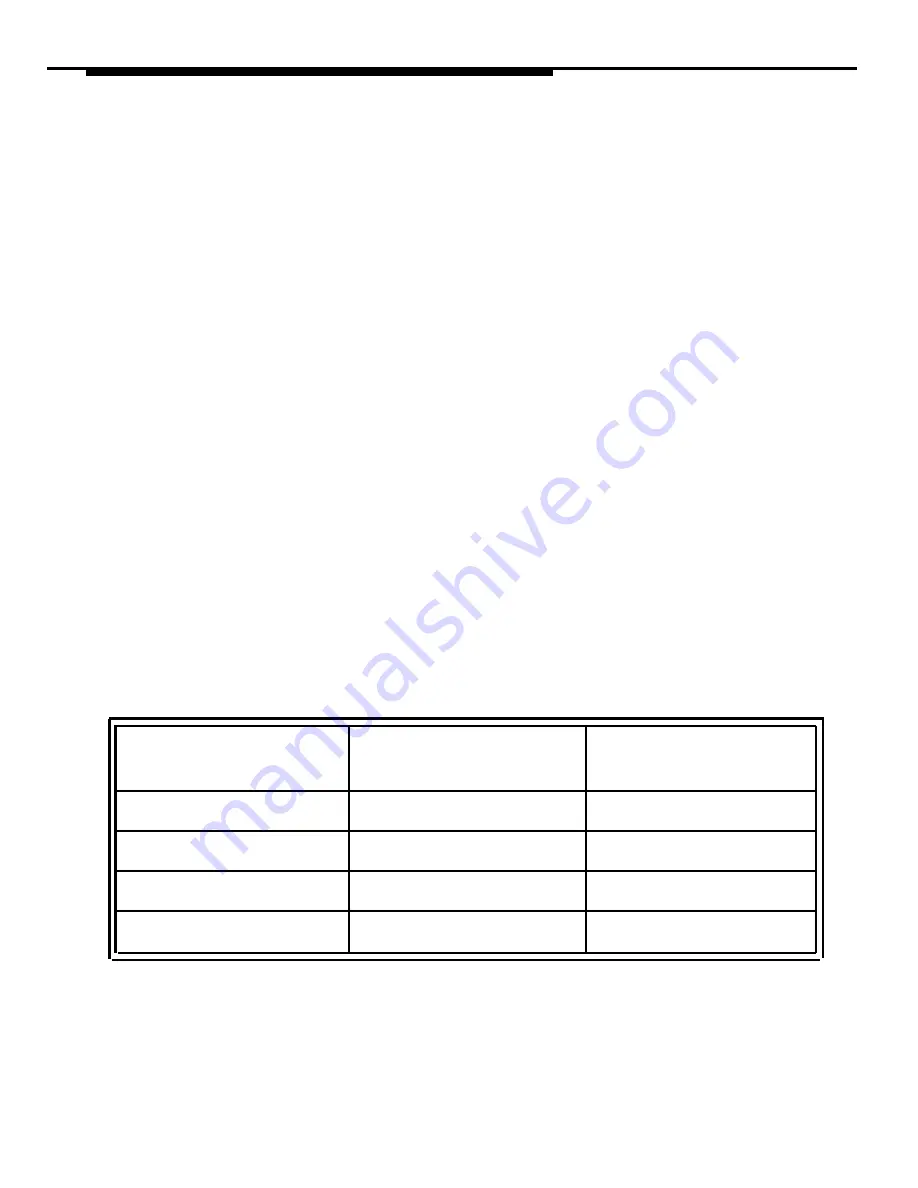
Appendix B: PC Serial Ports
denoted IRQ0, IRQ1, and so on, up through IRQ15), the microprocessor must
take the appropriate action for the device associated with that IRQ. If there is
a mix-up, or if more than one device attempts to use the same IRQ at the
same time, a conflict occurs, and the outcome is often unpredictable and
usually undesirable (for example, the computer may "hang"). Because IRQs
are a limited resource, some newer PCs support IRQ sharing, a hardware
mechanism which permits more than one device to make use of the same
IRQ, but most PCs do not. For example, all PCs which use IBM’s
MicroChannel Architecture (MCA) support IRQ sharing, as do most PCs which
use the Enhanced Industry Standard Architecture (EISA) design. However,
most PC's in the marketplace - even new models - are based on the
traditional Industry Standard Architecture (ISA) which generally does not
support IRQ sharing.
The specific I/O port address and IRQ that a particular serial port uses is
determined by the hardware configuration of the serial port. Generally, these
parameters cannot be changed for built-in serial ports, but add-on cards
containing serial ports often provide jumpers or switches which can be used to
configure them to use one of several I/O port addresses and IRQ
combinations. The table below lists the default I/O port addresses and IRQs
used by the serial ports of IBM PC/AT-compatible computers:
Serial Port
l/O Port Address
IRQ
Device Name
COM1
03F8
4
COM2
02F8
3
COM3
03E8
4
COM4
02E8
3
The values in this table play an important part in understanding the "wrinkles"
associated with serial ports: although there is provision for up to four serial
ports, with four unique l/O addresses, there are only two unique IRQs
B-4
Summary of Contents for Partner 18
Page 1: ......
Page 21: ...xvi ...
Page 28: ...Installing and Setting Up PassageWay Solution Figure 2 1 PassageWay Solution Components 2 3 ...
Page 65: ...Installing and Setting Up PassageWay Solution 2 40 ...
Page 93: ...Using AT TBuzz 3 28 ...
Page 96: ...Using AT TCall Figure 4 1 Untitled AT TCall Window 4 3 ...
Page 97: ...Using AT TCall Figure 4 2 Components of an AT TCall Window 4 4 ...
Page 100: ...Using AT TCall Figure 4 4 Desktop with 10 20 Quick Dials and Card Hidden 4 7 ...
Page 101: ...Using AT TCall Figure 4 5 Desktop with 25 50 Quick Dials and Card Displayed 4 8 ...
Page 102: ...Using AT TCall Figure 4 6 Desktop with 25 50 Quick Dials and Card Hidden 4 9 ...
Page 144: ...Using AT TCall Figure 4 26 Printed Cards With and Without the Notes 4 51 ...
Page 177: ...Using AT TCall 4 84 ...
Page 181: ...Using AT TSet Figure 5 2 Components of the AT TSet Window 5 4 ...
Page 247: ...Using Log Viewer 6 20 ...
Page 250: ...Using AT TConnect Figure 7 1 AT TConnect Window 7 3 ...
Page 252: ...Using AT TConnect Figure 7 2 Events Log Dialog Box 2 When finished select the OK button 7 5 ...
Page 265: ...Using AT TConnect 7 18 ...
Page 287: ...Troubleshooting 9 18 ...
Page 289: ...Appendix A Menu Trees Figure A 1 AT TBuzz Menu Tree A 2 ...
Page 290: ...Appendix A Menu Trees Figure A 2 AT TCall Menu Tree A 3 ...
Page 291: ...Appendix A Menu Trees Figure A 3 AT TSet Menu Tree A 4 ...
Page 292: ...Appendix A Menu Trees Figure A 4 Log Viewer Menu Tree A 5 ...
Page 293: ...Appendix A Menu Trees Figure A 5 AT TConnect Menu Tree A 6 ...
Page 305: ...Appendix B PC Serial Ports B 12 ...
Page 311: ...Glossary GL 4 ...
Page 318: ...560 201 103 AT T 1993 AT T ...
















































