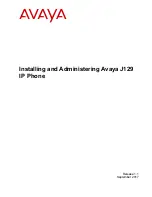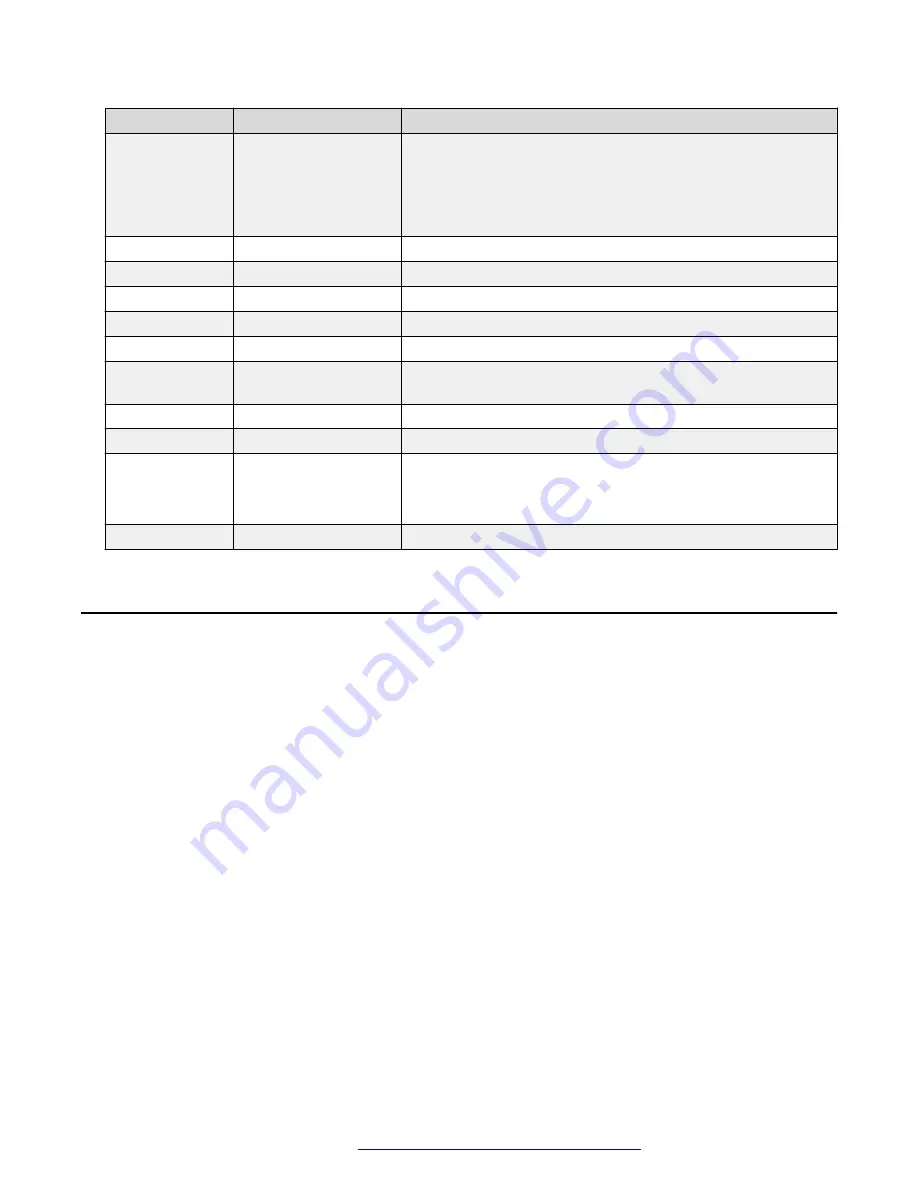
Callout number
Name
Description
If a text is wider than the display area, then the text is followed
by three dots. Use the Right and Left Arrow keys to scroll
through the text.
If there is a scroll bar or a line indicator at the right of the phone
display, use the up and down arrow keys to scroll up and down.
3
Softkeys
Displays screen-specific commands.
4
OK
Selects the function assigned to the left softkey.
5
Navigation arrows
Navigates between various menu options.
6
Phone
Displays the Phone screen.
7
Back
Cancels the current action and returns to the previous menu.
8
Speaker
Activates and deactivates the speakerphone. You can also lift
the handset to deactivate the speakerphone.
9
Main Menu
Displays the menu options and other phone settings.
10
Hold
Puts the call on hold.
11
Volume
Increases or decreases the volume of the handset, or speaker
when you are on a call.
Adjusts the ringer volume when you are not on a call.
12
Mute
Mutes and unmutes the microphone.
Connection jacks
The following image illustrates the connection jacks that are present on the back panel of Avaya
J129 IP Phone models. The image schematically describes which device to connect in which jack.
Connection jacks
September 2017
Installing and Administering Avaya J129 IP Phone
13