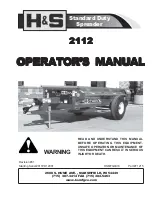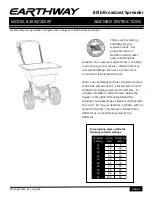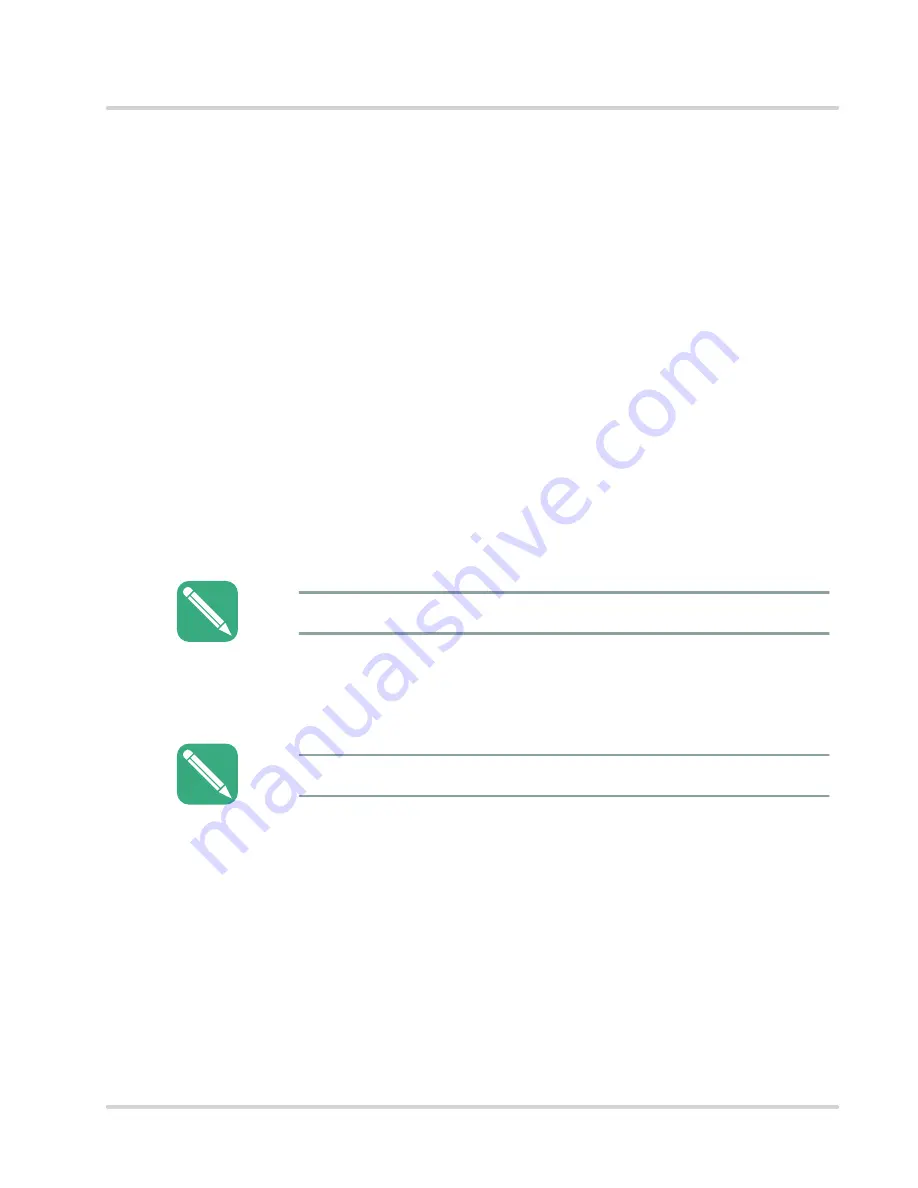
MANU-MAXIMUS-02
Maximus Reference Manual
C-5
Revision-02
Appendix C: Using the USB
Storing Punches
Storing Punches
The download your terminal uses must support saving punches and transactions to a portable
USB drive. The download must define a function key on the terminal to save punches and
transactions to a USB drive. Also, your terminal must be offline.
•
You cannot use this feature if the terminal is online with the network.
•
If you have reset the download or are using a download that doesn’t support
storing punches to USB, then you cannot use this feature.
•
You cannot use this feature if you have applied a download but have not yet
rebooted; reboot a terminal to which you applied a new download if you want
to store punches to the USB drive.
•
Use the S40 prompt in the L02C00 command in UCS to define a function key
for this selection. For more information on L02C00 and S40, see the Universal
Command Set (UCS) Reference Manual, Part Number MANU-UCS-01.
If the terminal is disconnected from the network, then you can save the following transactions
and punches to the USB drive: pending status commands (such as AG00 or AG01), any
pending status generated by a USB download load, any fingerprint template enrolls, and any
pending punches.
To save punches to the USB drive:
1.
Make sure the terminal is offline and not connected to the network. You must
wait a short time after the connection is lost.
2.
Plug the USB drive into the USB connector on the terminal.
3.
After transactions have been processed by the terminal (employees punching in
or out, etc.), press the function key that is set up to send data to the USB drive.
4.
A message displays whether the data was saved successfully to the USB drive.
You can use Accu-Engine Ethernet to view the online status of a terminal on the
network.
NOTE:
A terminal that is in Setup, Test, or Information Mode will not mount the USB drive.
Make sure you exit those modes before plugging the USB drive into the terminal.
NOTE: