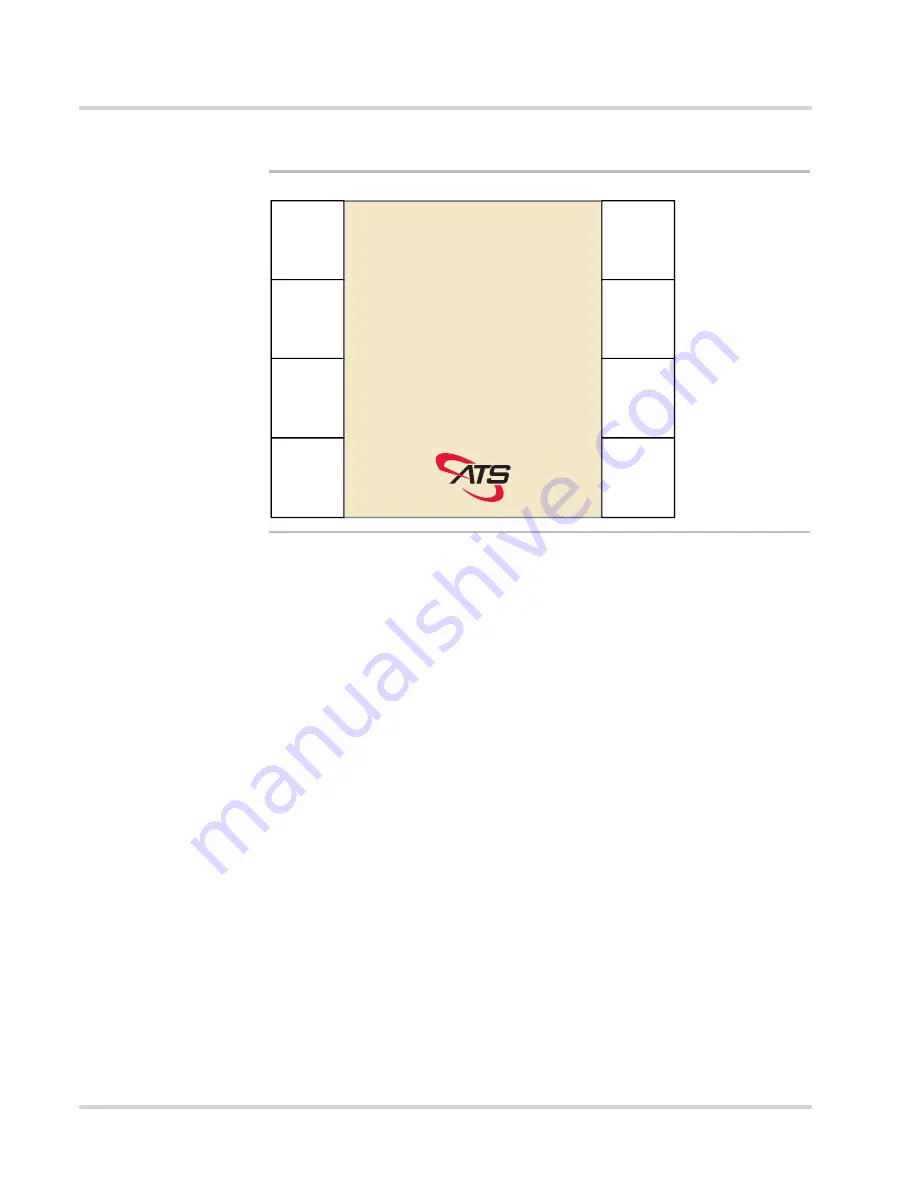
4-28
Maximus Reference Manual
MANU-MAXIMUS-02
Revision-02
Setup Mode
Chapter 4: Color Terminals
Figure 4-23
Secondary TCP/IP Setup Screen, Static Mode
Use the following procedure to change the Static IP settings (if desired):
1.
To change the Host IP address press the “F1” key to select the
Host IP Address
parameter and access the
Enter the Host TCP/IP Address
prompt screen. Use
the numeric keys to type in the desired IP address then press the
enter
key to
return to the Secondary TCP/IP Setup screen (You can press the “
clear
” key to
delete a number).
2.
To change the Maximus terminal (clock) IP address press the “F2” key to select
the
Clock IP Address
parameter and to access the
Enter the Clock TCP/IP
Address
prompt screen. Use the numeric keys to type in the desired IP address
then press the
enter
key to return to the Secondary TCP/IP Setup screen (You
can press the “
clear
” key to delete a number).
3.
To change the IP address for the Gateway (router) press the “F3” key to select
the
Router IP Address
parameter and to access the
Enter the Router TCP/IP
Address
prompt screen. Use the numeric keys to type in the desired IP address
then press the
enter
key to return to the Secondary TCP/IP Setup screen (You
can press the “
clear
” key to delete a number).
4.
To change the Maximus terminal (clock) subnet mask (SubMask) press the “F5”
key to select the
IP Address SubMask
parameter and access the
Enter the
SubMask
prompt screen. Use the numeric keys to type in the desired subnet
mask then press the
enter
key to return to the Secondary TCP/IP Setup screen
(You can press the “
clear
” key to delete a number).
03:38:15
Friday
Nov 7, 2014
Host
IP
Address
Clock
IP
Address
Router
IP
Address
Return
To
TCP/IP
IP
Address
SubMask
Terminal
Name
DNS
Server
IP
Exit
Setup
Clk XXX:XXX:XXX:XXX
Rtr XXX.XXX.XXX.XXX
DNS XXX.XXX.XXX.XXX
Host XXX.XXX.XXX.XXX






























