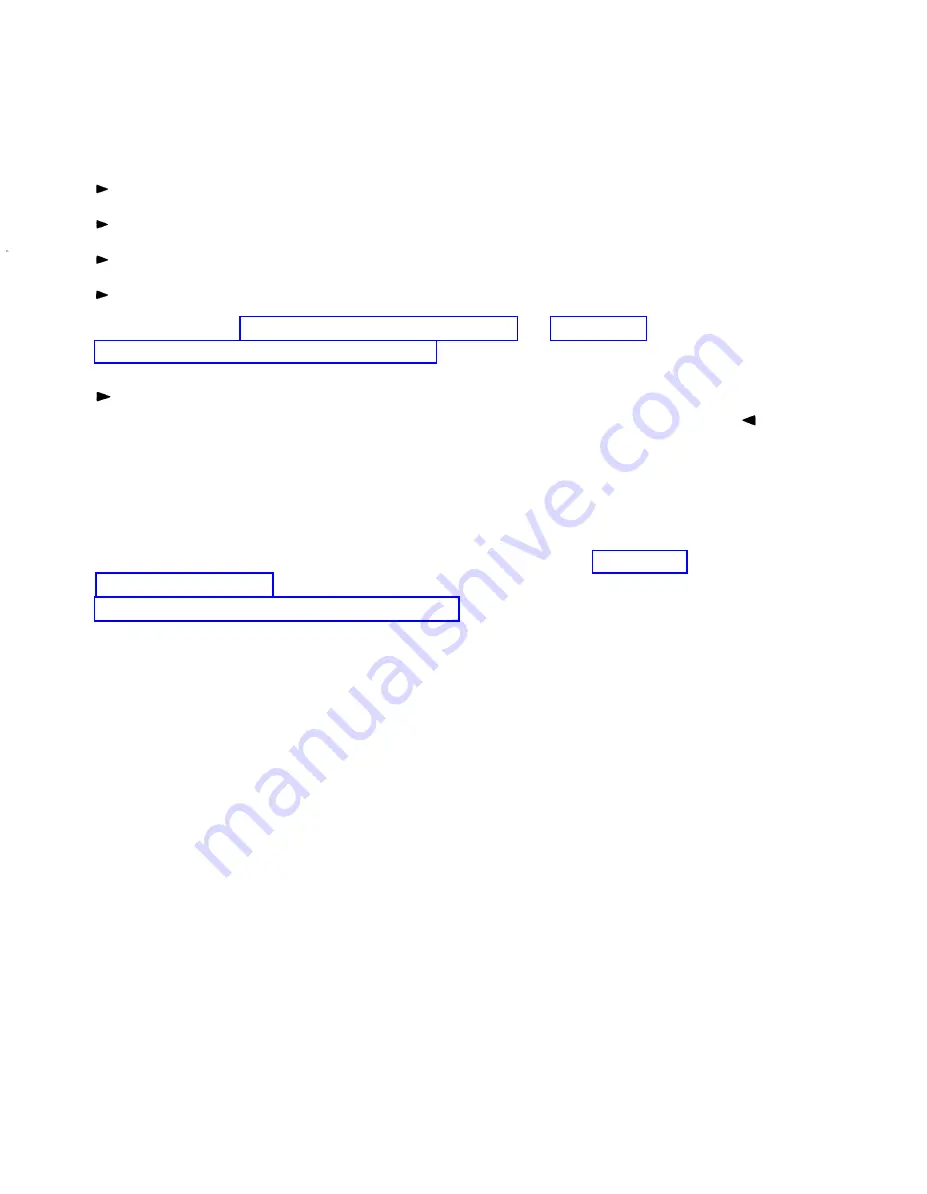
3
Replace the motherboard (if defective). Refer to the AT&T WGS
Service Manual for the appropriate processor.
4
Boot the Customer Test disk and select the setup utility. Set the
configurations as follows:
Set up hard drive type
Set up monitor type
Disable shadow of BIOS
Save and reboot system
See the section, Configuration: the Setup Utility, in Chapter 2,
Hardware Installation and Maintenance.
Note
You do not need to recover the hard disk if only the motherboard fails.
Data Corruption
If the screen is garbled and/or the system is running, but error messages
are displayed from the UNIX system or one of the installed applications, it
may mean that there is corrupt data. If this is the case, you must reinstall
the software and restore the system data files. Refer to Chapter 3,
Software Installation, for information on reinstalling the software. Refer to
Chapter 6, Recovering from System Failure for information on recovering
system data files.
General Diagnostics
The only general diagnostics other than the POST are those provided on
the Customer Test diskette for testing the basic system integrity. Additional
diagnostics for the IVP4 boards run under the application software.
To
1
2
3
run the Customer Test diagnostics, follow these steps:
Insert the Customer Test disk supplied with the system into disk drive A.
Boot the system by turning power ON or by pressing the [Reset] button.
The system boots from the Customer Test disk and displays the
Customer Test introduction screen.
Press [Enter] to continue.
The Customer Test main menu appears.
4-4 Configuration Testing and Troubleshooting
Summary of Contents for 6386 WGS
Page 1: ...AT T 999 500 355 Issue 1 July 1990 AUDIX Voice Power Installation and Maintenance Guide...
Page 14: ......
Page 37: ...FIGURE 2 19 Location of Memory SIMM Sockets on 6386 25 WGS Hardware Installation 2 23...
Page 61: ...FIGURE 2 38 6386E 33 WGS System Module Back Panel Hardware Installation 2 47...
Page 112: ......
Page 124: ......
Page 134: ......
Page 205: ......
Page 209: ......
































