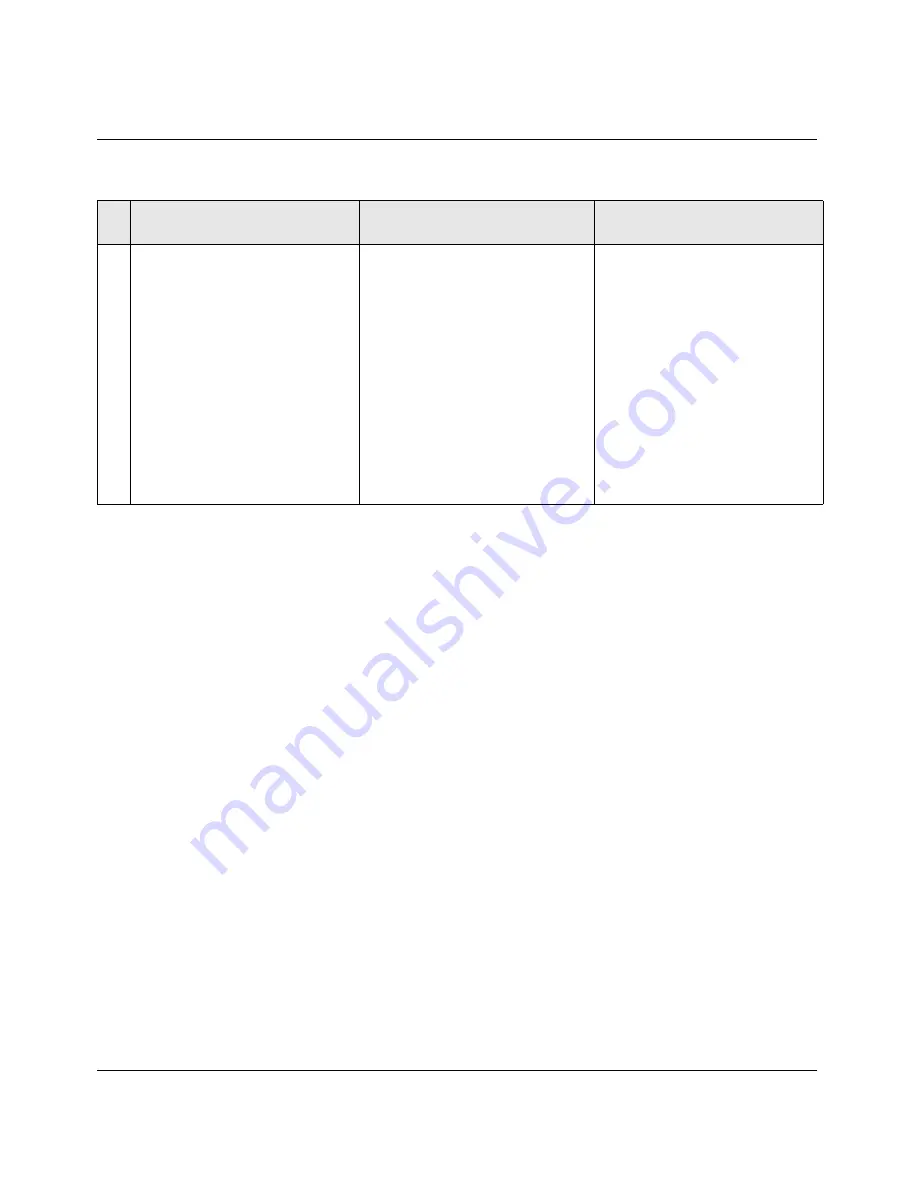
IP Routing Configuration Example
Setting up IP routing in the Configure menu
Pipeline Start Here Guide
Preliminary January 30, 1998
B-5
Setting up IP routing in the Configure menu
You can easily configure the Pipeline as an IP router by directly entering values
into the on-board software menus. To do so, establish a serial connection to the
Pipeline by connecting a serial cable from the terminal port on the back of the
Pipeline to a COM port on your computer. Then, using HyperTerminal, Terminal,
or Zterm, access the on-board software.
Establishing a serial connection in Windows 95
To set up a serial connection, do the following:
1
Check for an available COM port. Check that the available external COM
port is enabled by doing the following:
–
From the Start button, select Settings > Control Panel > System.
–
Double click the System icon and select the Device Manager tab at the
top of the screen, then select “View devices by type”.
–
Click on the plus (+) sign next to line called “Ports (COM and LPT).”
This shows you how many COM ports you have. You need to use one
external port to make the connection to the Pipeline. This is a temporary
1
1
1
2
1
8
Authentication
Login Name
Password
Encrypt password
Sample values:
outpost1
abquoo33
For PAP, leave unchecked.
Your logon name is now the
name of your Pipeline.
Check for CHAP.
Table B-1. Entering sample values in QuickStart (continued)
#
QuickStart
Sample Values
Comments



























