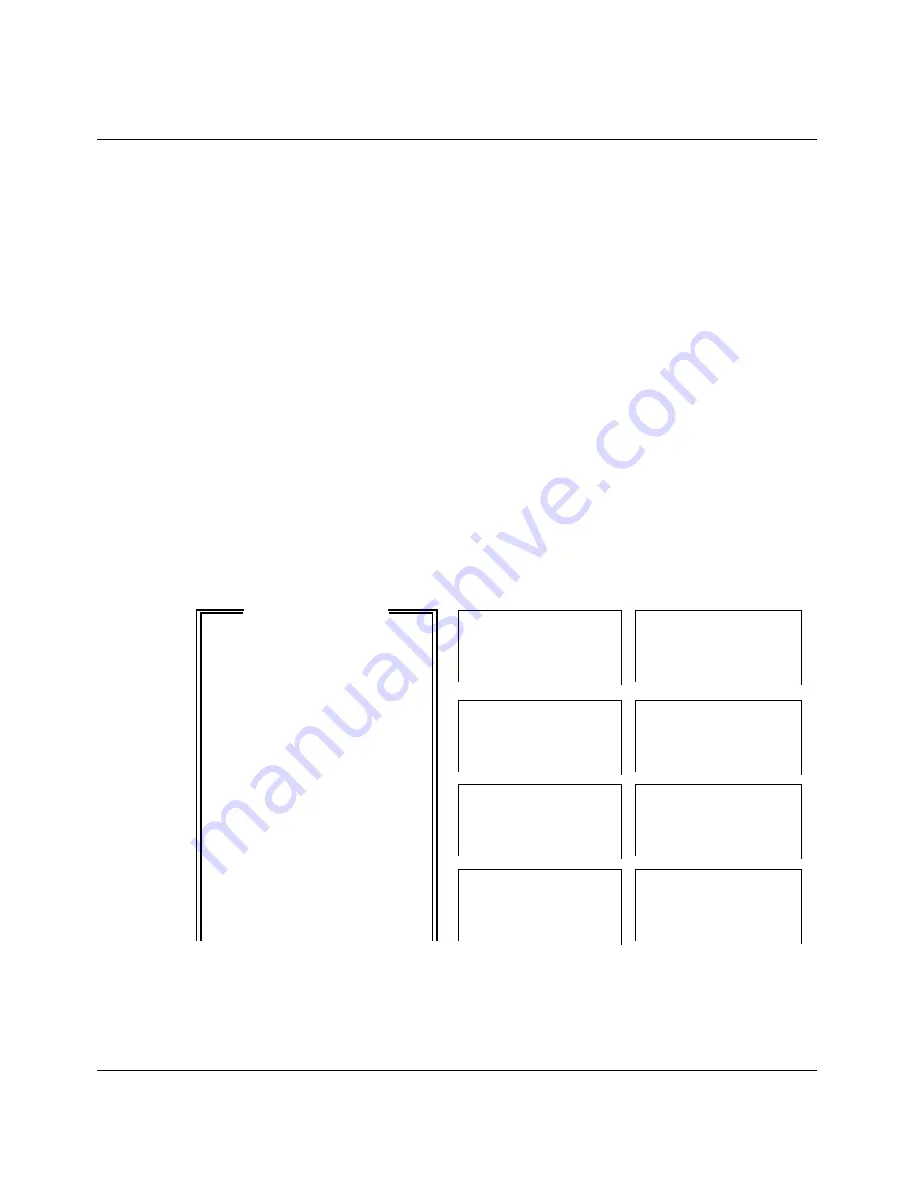
Using the On-board Software
Menus and status windows
Pipeline Start Here Guide
Preliminary January 30, 1998
5-3
where the IP address shown here is an example address. You would enter the
IP address of your unit.
3
You may be required to supply a password. The Telnet password is set in the
Ethernet > Mod Config menu in the Telnet PW parameter.
If you don’t remember the password, it can be found by making a serial
connection to the unit and opening the Ethernet > Mod Config menu.
From a Telnet session you can configure, diagnose, and manage the Pipeline in
just the same way as with a serial connection. (Access can be limited by setting
security levels for network users as described in the User’s Guide.)
Menus and status windows
The on-board software consists of the Main Edit Menu and eight status windows.
The active window has a thicker border. Press the Tab key to select the next
window. Selection is left to right, top to bottom. Back-Tab or Ctrl-O moves you
in the opposite direction.
Figure 5-1. Pipeline configuration menus
Outpost1 EDIT
Main Edit Menu
10-100 1
00-200 11:23:55
Configure
Link A
M31 Line
Ch
>00-000 System
B1
A
Outgoing Call
20-000 Ethernet
B2
30-000 Serial WAN
40-000 Dual POTS
20-100
Sessions
20-500 DYN Stat
Qual Good 01:23:44
>1 Active
OK
1 channel
CLU 100%
ALU 100%
20-300
WAN Stat
20-400
Ether Stat
>Rx Pkt:
667435 ^
>Rx Pkt:
99871435
Tx Pkt:
3276757
Tx Pkt:
76876757
CRC:
323v
Col:
73298
00-100 Sys Option
00-400 HW Config
>Security Prof:1
^
>BRI Interface
So6.0+
Adrs: 00c05bxxxxx
S/N:xxxxxxx
v
Enet I/F: AUI
Press Ctrl-n to move cursor to the next menu item. Press return to select it.
Press Tab to move to another window -- thick border indicates active window.






























