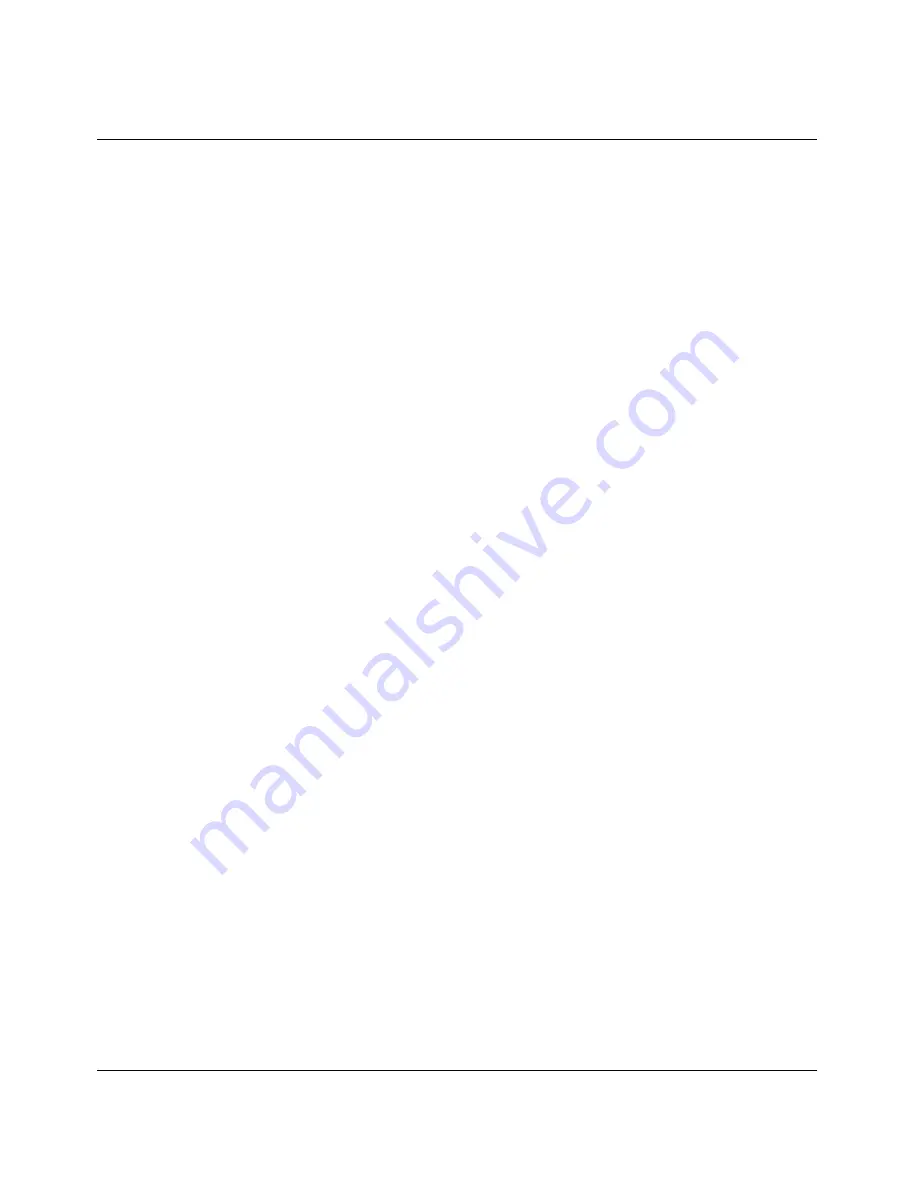
Using the On-board Software
Performing a self-test
Pipeline Start Here Guide
Preliminary January 30, 1998
5-13
T391=10
T392=N/A
2
Select Name and enter a name for your Frame Relay connection. It can be
any name, such as My FR Profile.
3
Set Active to Yes.
4
Set Call Type to Nailed.
5
Exit and save your settings.
6
Open Ethernet > Connections > profile (the name will match “Rem Name”).
7
Set Encaps to FR.
8
Open the Encaps Options submenu.
A listing similar to the following appears:
>FR Prof=My FR Profile
DLCI=300
9
Set FR Prof to the name of your Frame Relay profile (defined in Step 2).
10 Enter the DLCI value for this connection.
11 Exit and save the settings.
When your configuration settings are saved, and the Frame Relay service is
physically connected to the Pipeline, you will automatically be connected to the
remote network called “Rem Name.” Other connections can be made by defining
additional Connection profiles. For more information, refer to the chapter
entitled, “Configuring WAN Connections,” in the User’s Guide.
Performing a self-test
For ISDN connections, do a self test to verify your switch type, SPIDs, and other
settings are correct. You can do this by running the test command in the Pipeline
terminal server, as explained below.
To perform a self-test, open System > Sys Diag > Term Serv. The terminal server
prompt is “ascend%”. To exit this window, type quit.
To test your set up, enter the following:






























